Authorizing Dropbox
Authorizing Dropbox
Login to Velosimo Connect Admin - https://admin.velosimo.io
Navigate to Authorizations in the left menu and locate the Dropbox authorization row. Click “Authorize”.
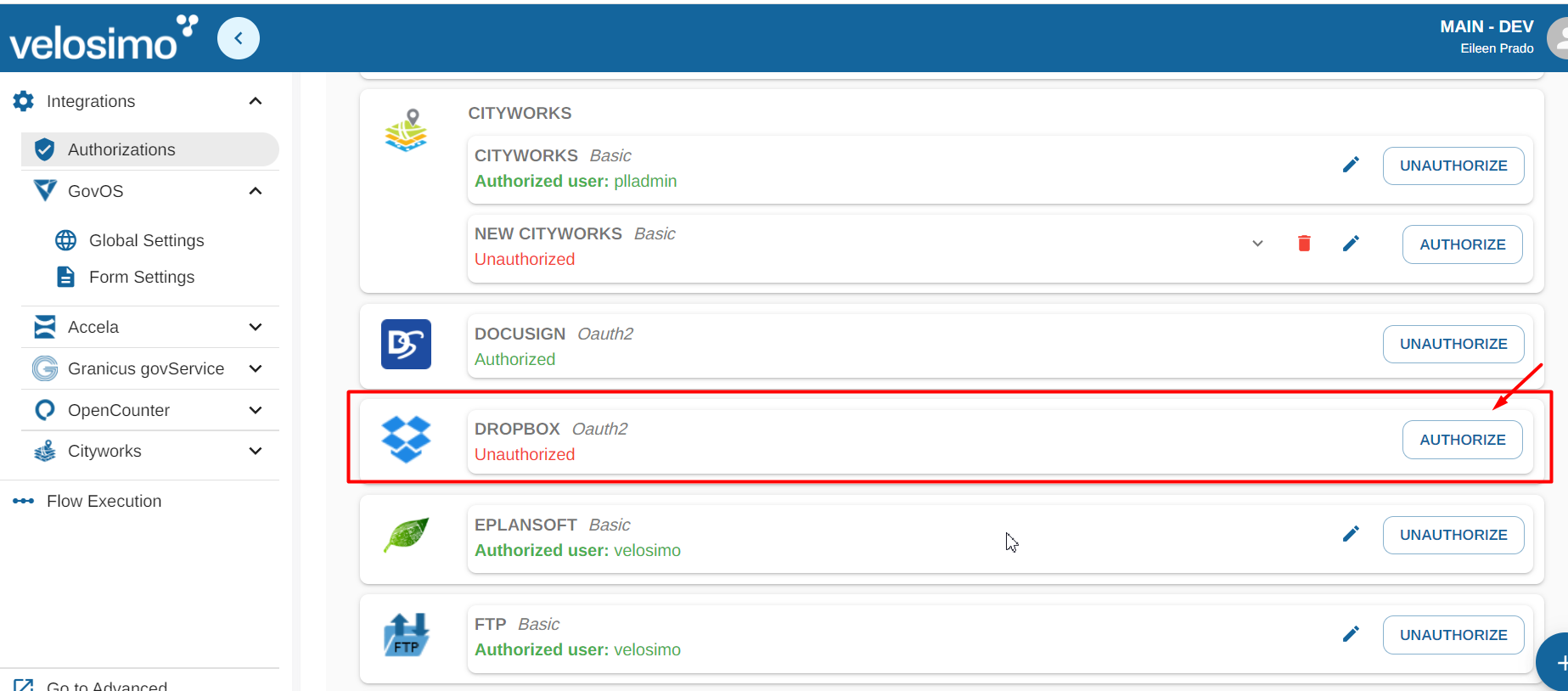
You will be redirected to the Dropbox login screen. Enter your email and password to your account and click "Sign in".
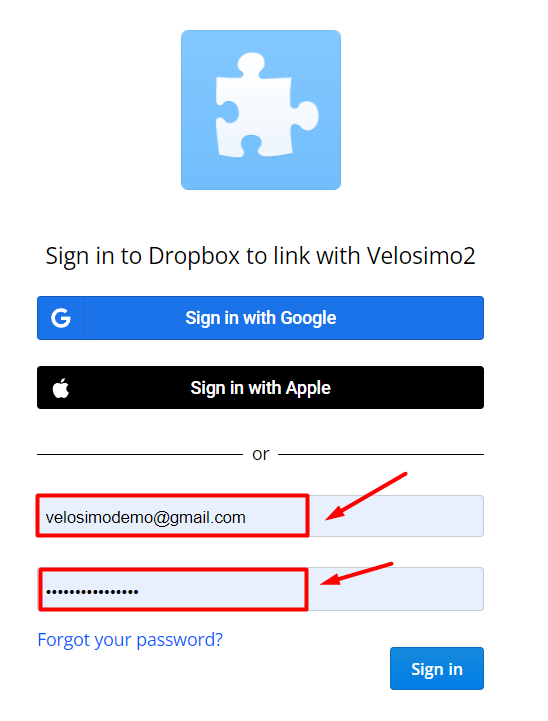
If the credentials are validated, you will be redirected back to the Authorizations page and Dropbox will be authorized.

Dropbox allows multiple authorization. If you want to use more than one authorization for Dropbox you can select the "Add authorization" button.

Select de base authorization for Dropbox and set the name for the new authorization, select "Add authorization".
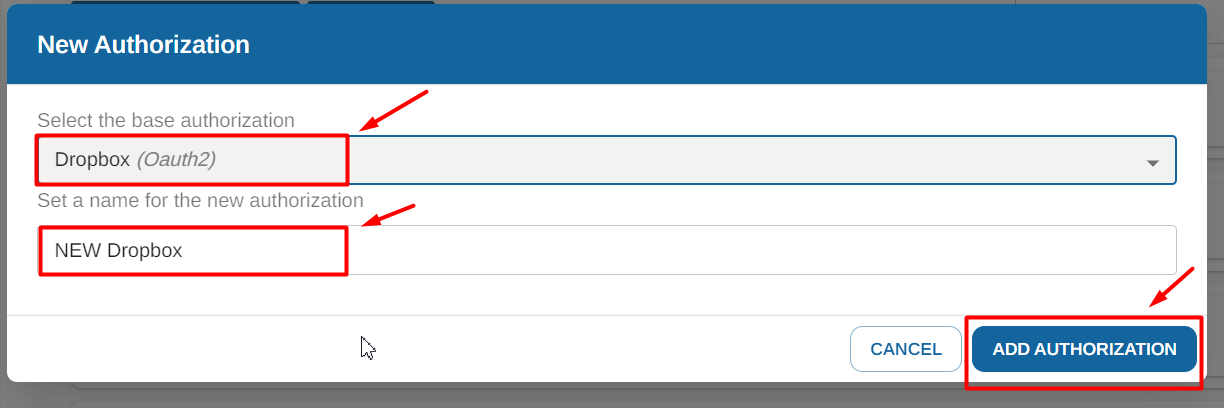
Updated about 2 months ago
