Authorizing Box
Login to Velosimo Connect Administration at https://admin.velosimo.io
Navigate to the “Authorizations” tab. Find Box in the list. Click “Authorize”.
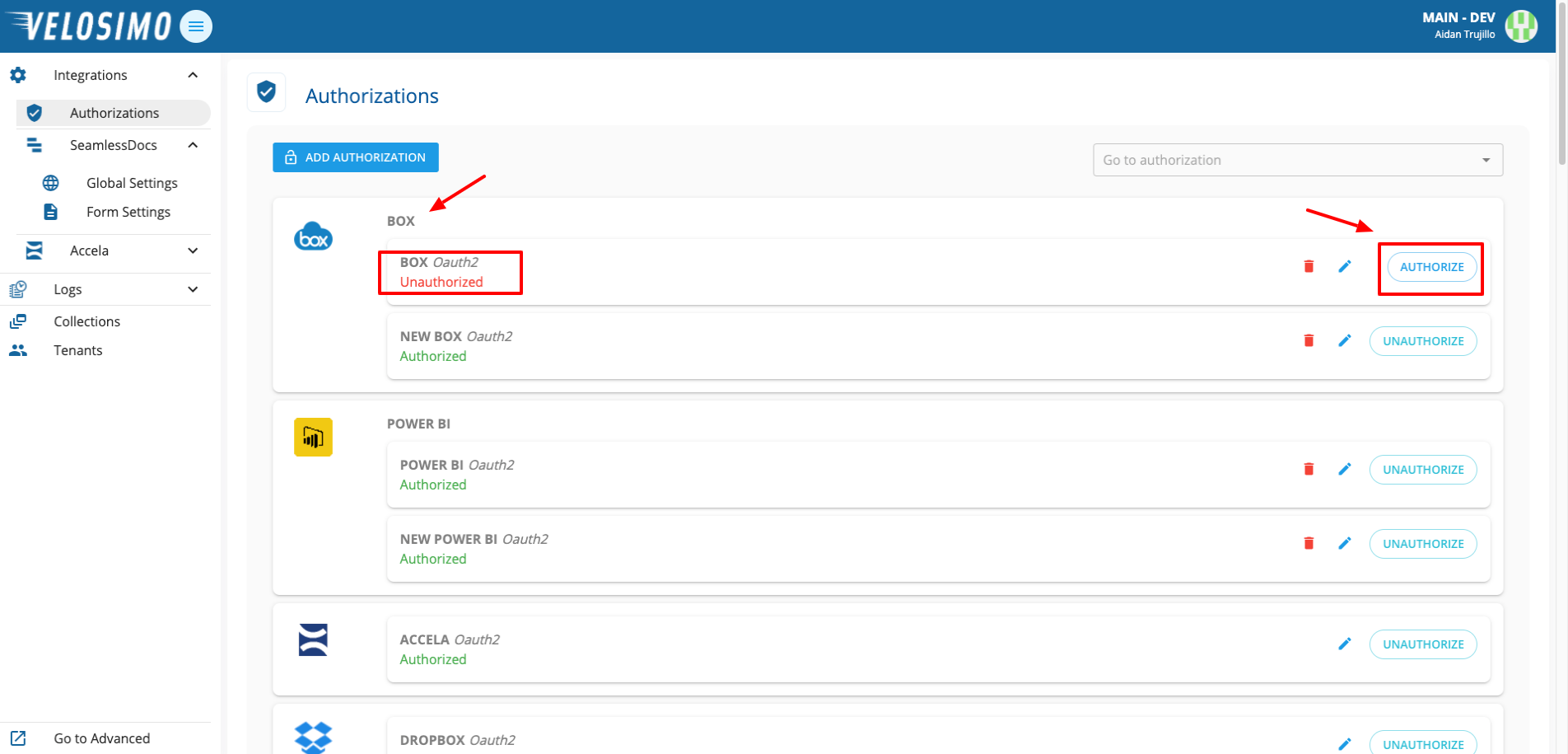
You will be redirected to a login screen. Enter your email and password to your account and click “Authorize”.
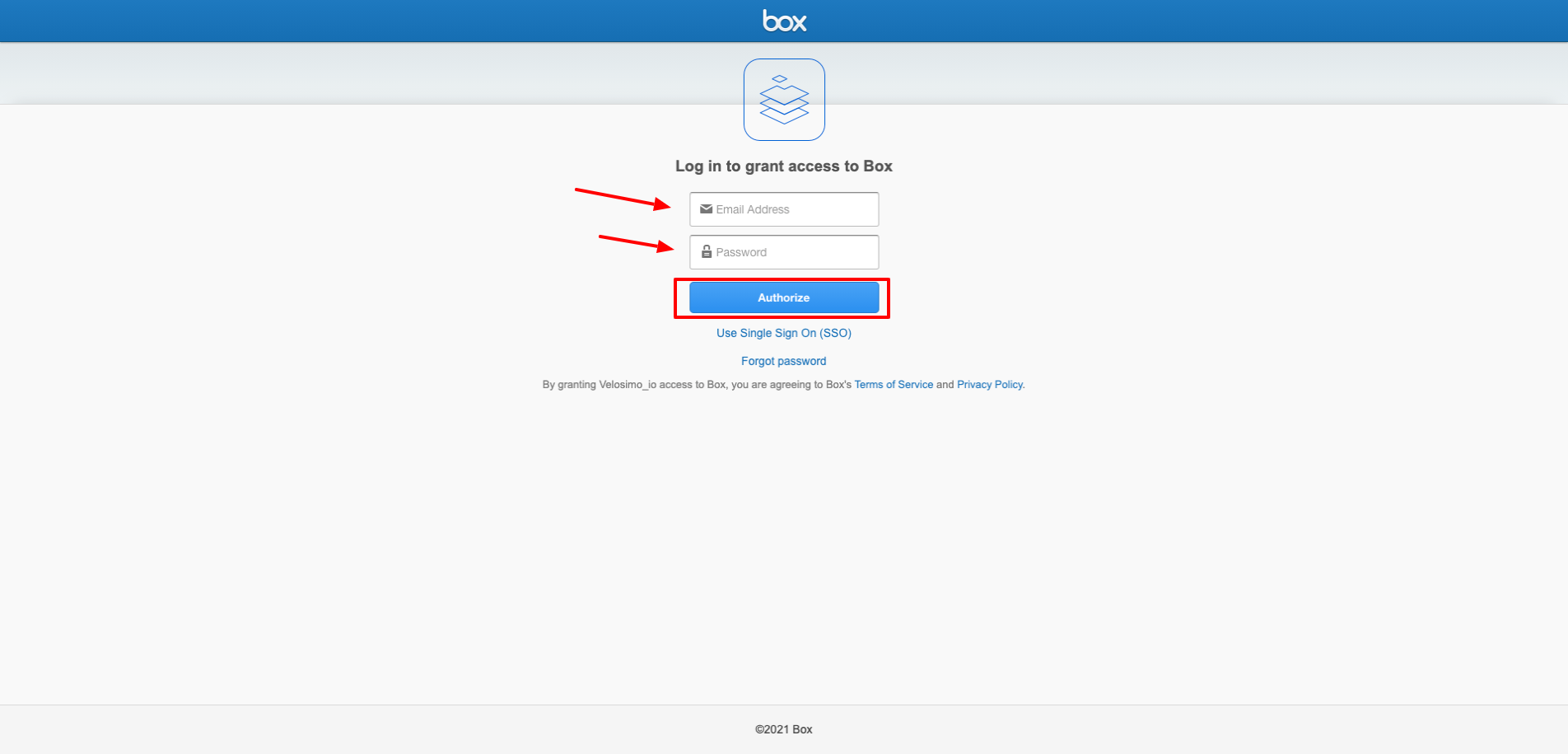
When prompted to grant Box permissions click “Grant access to Box”.
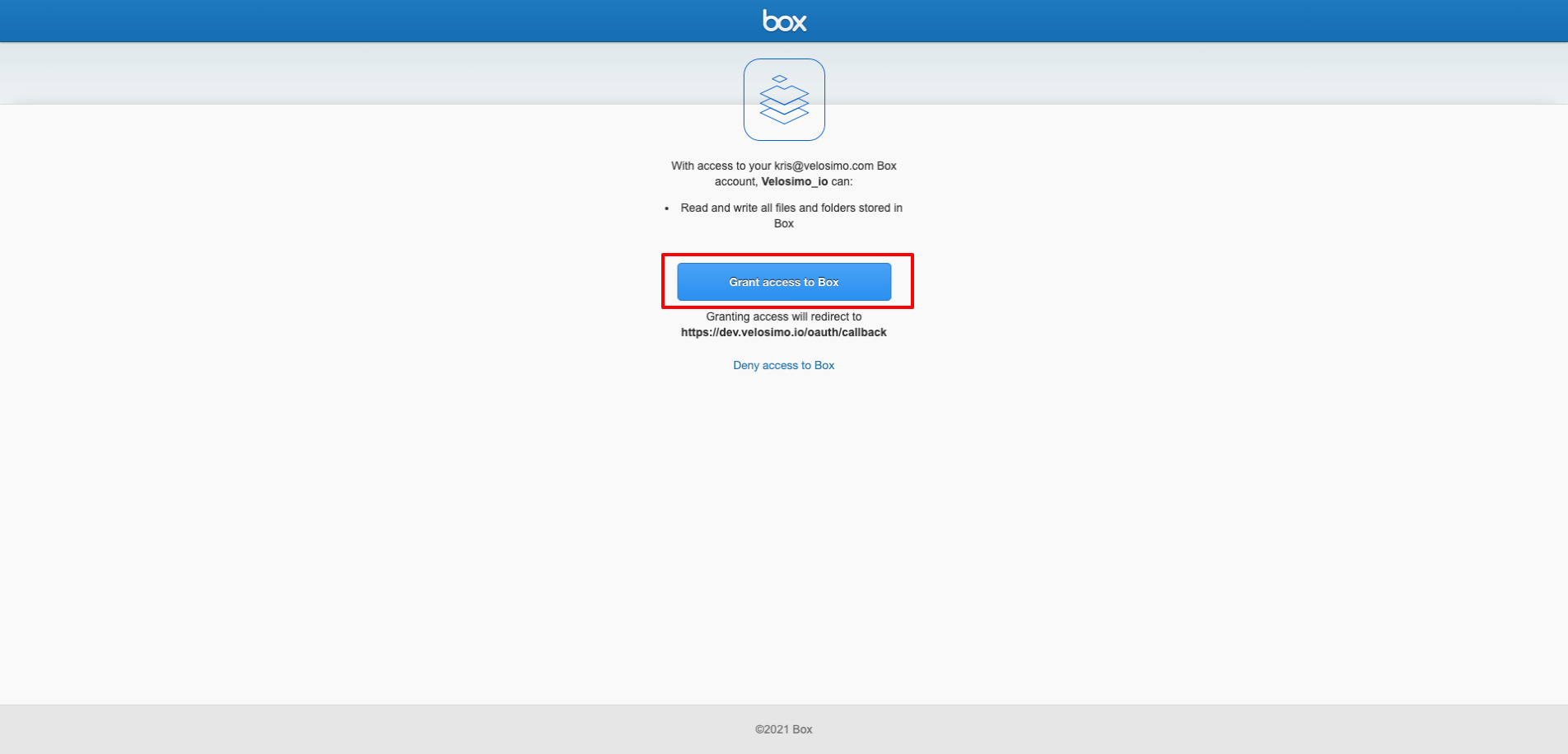
You will then be redirected back to the Authorizations page and Box is now authorized.
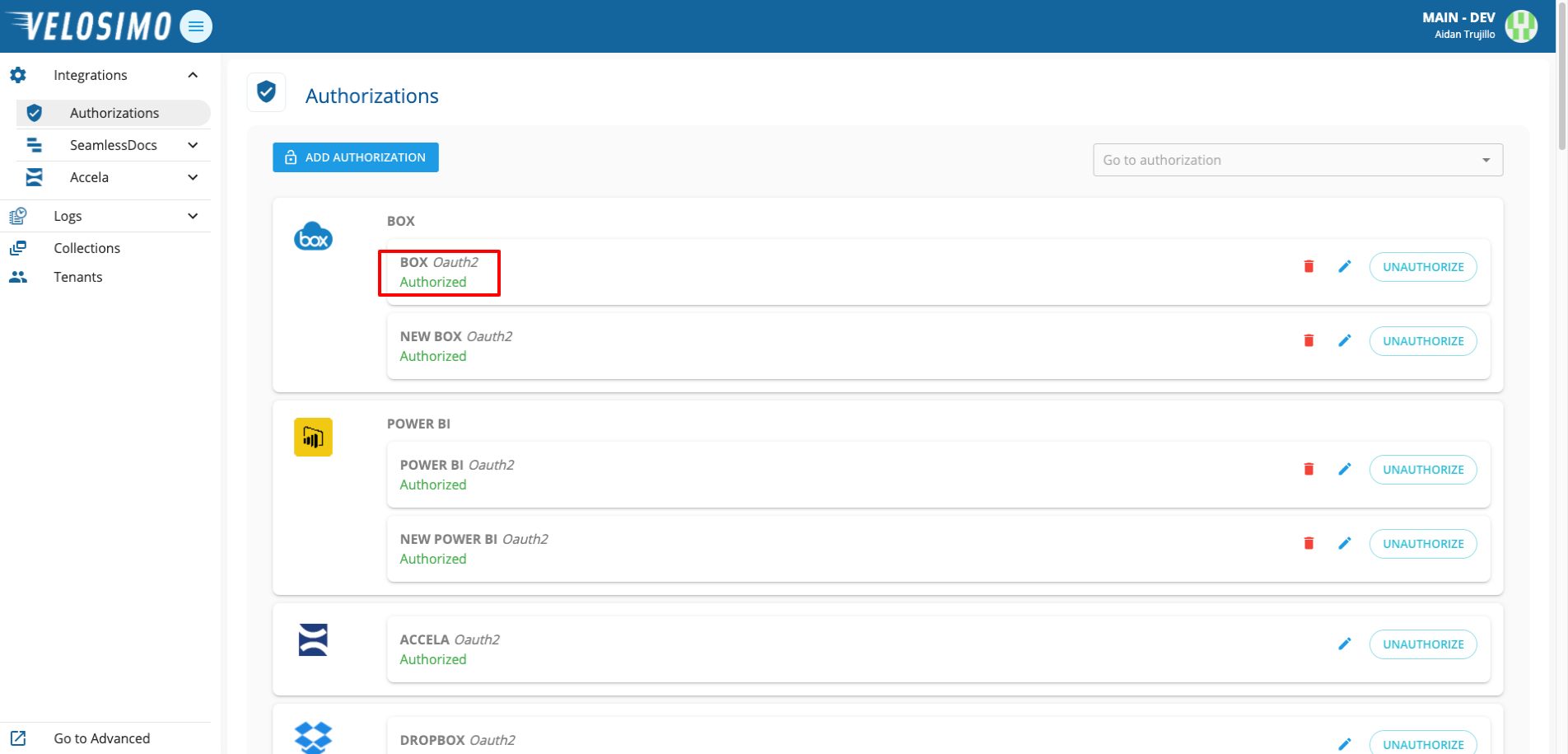
Updated about 2 months ago
What's next / Related Articles
