Accela - Bluebeam Studio: Authorizing the Connector
Create/Define Integration Users
For Accela Civic Platform:
Velosimo requires a named user within Accela that has Full Access to FID 0364. Set the password reset out to 9999. We recommend they are in the Admin Department and group.
Please remember to select the correct Accela tenant when prompted (TEST/SUPP/PROD) during the login process.
These FIDs are required for plan review use cases in Accela Civic Platform.
| FID | User/Group |
|---|---|
| 0364- Restful Script APIs | Building Admin Group users group. This only needs to be enabled for the Admin Group. |
| 8433-Document Permission Settings - 7.0.0 | All users using Bluebeam Studio have this FID enabled |
| 8504-Document Checklist - 7.3.3 | All users using Bluebeam Studio have this FID enabled |
| 8474-Check-in permission - 7.1.0 | All users using Bluebeam Studio have this FID enabled |
| 8486-Compare Documents - 7.2.0 | All users using Bluebeam Studio have this FID enabled |
| 8478-Document Assign Permission - 7.2.0 | All users using Bluebeam Studio have this FID enabled |
| 8505-Document Review Comments - 7.3.3 | All users using Bluebeam Studio have this FID enabled |
| 8477-Document Review Permission - 7.1. | All users using Bluebeam Studio have this FID enabled |
For Bluebeam
A user who has been licensed in the Bluebeam Org Admin Portal can complete the Authentication process.
It is advisable that the Bluebeam user is not tied to an individual user, but an Admin user role where the email address and password don't change or expire.
Authorizing the Connector Endpoints from the application
Authorizing with Bluebeam should be completed using an Incognito Browser session. Please login to Velosimo from an Incognito Browser.
Navigate to admin.velosimo.io and login with appropriate user credentials. Once logged in, click Authorizations from the left side menu:
The Bluebeam authorization will be displayed Unauthorized. Click on the button 'Authorize'.

The Bluebeam login page will be displayed. Complete with the appropriate Bluebeam credentials.
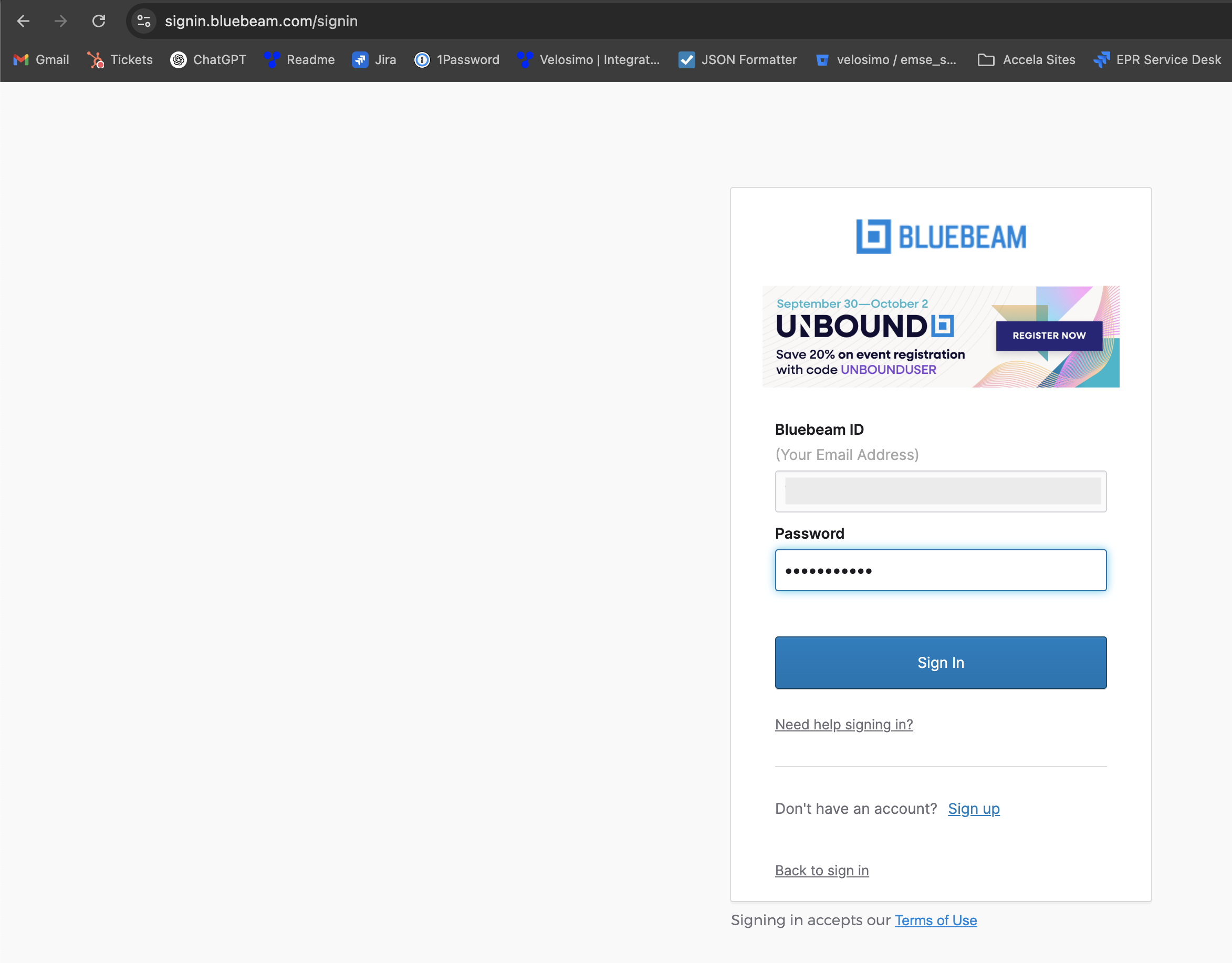
After reviewing the access page, Allow Access to complete the authorization.
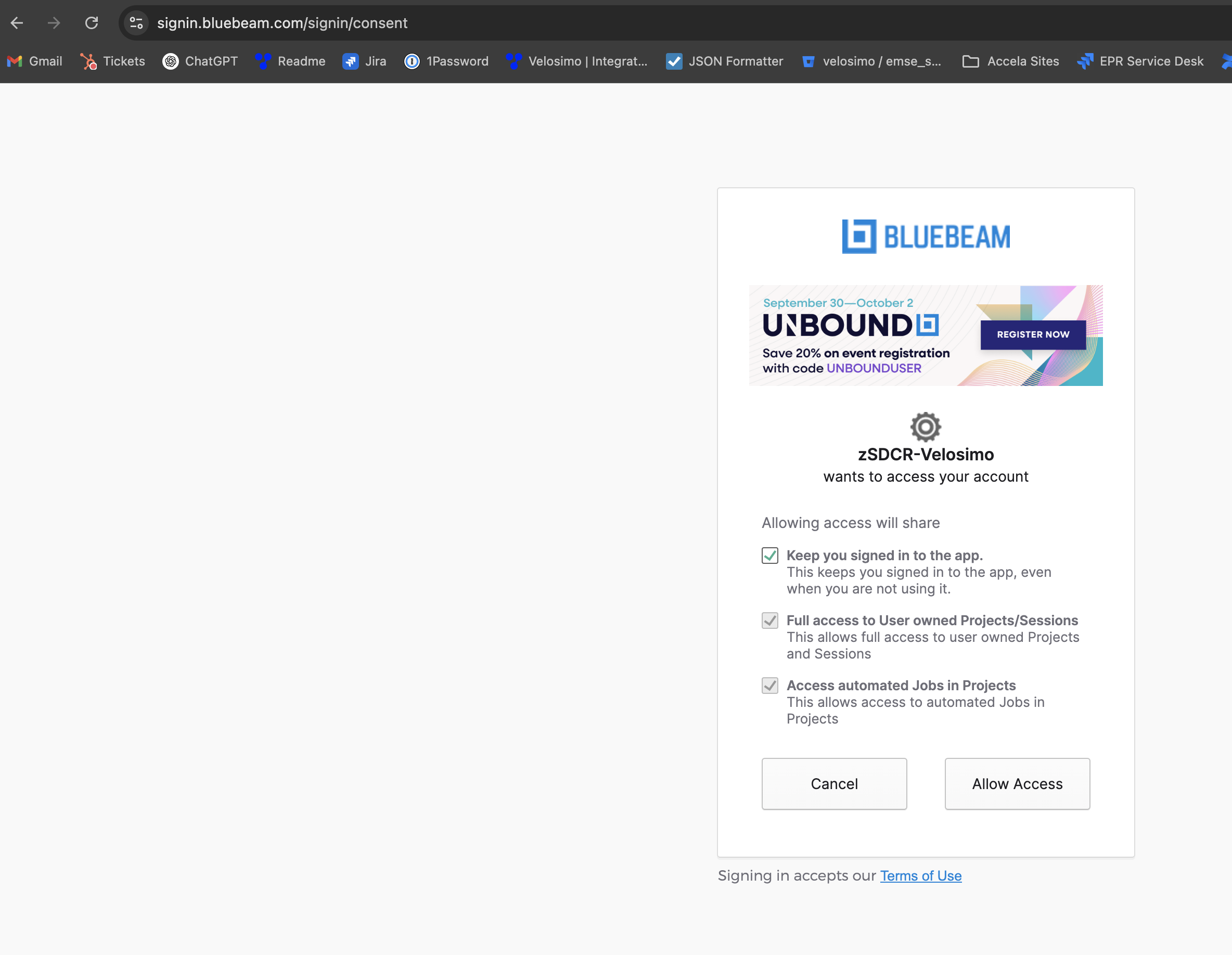
It will redirect you to the Velosimo application and the Authorization will be displayed Authorized.

Updated about 2 months ago
