User Guide for Accela + Tyler Cashiering
Follow this steps after configuring Accela- Typer Cashiering
- To make a payment select Accela from the Payment Type list. Selecting Accela as the Payment Type will then display the Record Address and Record ID search forms. You can use the fields to search Accela by Street Number and Street Name for any Accela Records with invoices at that Address. The screenshot below illustrates searching Accela for Records with invoices at 1 MANCHESTER.
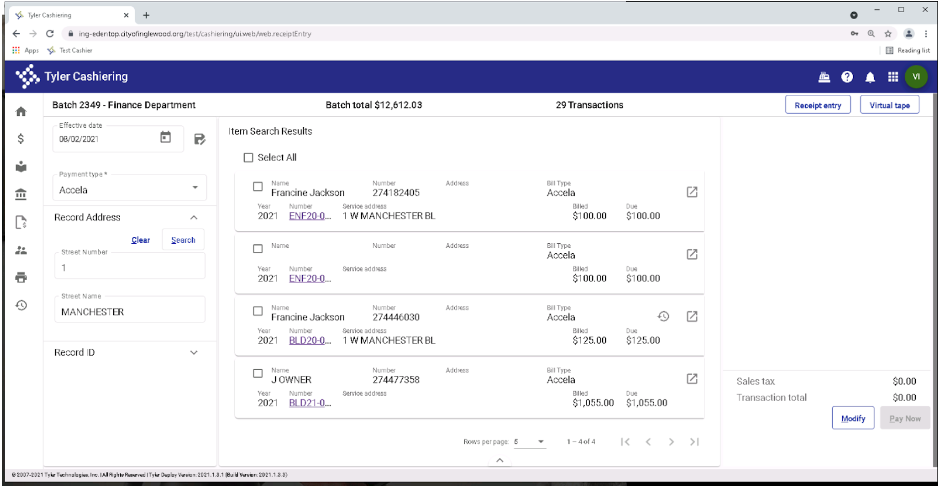
Items Search Results
- Or you can use the RecordID field and search for a specific Accela record to pay
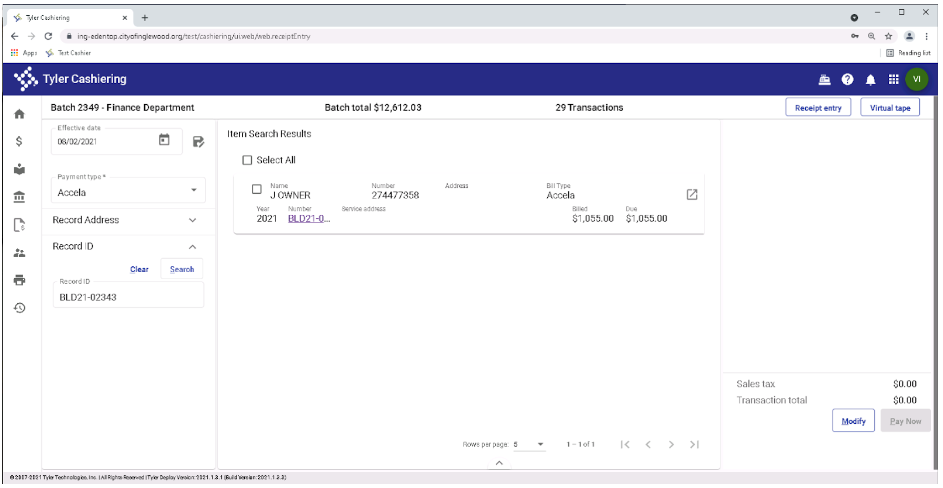
Item Search Results by Record ID
- To see the Invoice Details from Accela click the Invoice Details link on the row
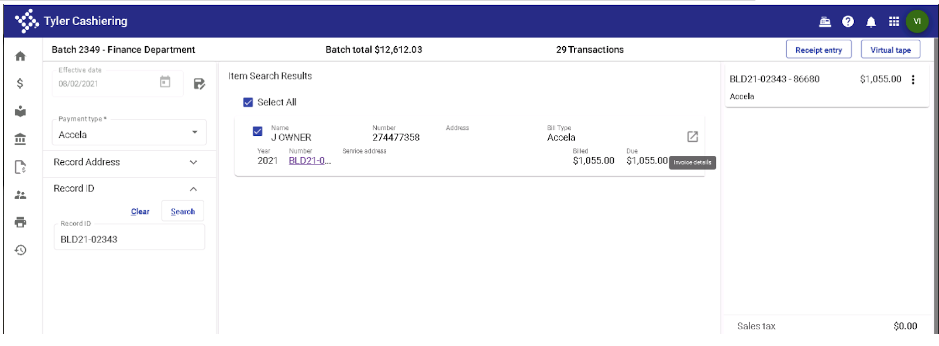
Invoice Details Icon
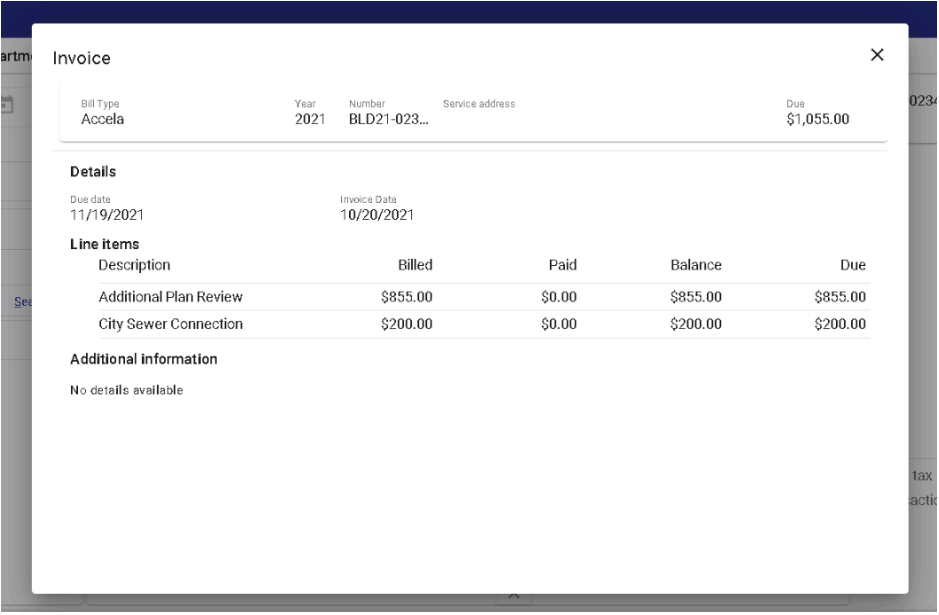
Invoice Details
- To make a Payment select the Records from the list you wish to pay and then click Pay Now. Click through the payment screens in Tyler Cashiering to completion.
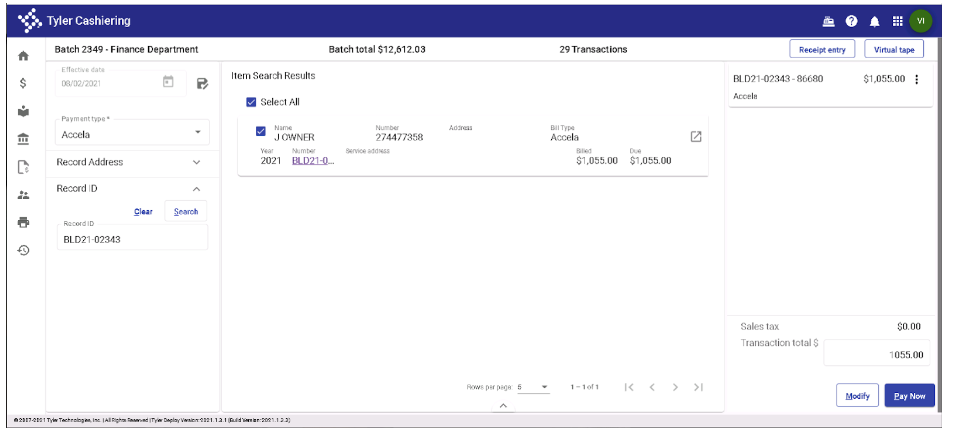
- Once successfully paid for in Tyler Cashiering the Accela Record is updated to reflect the payment.
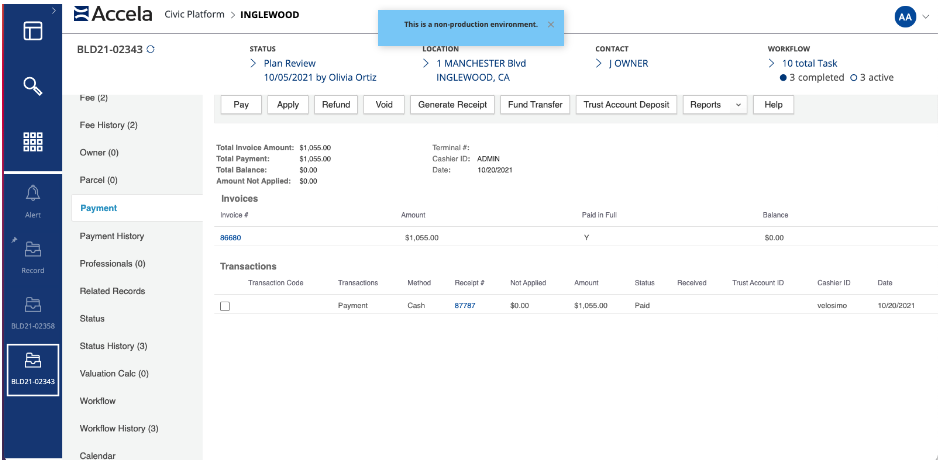
Successfully Paid
Updated about 2 months ago
