Connect SeamlessDocs to Velosimo
Setting up SeamlessDocs and Velosimo Connect Admin
Log in to SeamlessDocs with a user that has access to API Key information. Navigate to API Keys.
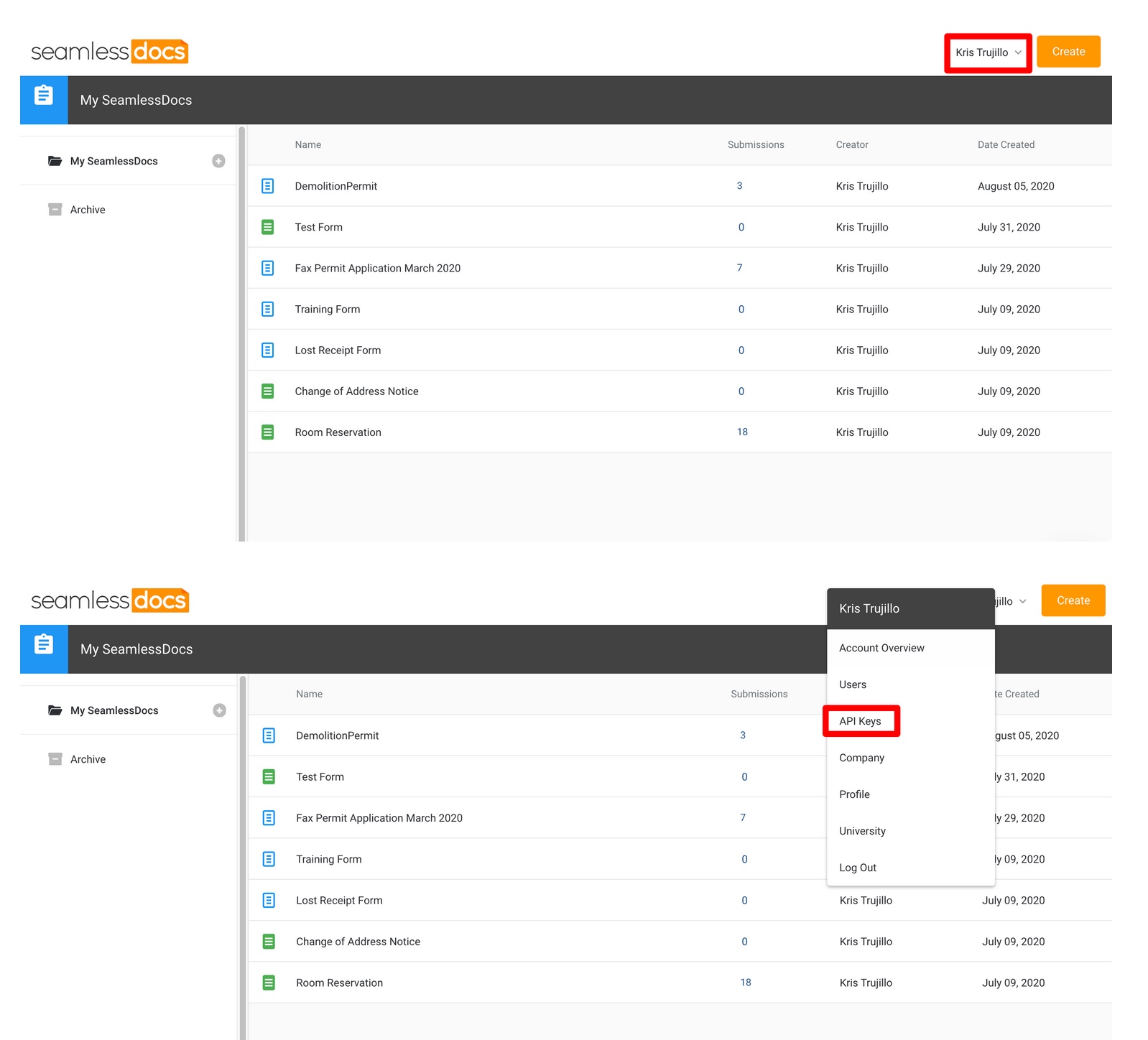
Find SeamlessDocs API Keys
Click the "Generate New” button. The API Key Generator screen displays, select a user from the Select User drop-down list and click the Generate button.
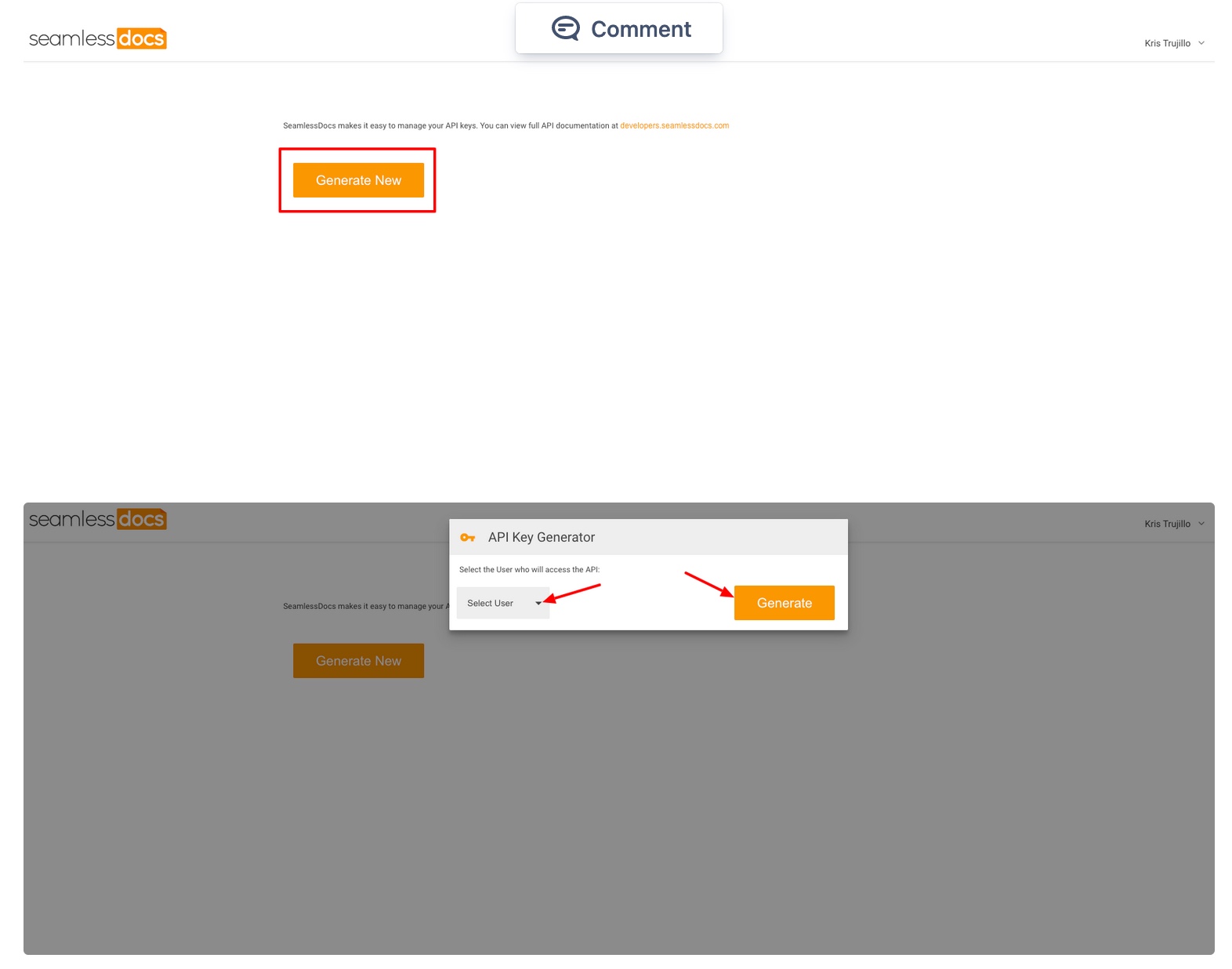
Generate SeamlessDocs API Key for Velosimo Connector
Login to the Velosimo Connect Admin.
Click "Global Settings" and enter your account subdomain. Next, refer back to step 2 and get the API Key and secret and fill in the form. Click save once completed.
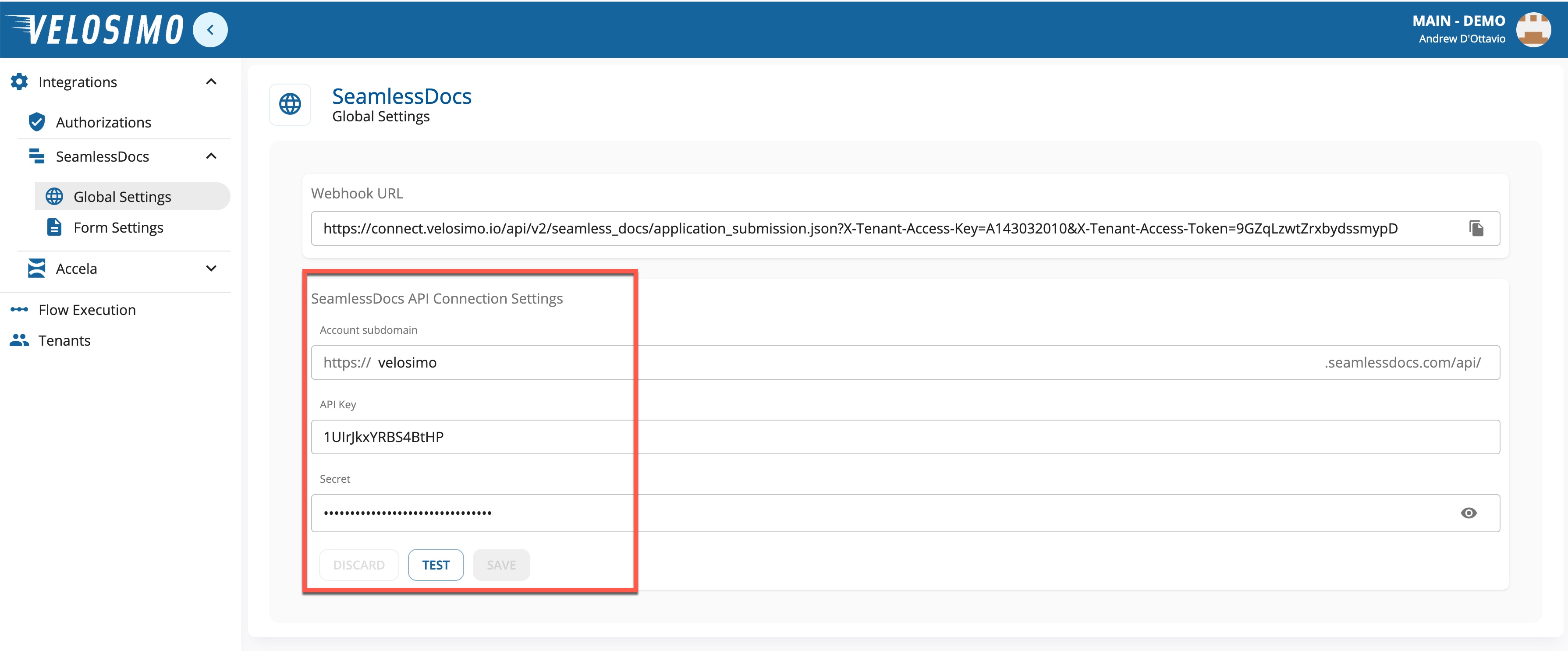
Velosimo SeamlessDocs API Connection Settings
After entering the value, Click Save to create the connection to SeamlessDocs. Once saved navigate to Form Settings and verify the forms from SeamlessDocs are available to configure.
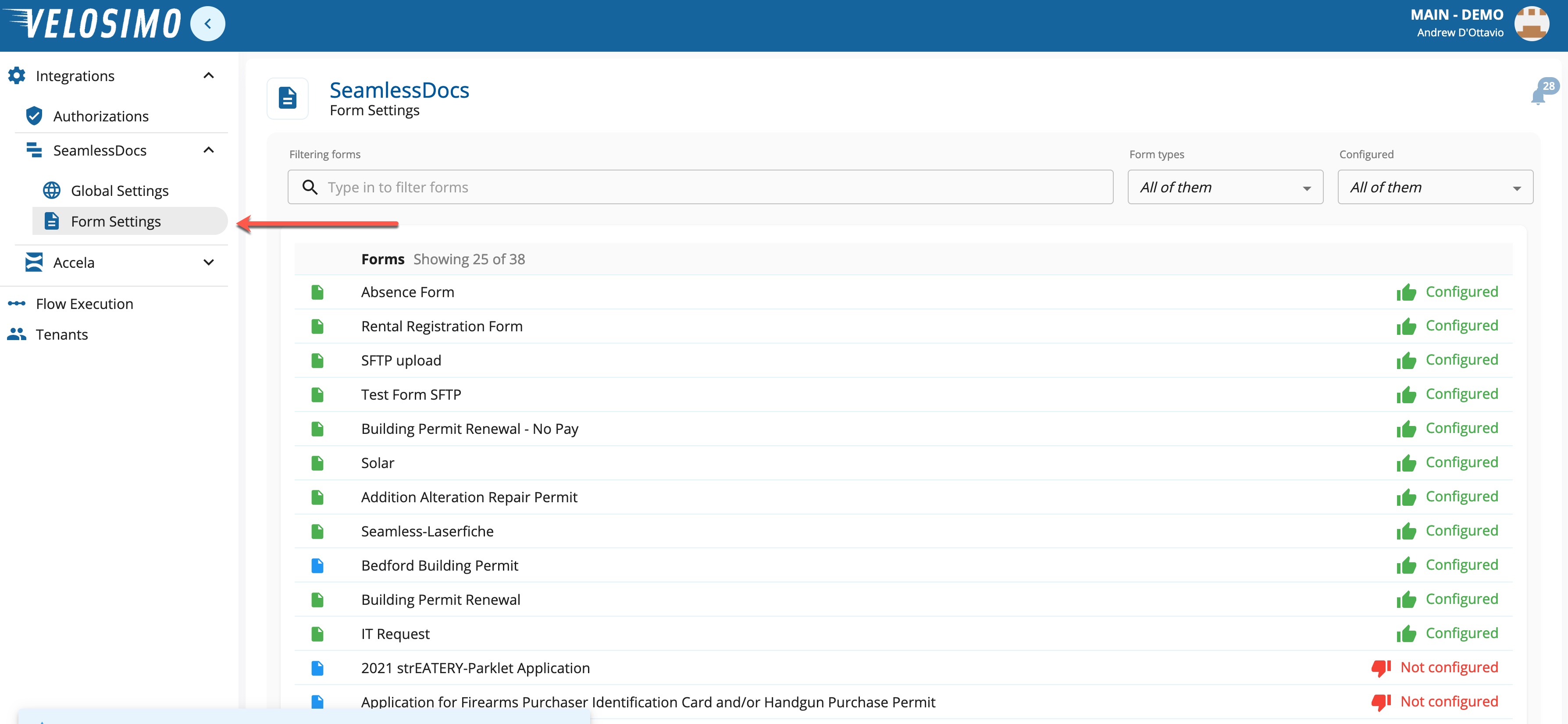
SeamlessDocs forms available for configuration in Velosimo Admin
Apply the Webhook
Once you have both end points authorized and you've completed the configuration of your form(s) in velosimo admin, the last step before testing is to apply the velosimo webhook in GovOS. This is the final step for submissions to be sent from GovOS to velosimo.
For each form, the webhook will need to be applied and enabled.
- Login to velosimo Admin
- Login into GovOS and navigate to the configured form
- Navigate to velosimo Admin Global Settings and copy the Webhook URL
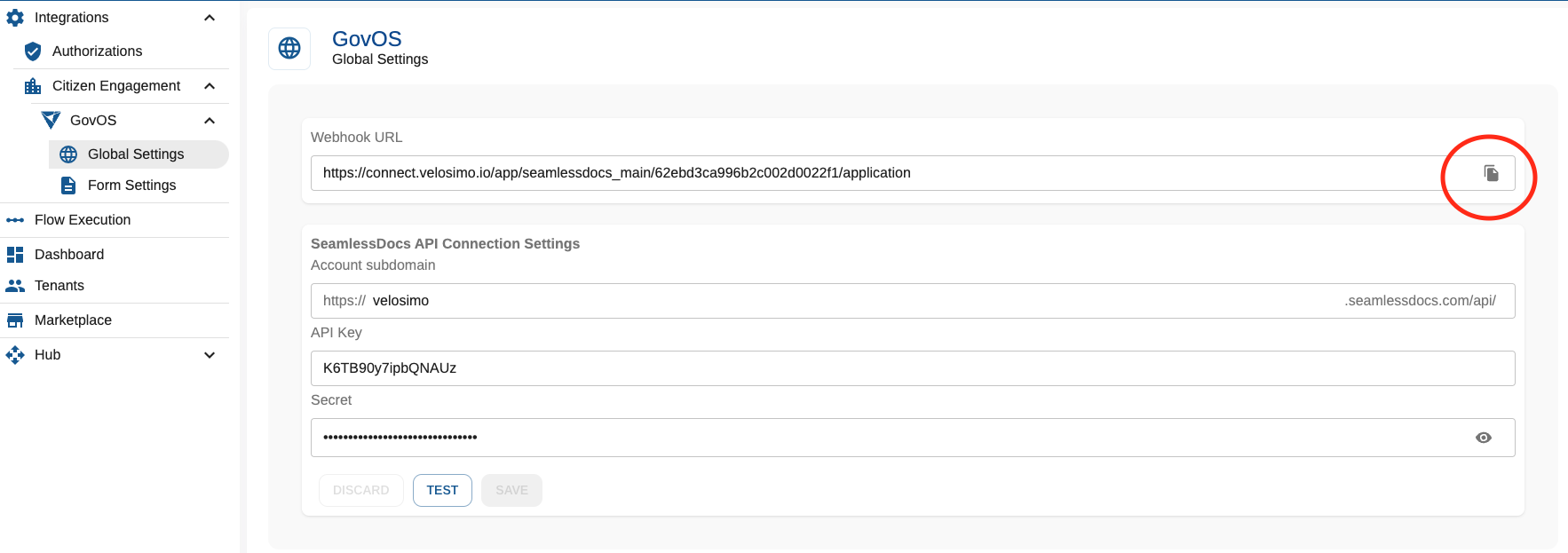
- Navigate to the form in GovOS and access the Advanced Settings.
- Paste the Webhook URL as shown below in both the Submission and Execution fields
- Then enable the use of the Webhooks by changing it from NO to YES.
- And, save the form update.
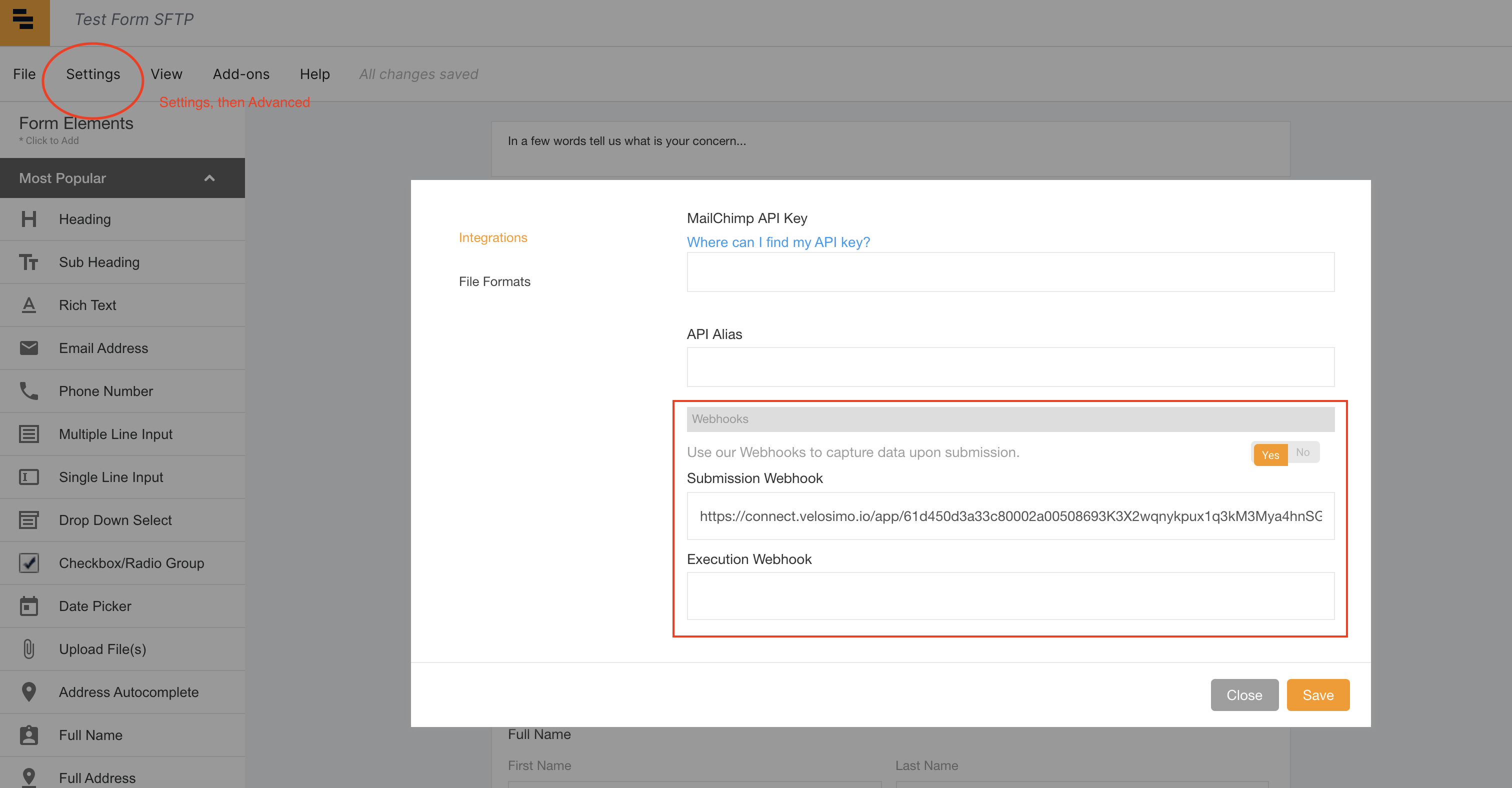
Updated about 2 months ago
