Test the Connector
Now that we have completed the data mappings, we can test the connector by publishing the ArcGIS Survey123, completing a survey submission, and viewing the results in Cartgraph.
Publish the ArcGIS Survey123 Form
First, we need to publish our ArcGIS Survery123 Survey.
Log into ArcGIS Survey 123:
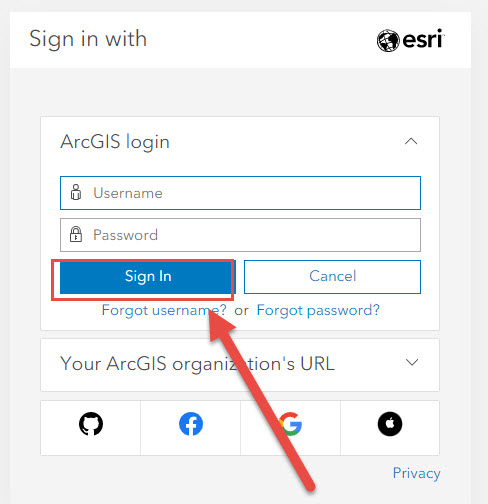
Click the Form set up prior:
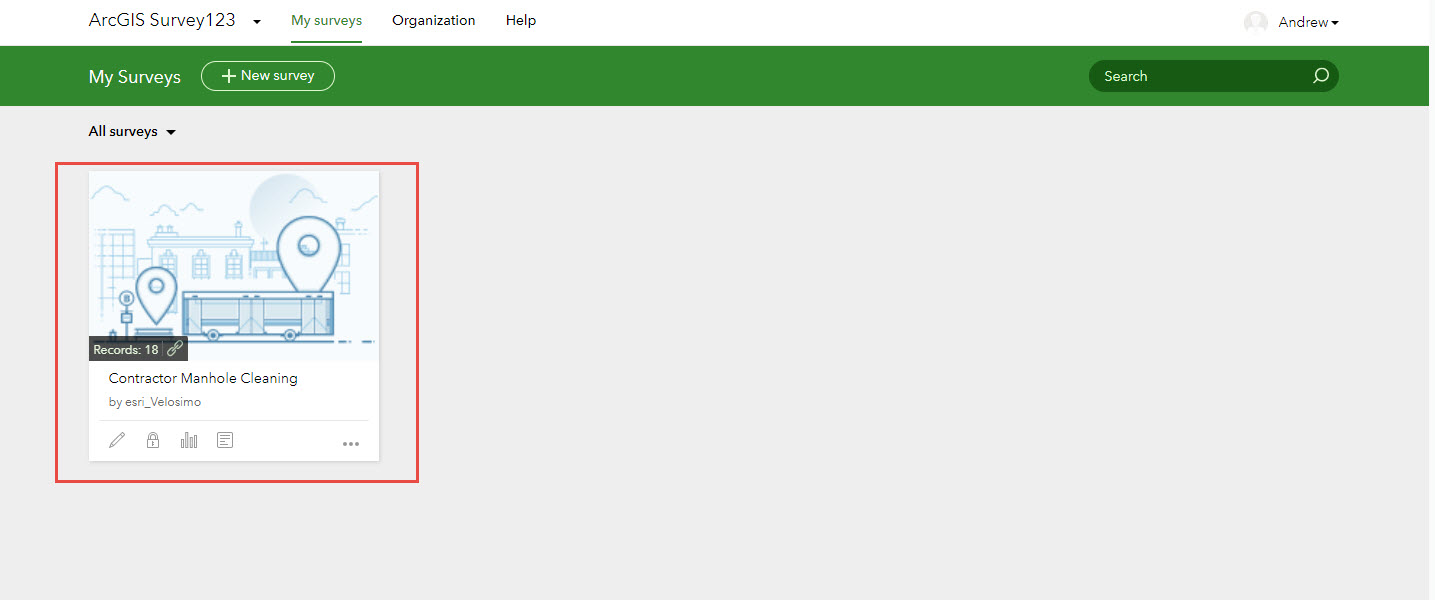
Click Design in the top right:

Click 'Publish:
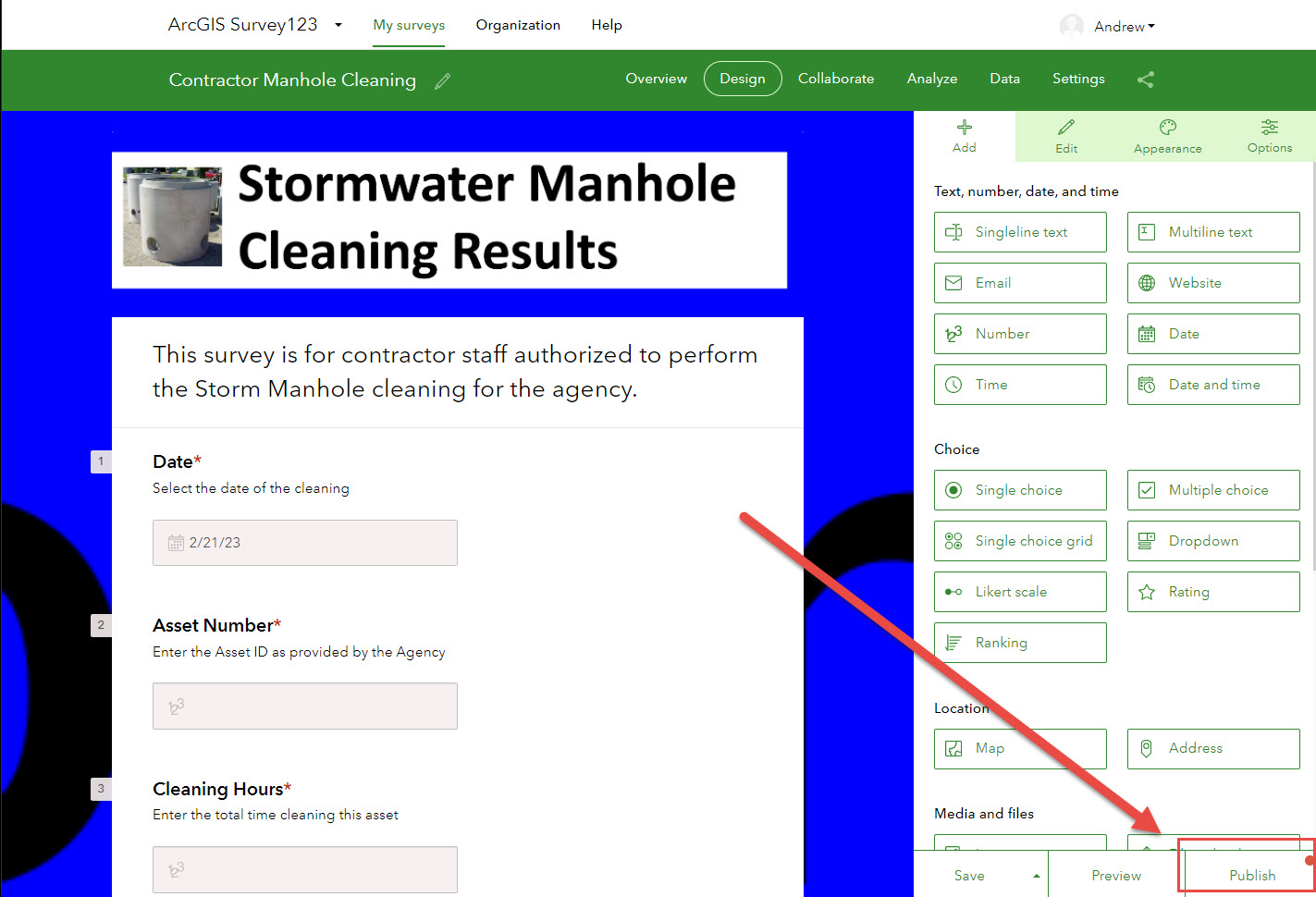
You will now see the Publish Survey page. Click 'Publish':
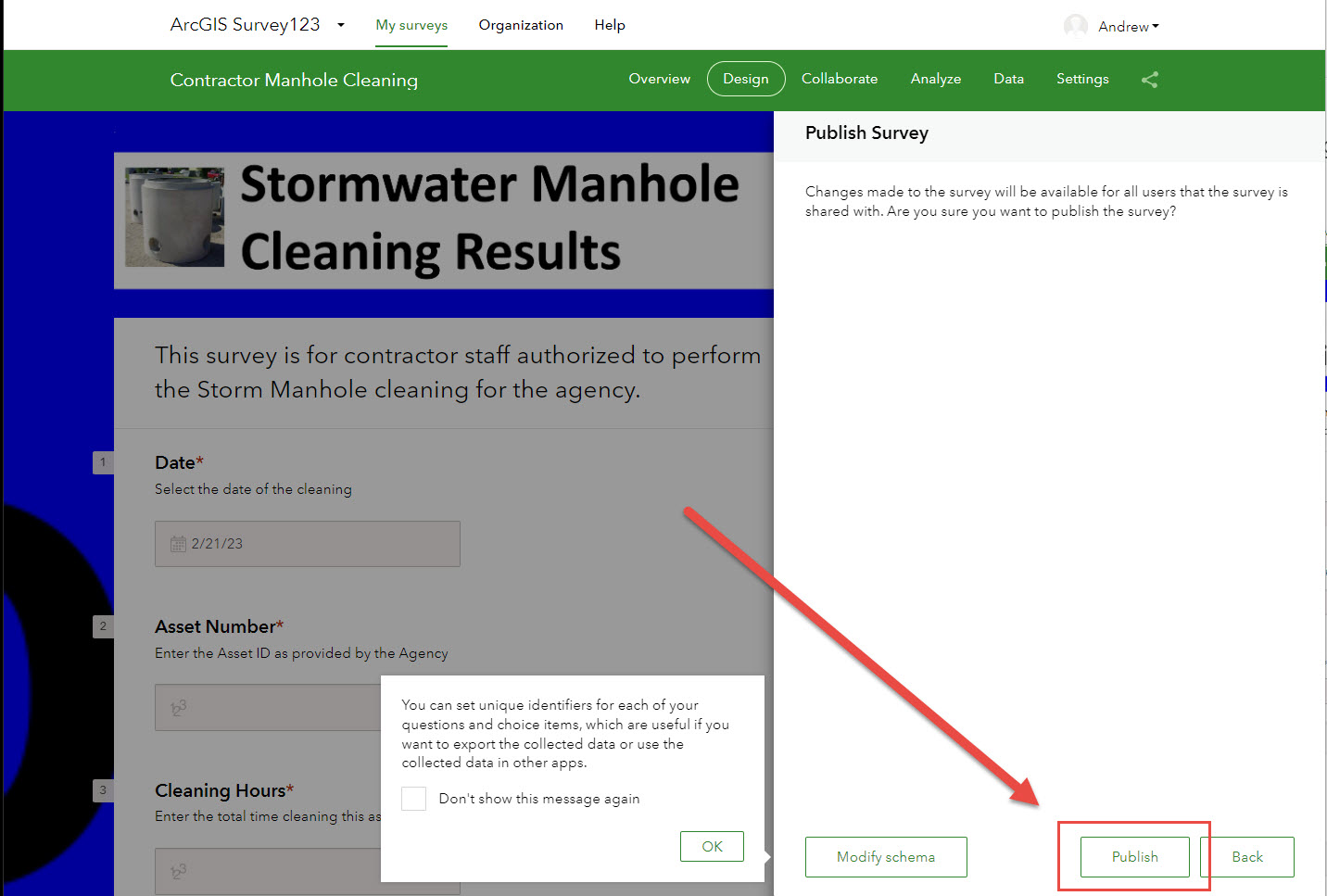
Next, you will see a confirmation of publishing successfully:
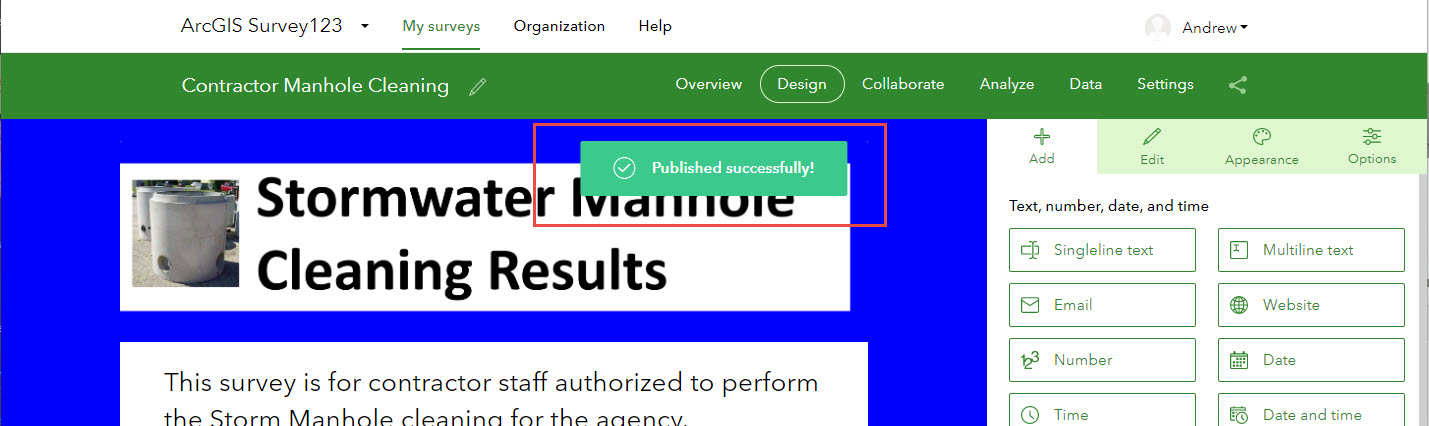
Complete an ArcGIS Survey123 Form Submission
Now that our Survey Form has been published, we are ready to perform a test submission.
Click "Collaborate' on the top menu:

Now click the Open Window Icon next to the Link field:
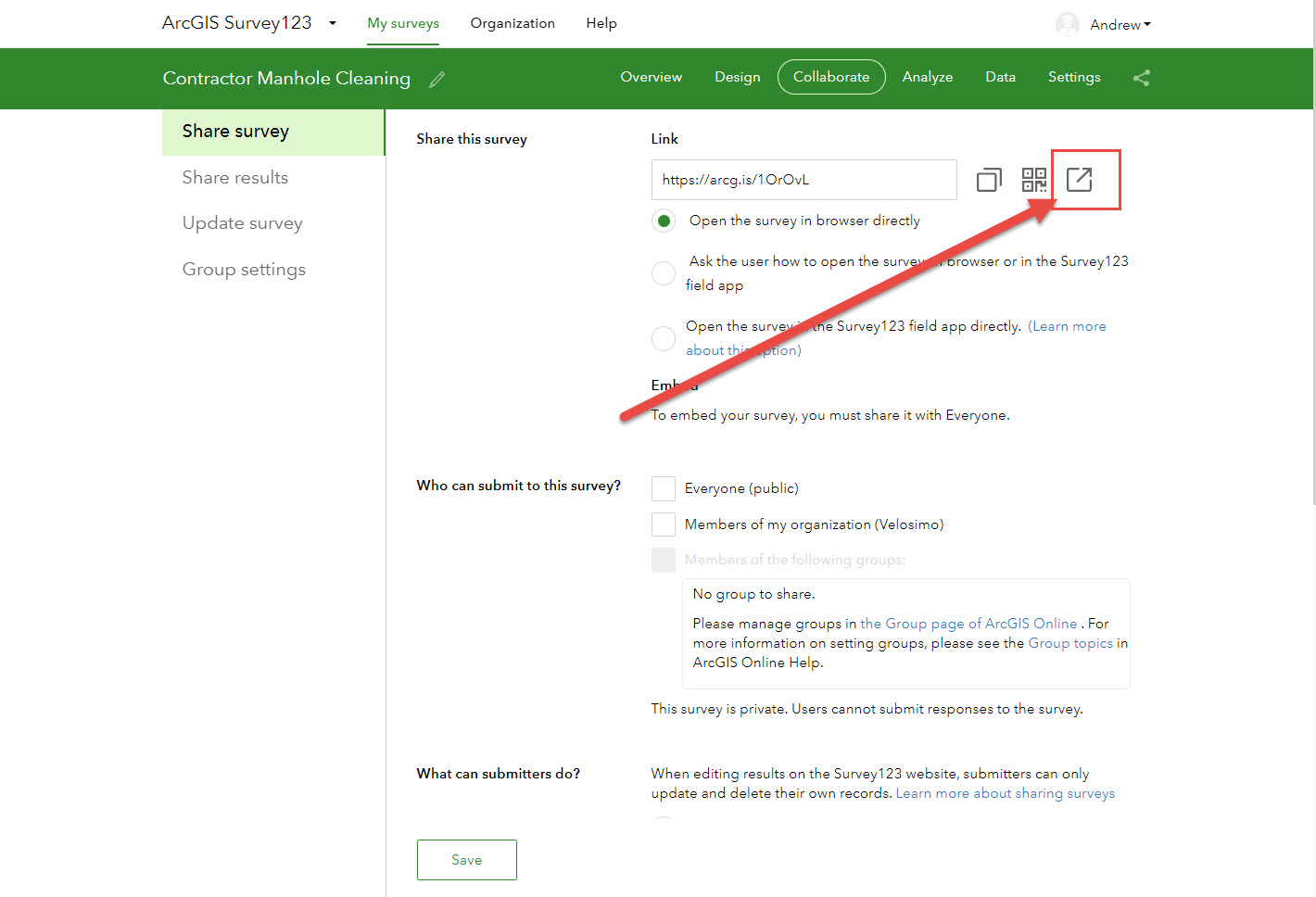
A new window will open: your Survey123 form ready to be tested.
Complete all fields and click 'Submit'
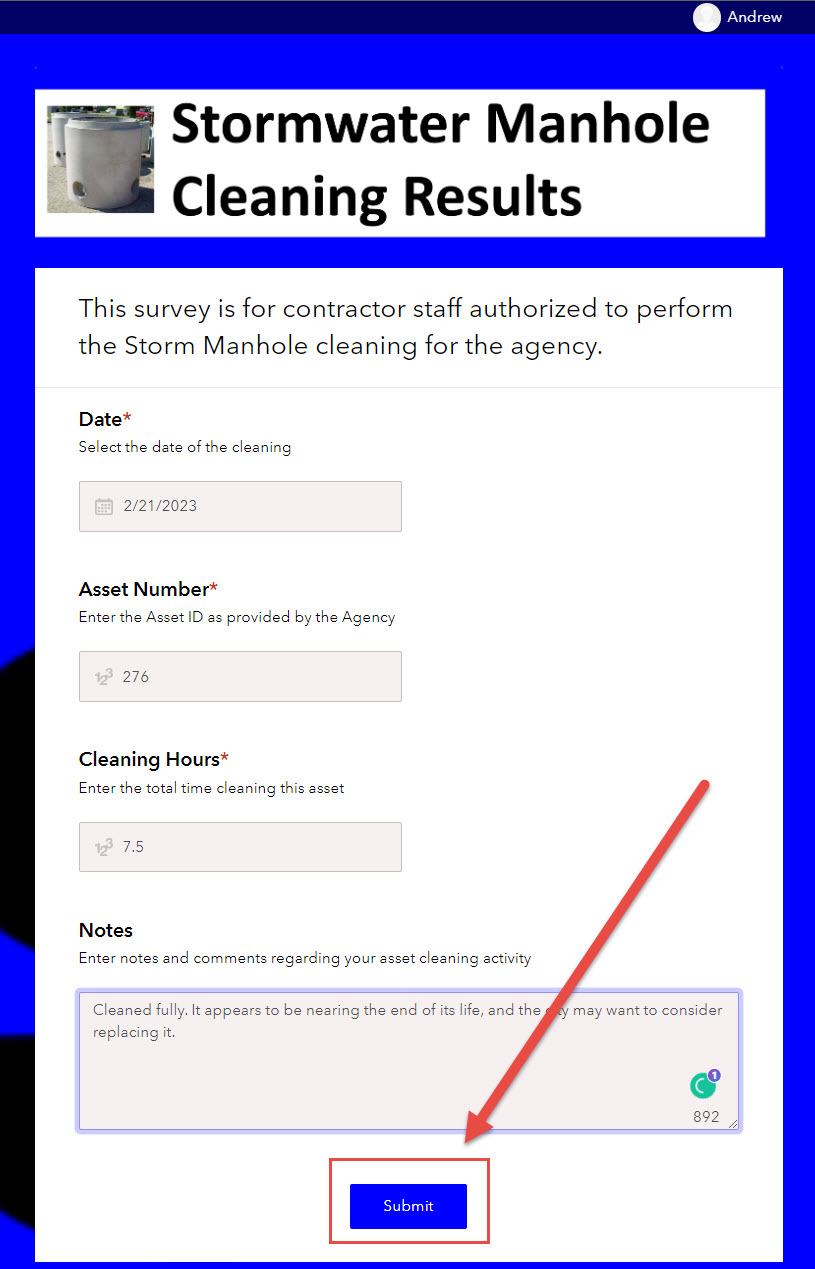
Next, you will see a confirmation of your submission.
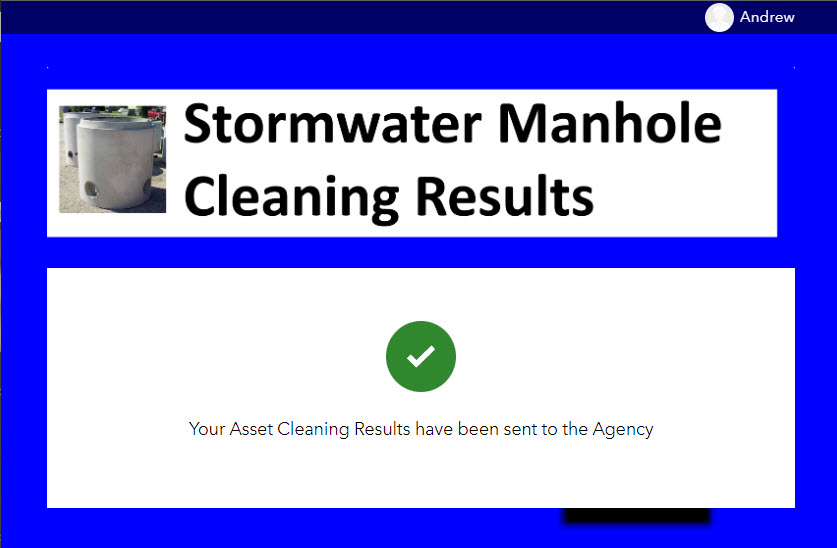
View the Results in Cartegraph
Once you submitted your survey results, they were forwarded to Cartegraph via Velosimo. Now we can check Cartegraph for the results.
Log into Cartegraph:
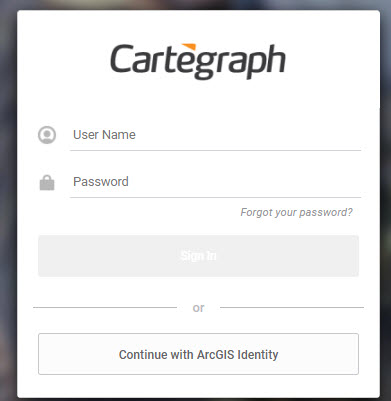
Navigate to the item that received the form data. In this case, we search for and select Asset #276:
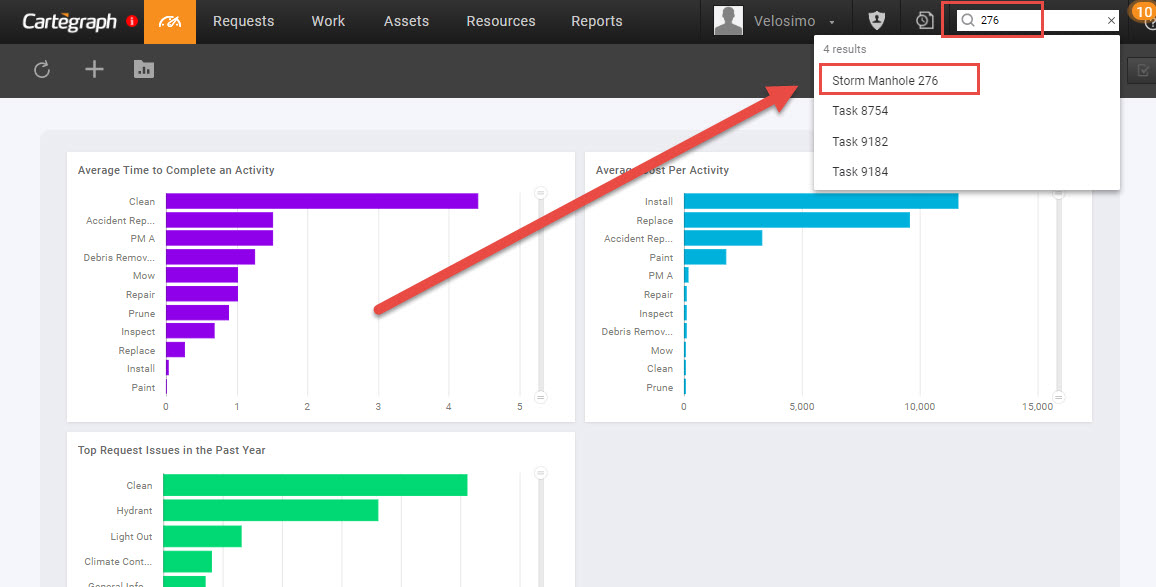
Now that we have accessed the Asset, we can see the Cleaning Activity was automatically entered into Cartegraph by the Velosimo Connector based on the Survey123 Submission!
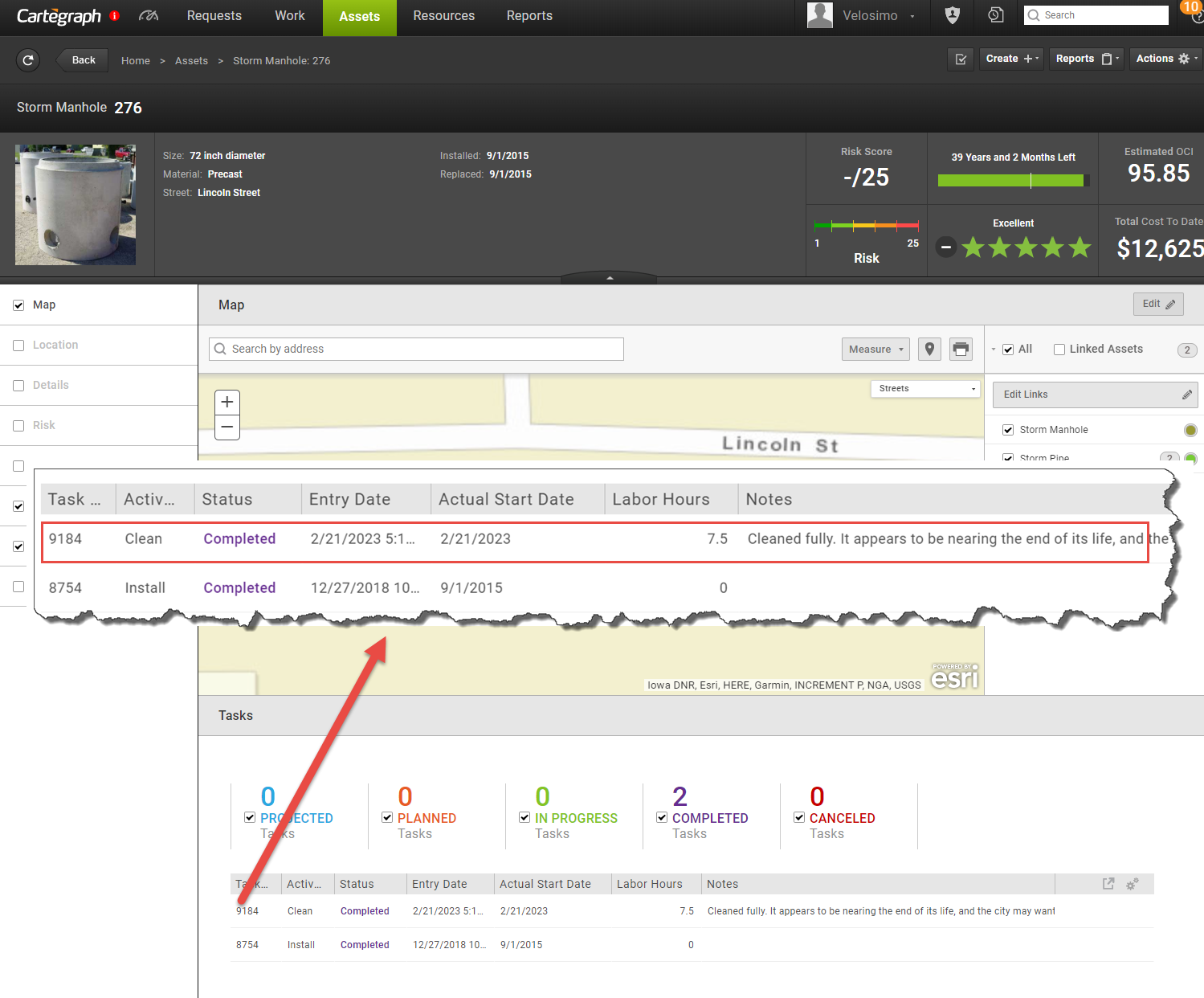
Updated 2 months ago
