Configure: SeamlessDoc Form to Laserfiche
Prerequisite
You must connect SeamlessDocs to Velosimo to complete the next step:
Connect SeamlessDocs to Velosimo
The Authorization of Laserfiche should be set before.
Authorizing Laserfiche
Access your Form(s)
In velosimo’s GovOS SeamlessDocs administration portal under Form Settings, administration users have the ability to filter and create user specific form lists.
As a new user, the form list will be blank. To populate your user-specific form list, filter and select specific forms that you want to configure or to easily access.
Steps:
- Navigate to “Form Settings” in the left menu under the SeamlessDocs integration node
- Select "+ ADD USER FORMS
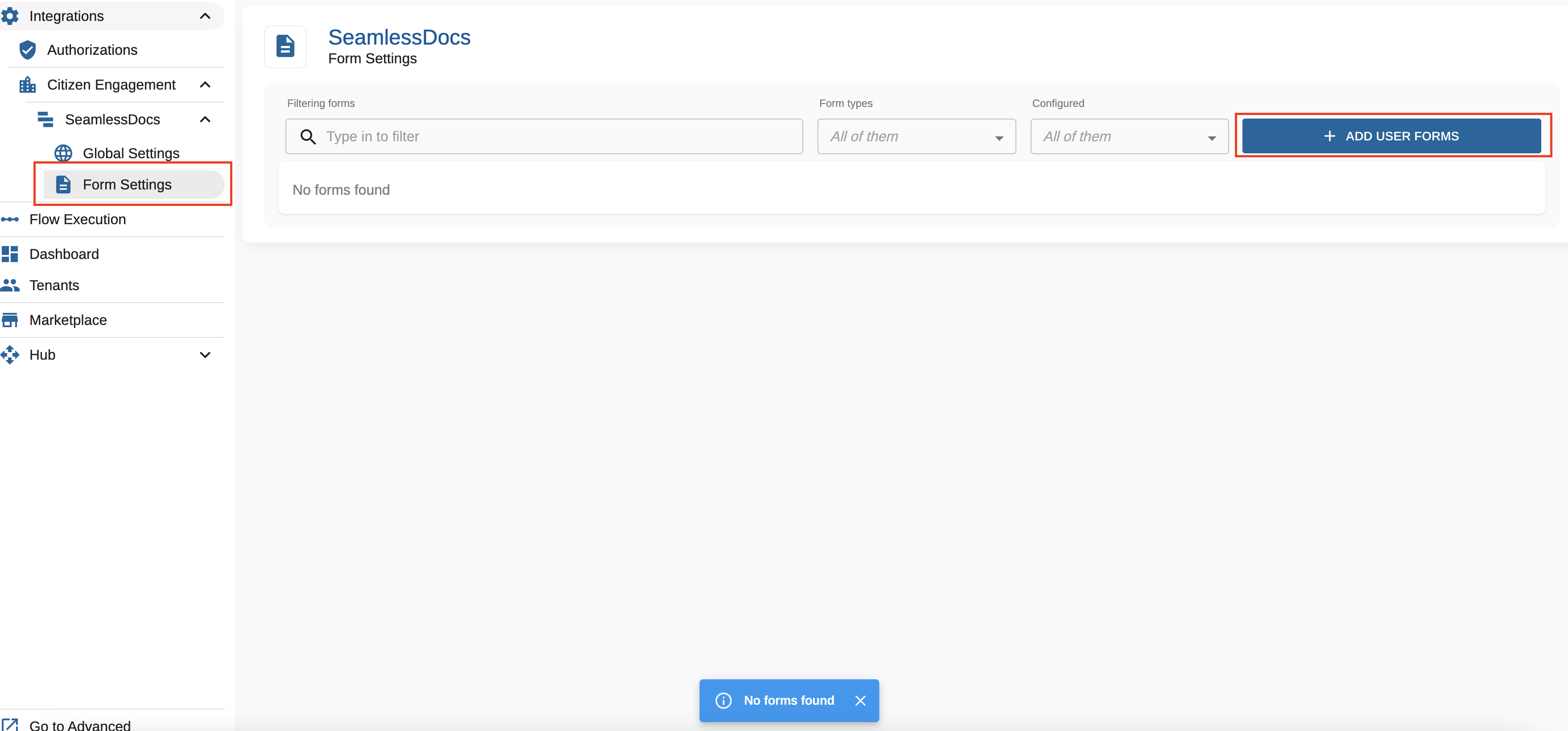
To find your desired form(s), you can filter on any of the attributes by entering data or selecting from the form type drop down to filter/search for the form(s). The filter attributes include:
Form Name, Form Type (web forms or document forms), user email address associated with the form, created date or modified date.
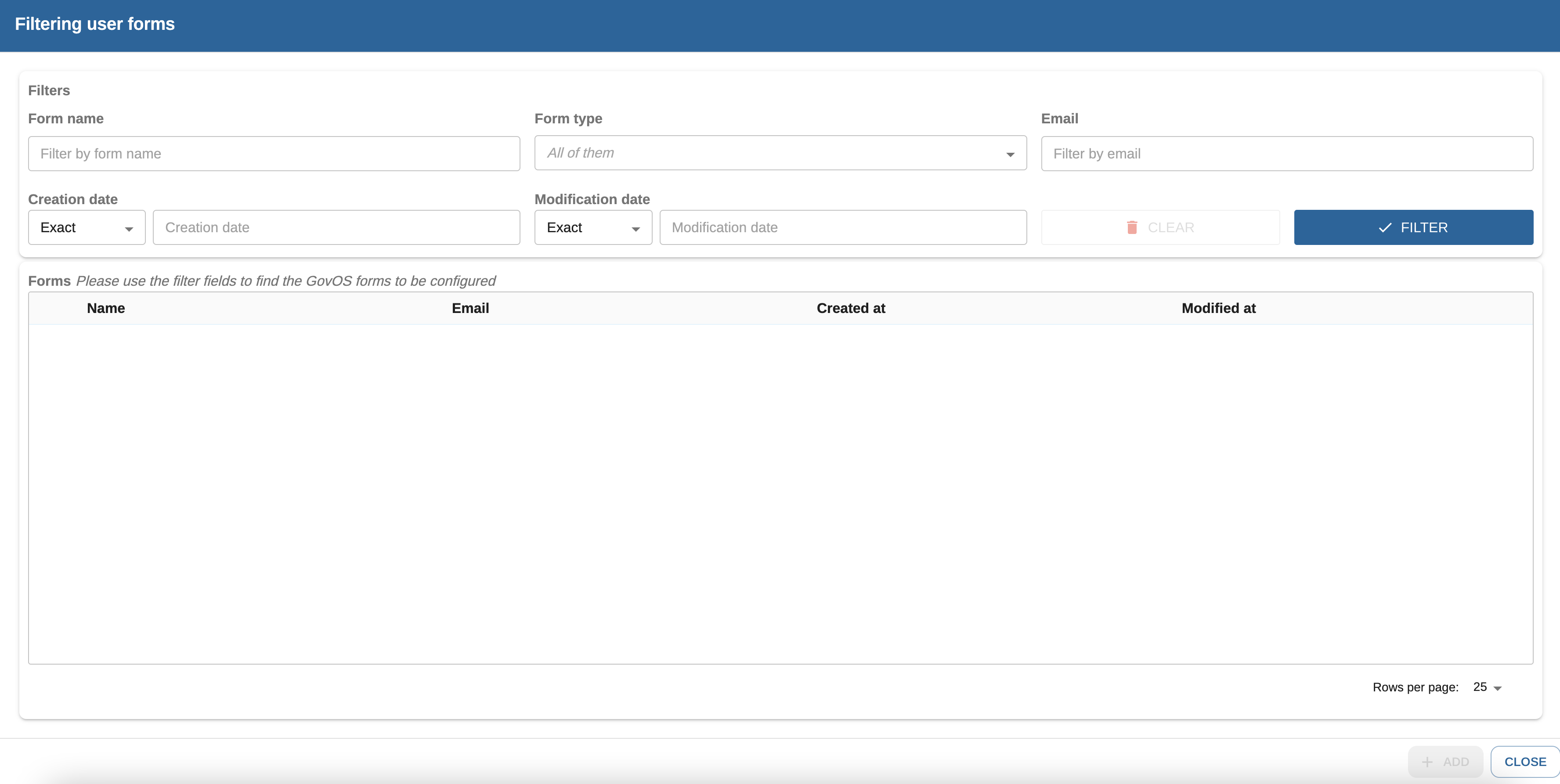
Once you have filter results you can select the desired form(s) that should be on your form list every time you access "Form Settings".
Steps:
- Select the check box for the form you would like to add to your Form Setting list
- Select Add
Note: if the check box is greyed out, that indicates that the form already exists in your "Form Settings" view.
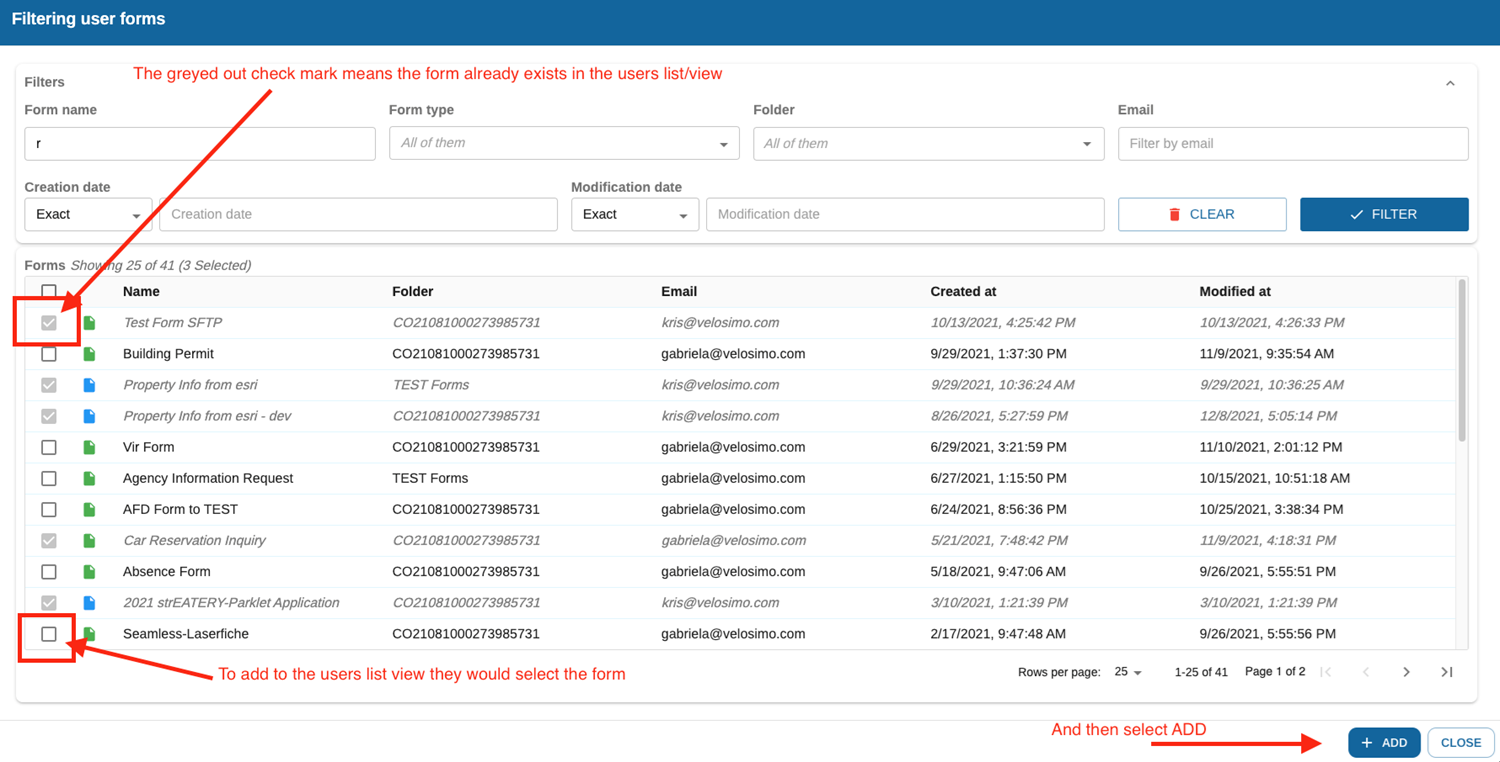
Configure SeamlessDoc Form to Laserfiche On-Premise
Navigate to “Form Settings” in the left menu under the SeamlessDocs integration node and select a form to configure.
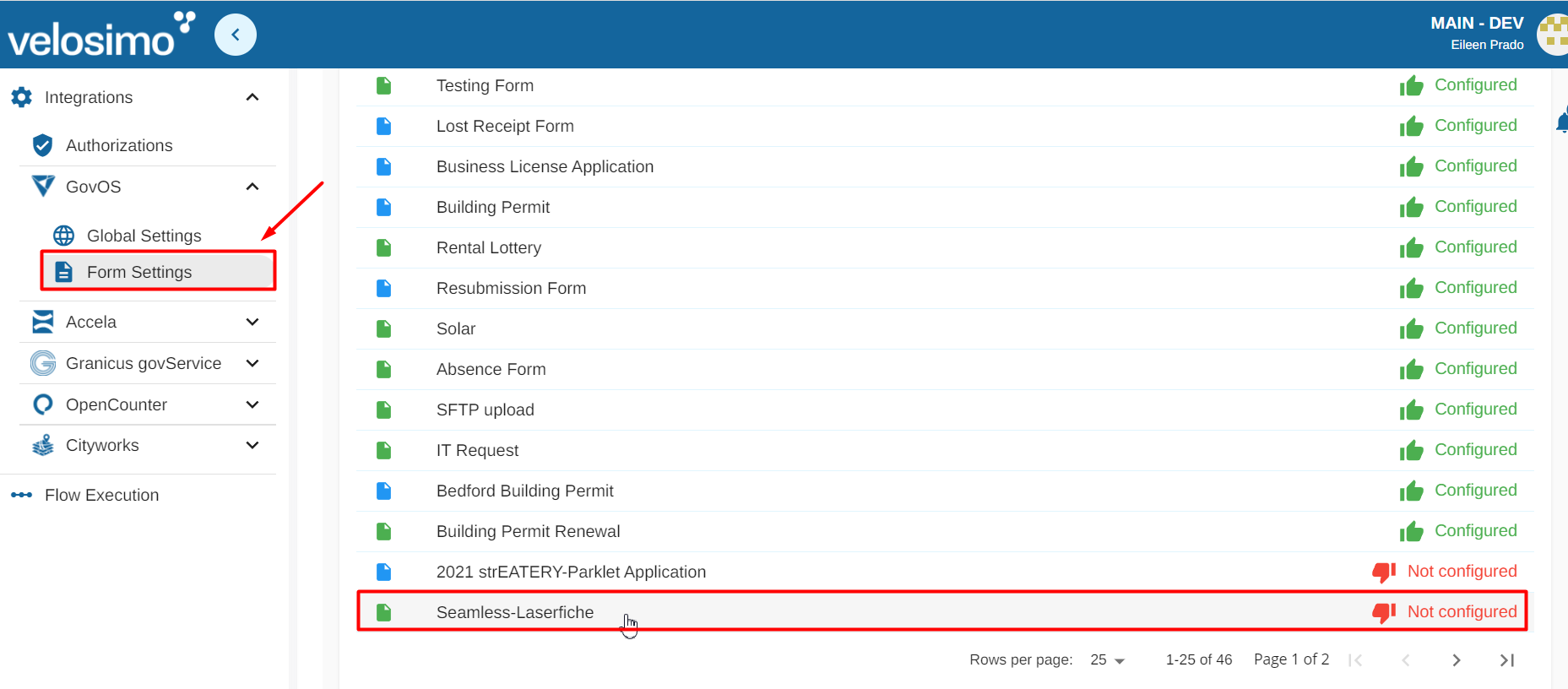
Select the Laserfiche tab. Select “Save Docs”, to save additional attachments select “Save SeamlessDocs PDF” to save a .pdf file or “Save Attachment”.
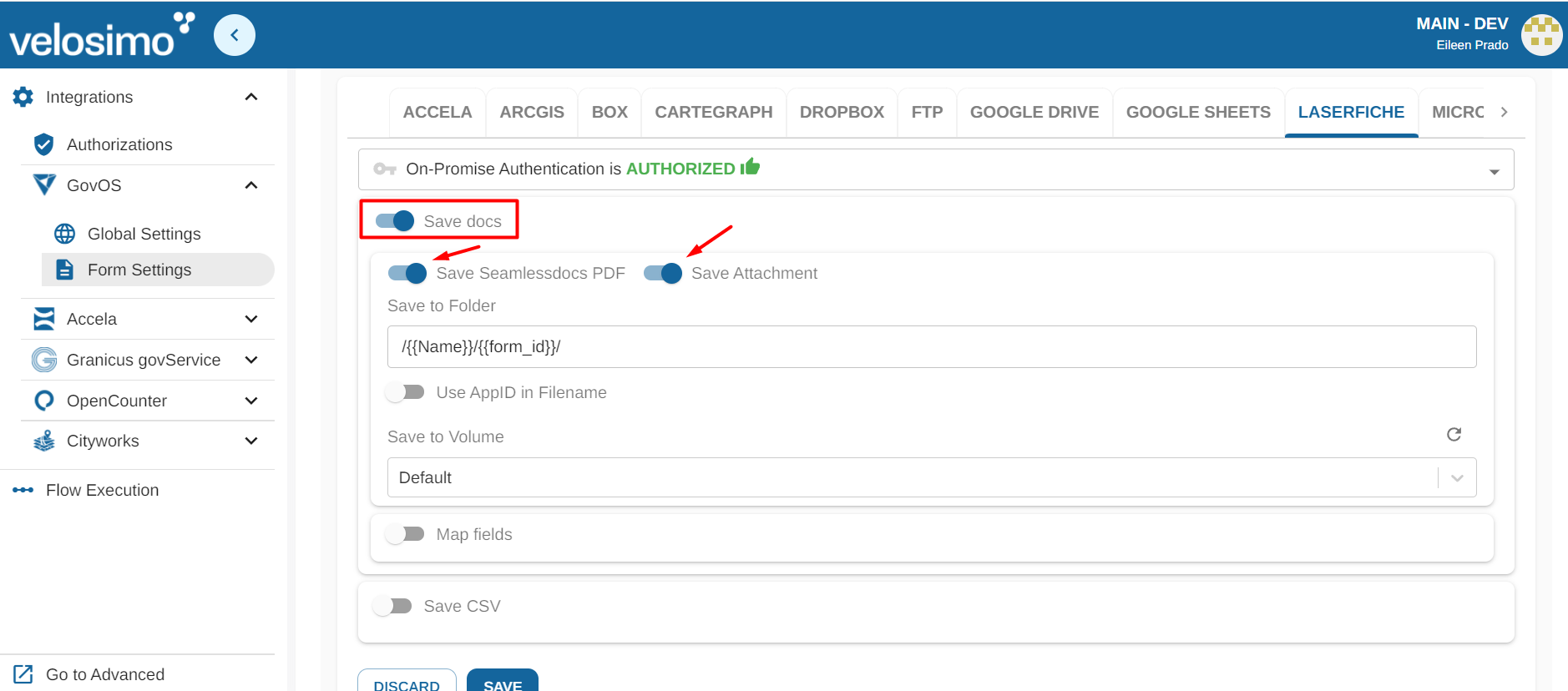
Insert the name to set up saving in the folder, option "Save to Folder". You will create the folder/file path with parameters. Use this pattern: /foldername/filename/.Use this pattern: foldername/filename/.
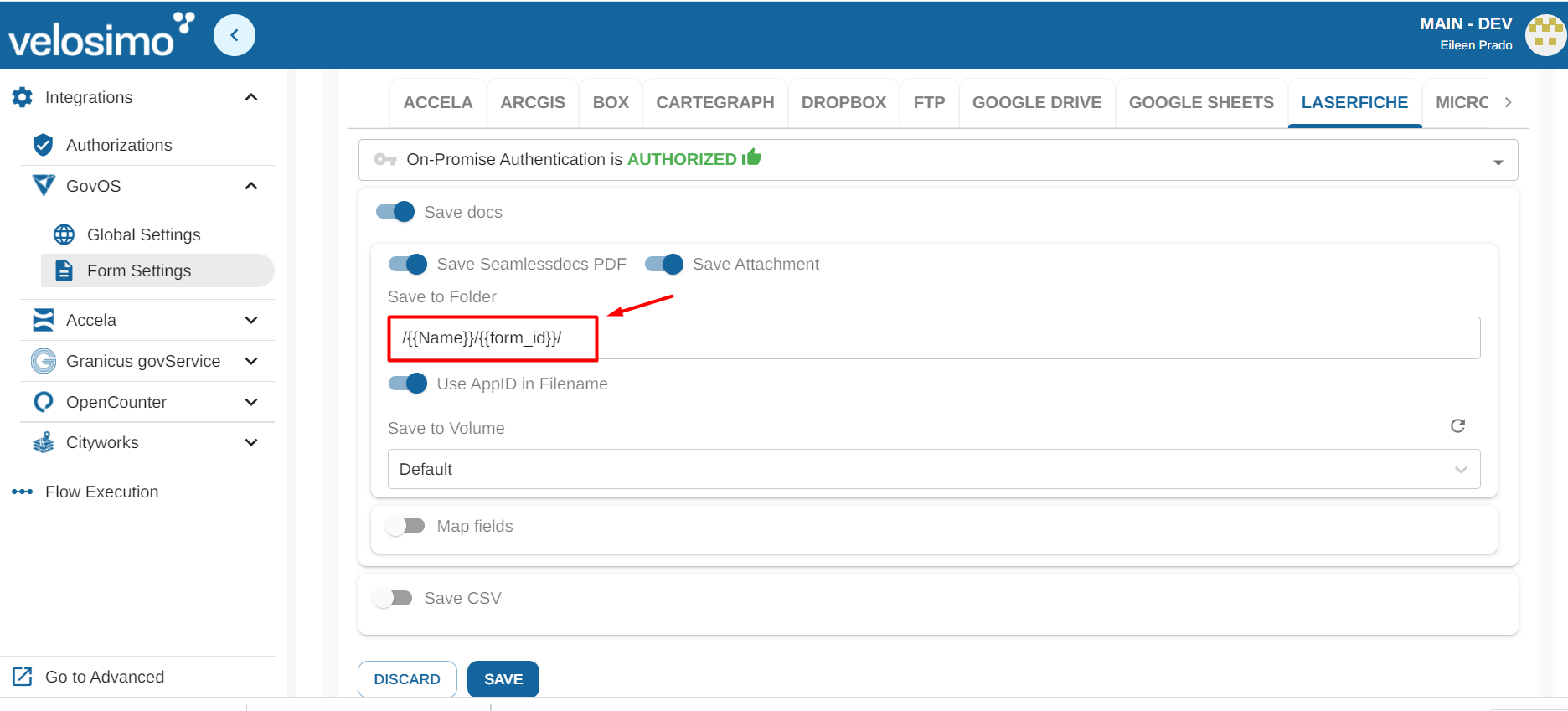
Choose the volumen "Save to Volume".
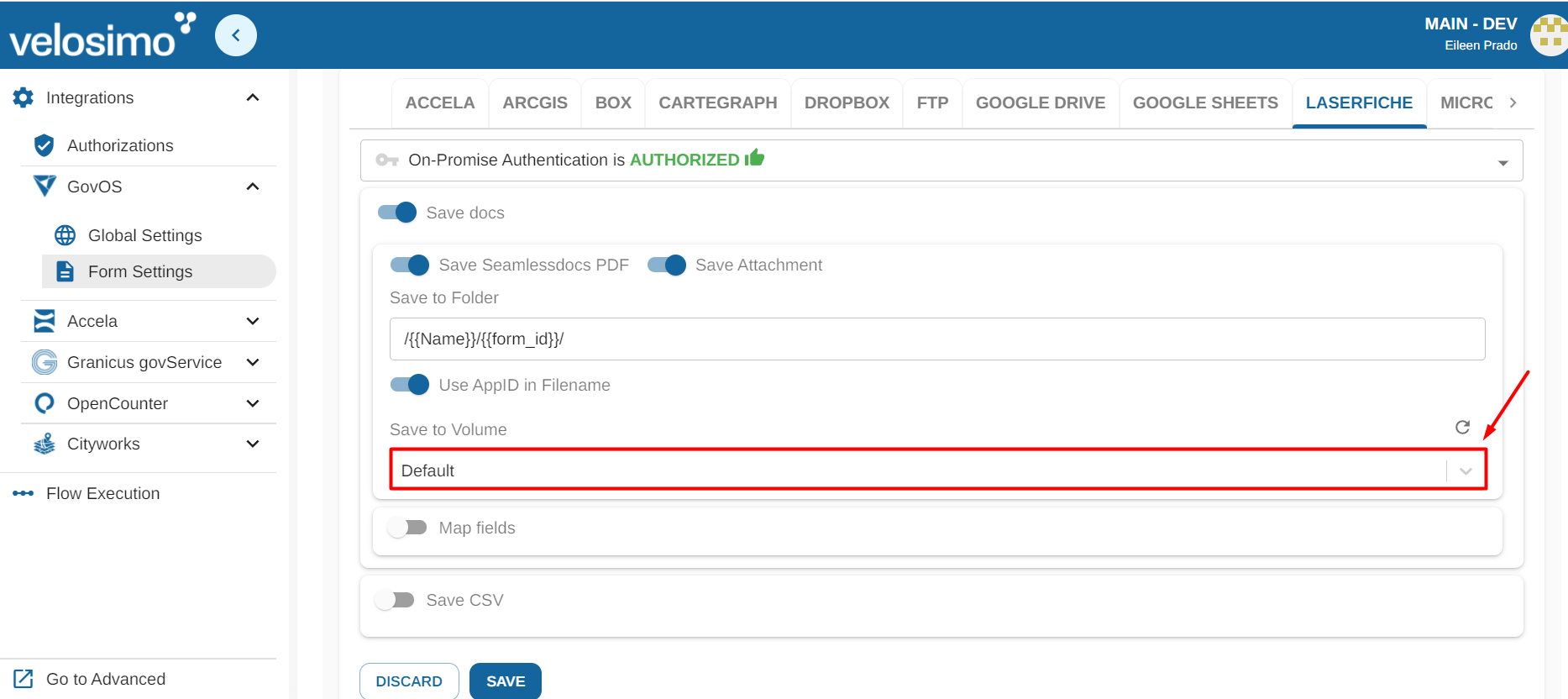
Select “Map Fields” and "Template".
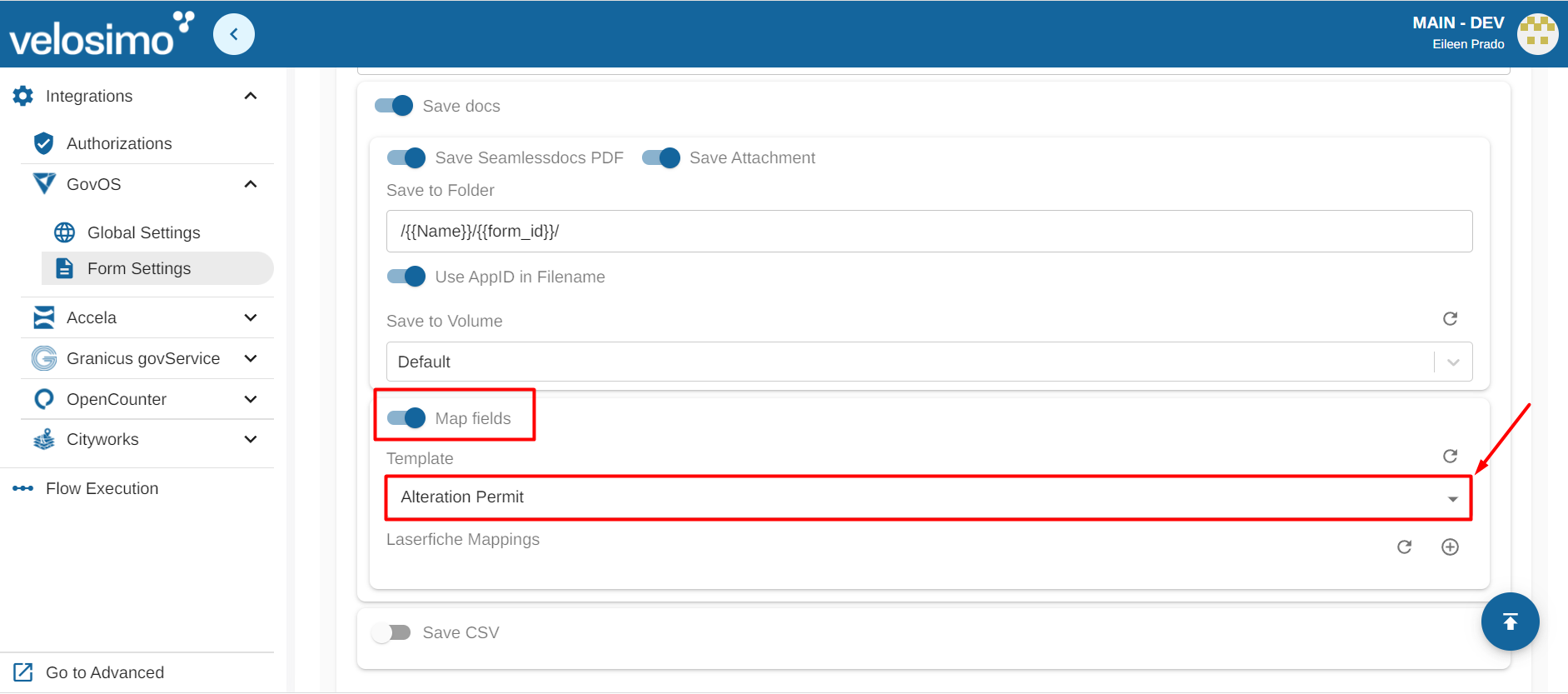
Click the icon on the right to add mappings.
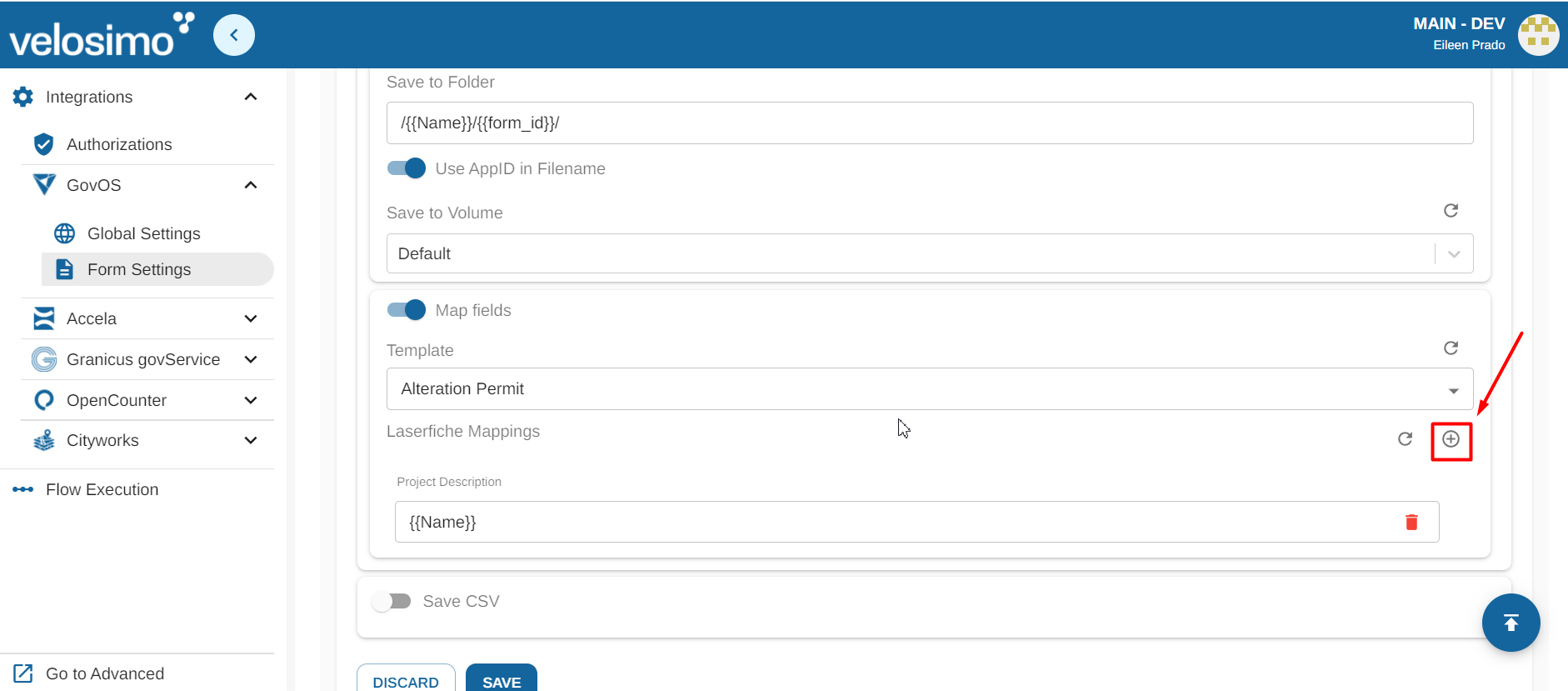
Select a mapping from the list. Once you have selected your desired mappings fill in the forms with a SeamlessDoc field and configure them under “Laserfiche Mappings”.
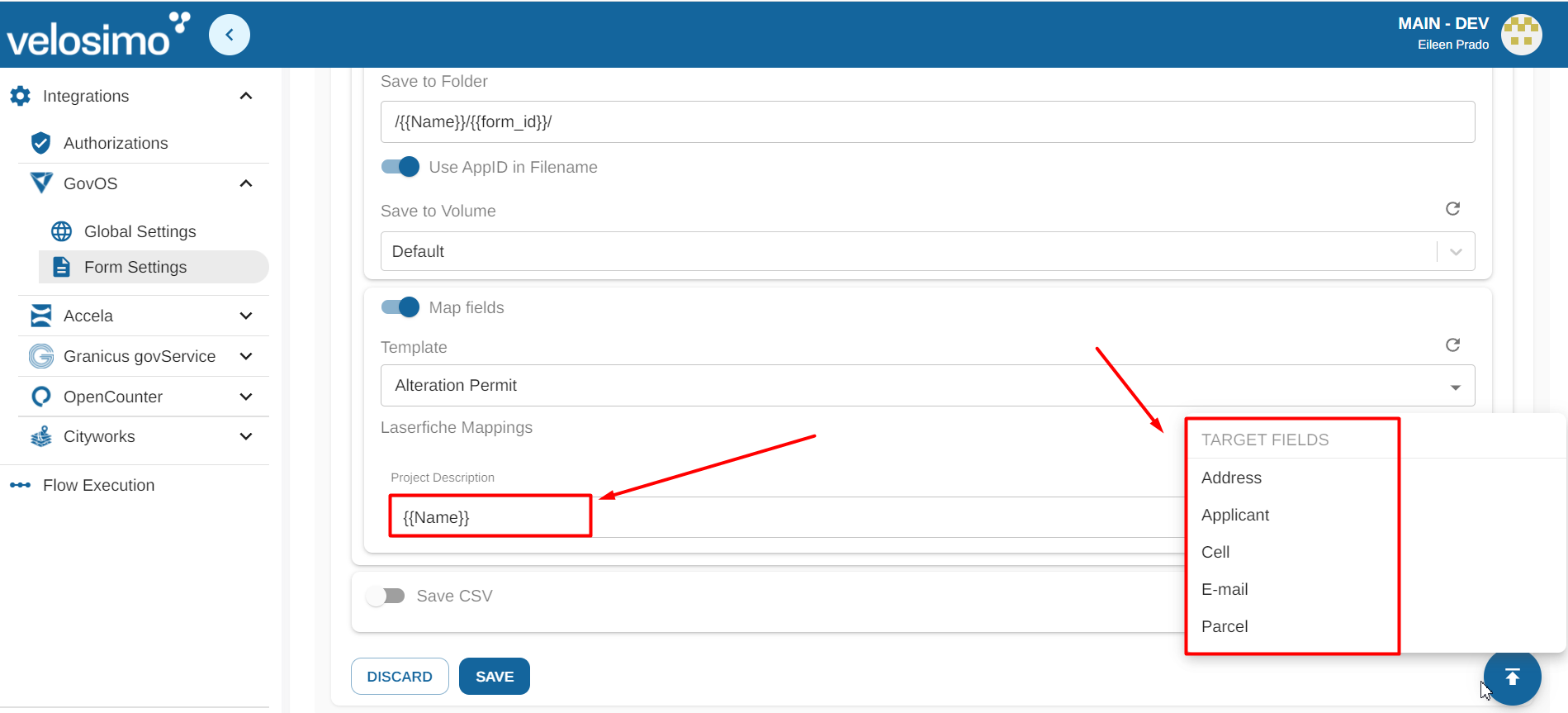
To save to a CSV, click the “Save CSV” slider. Enter the file path. It must be in this pattern: /path/to/filename.
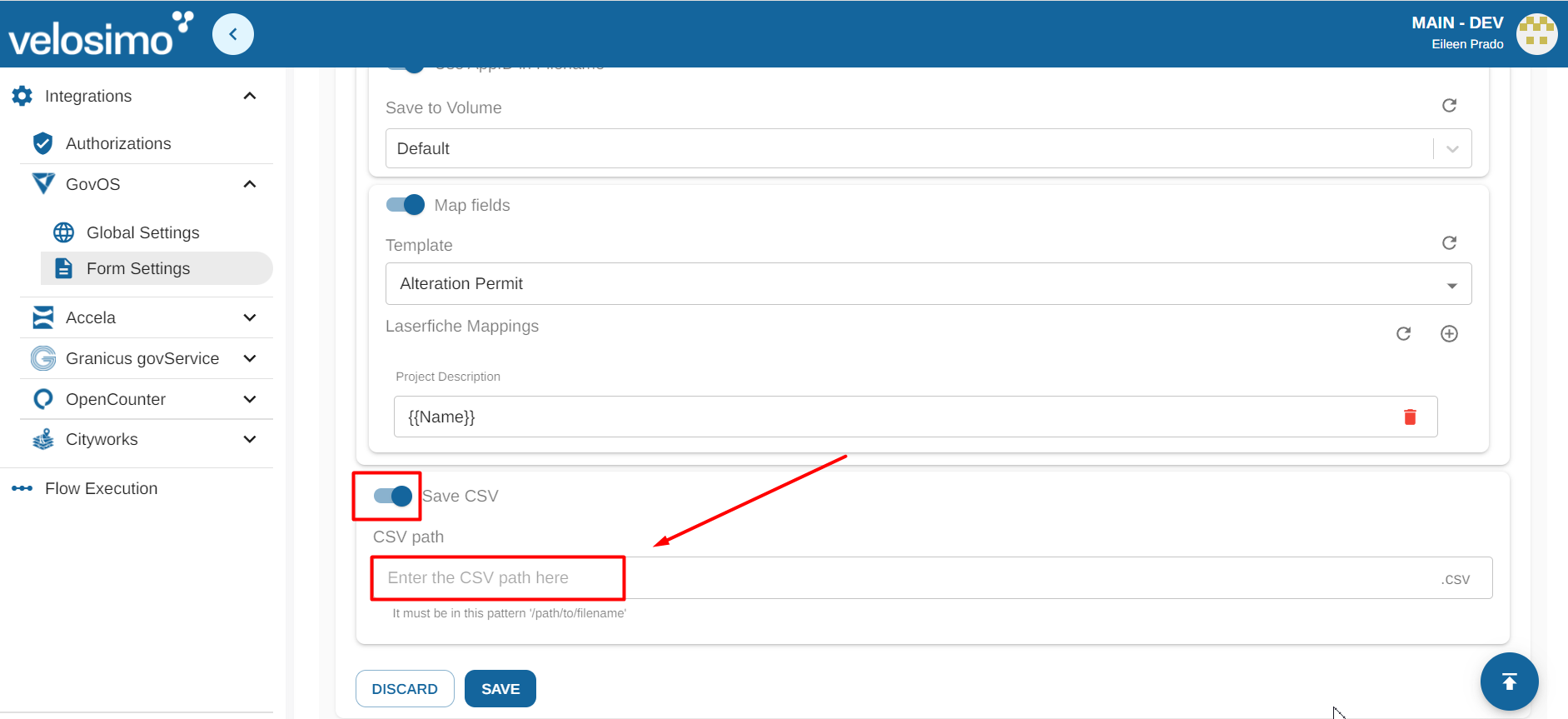
Updated 2 months ago
