Authorizing Google Drive
Login to Velosimo Connect Administration at https://admin.velosimo.io
Navigate to Authorizations in the left menu and locate the Google Drive authorization row. Click “Authorize”.
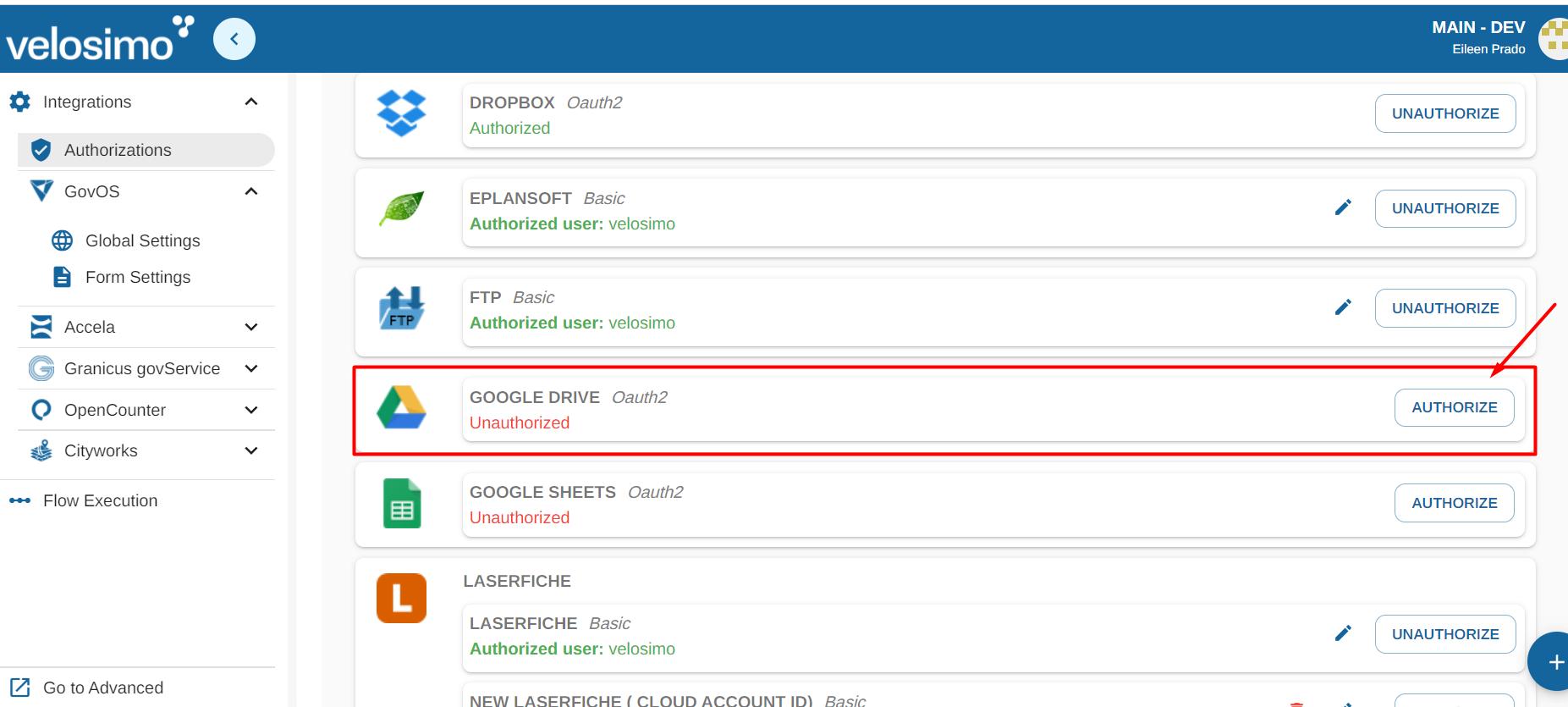
You will be redirected to a login screen. Enter your email and password to your account and click “Next”.
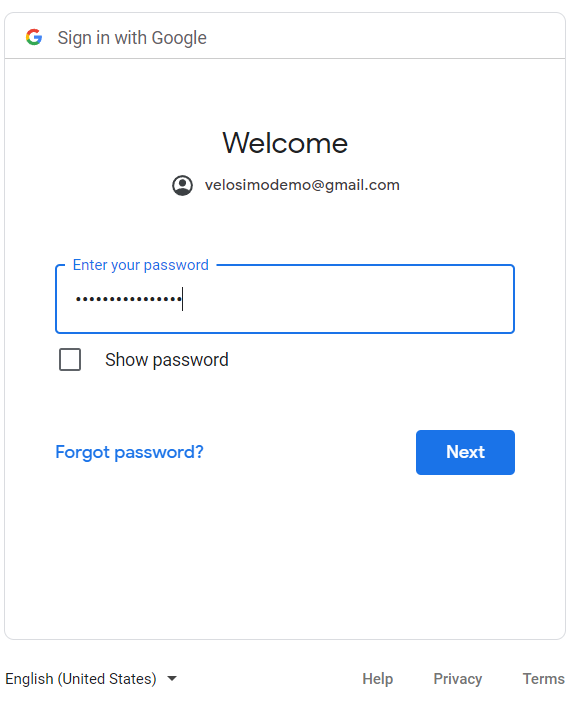
If the credentials are validated, you will be redirected back to the Authorizations page and Google Drive will be authorized.
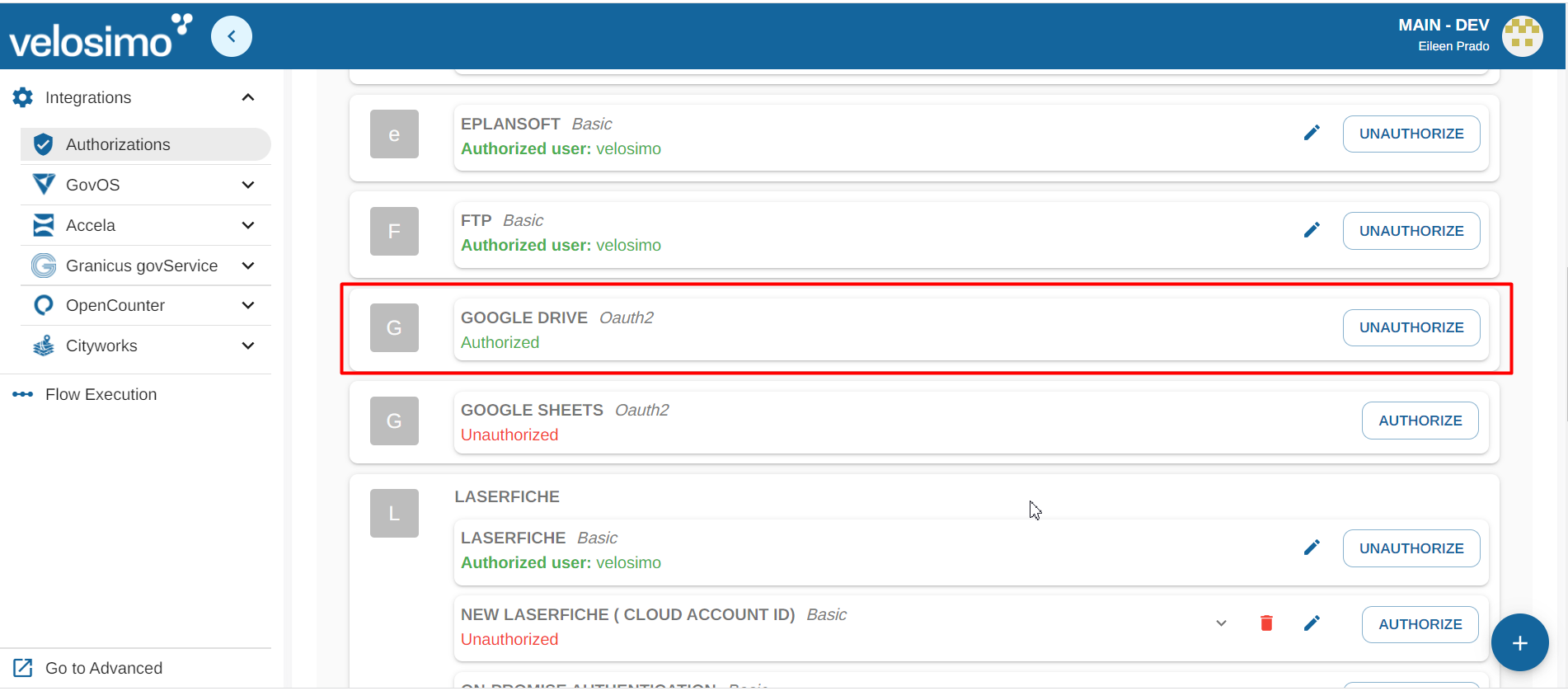
Google Drive allows multiple authorization. If you want to use more than one authorization for Google Drive you can select the "Add authorization" button.
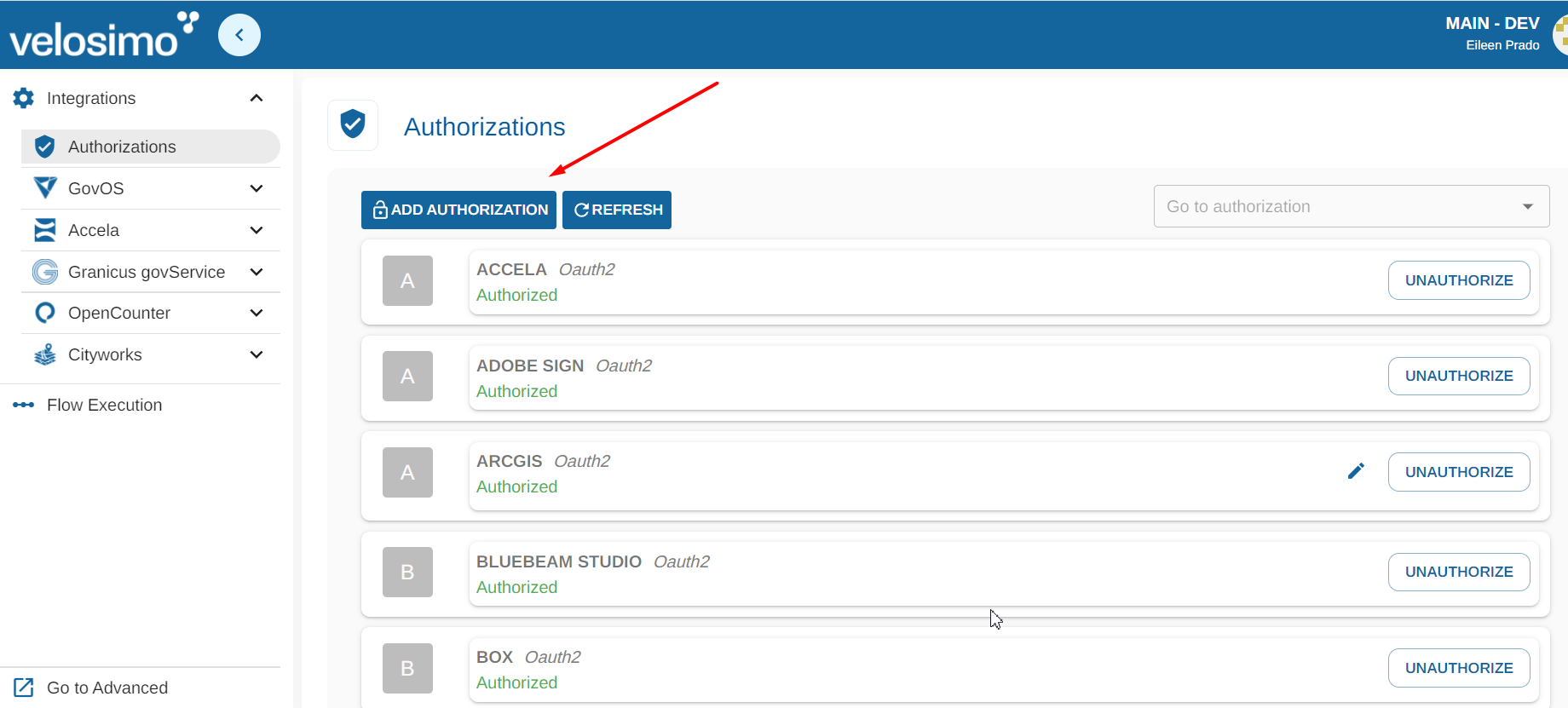
Select de base authorization for Google Drive and set the name for the new authorization, select "Add authorization".
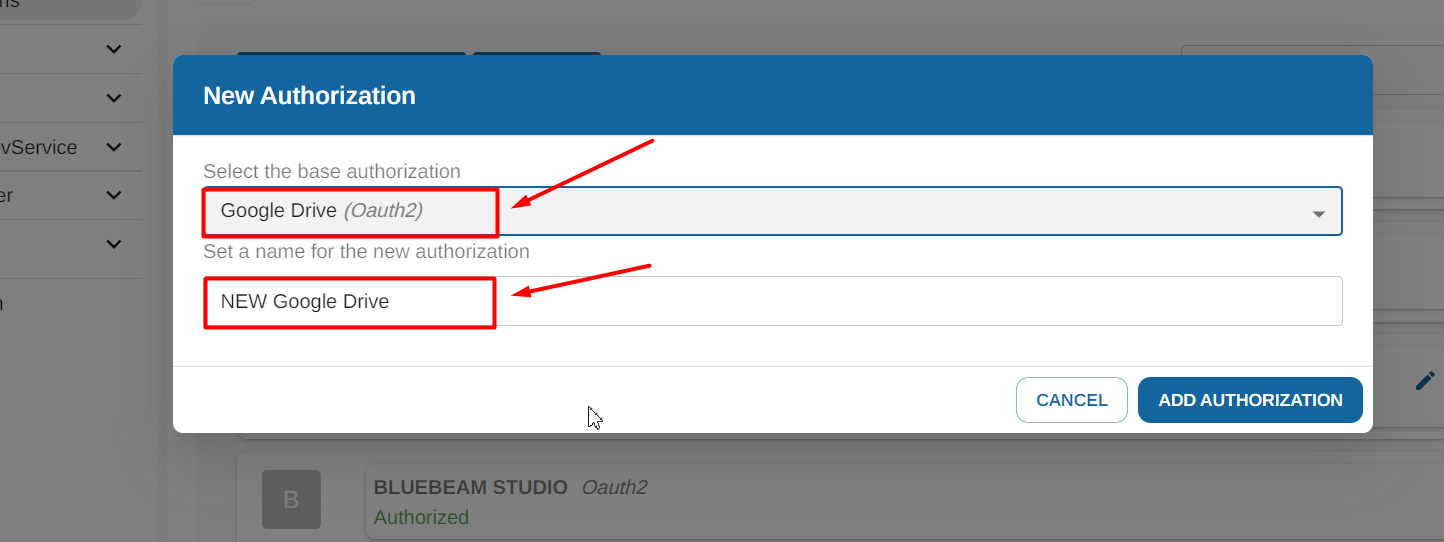
Updated about 2 months ago
