Configure: SeamlessDoc Form to Power BI
Prerequisite
-You must connect SeamlessDocs to Velosimo to complete the next step:
Connect SeamlessDocs to Velosimo
-The Authorization of Power BI should be set before.
Authorizing Power BI
Access your Form(s)
In velosimo’s GovOS SeamlessDocs administration portal under Form Settings, administration users have the ability to filter and create user specific form lists.
As a new user, the form list will be blank. To populate your user-specific form list, filter and select specific forms that you want to configure or to easily access.
Steps:
- Navigate to “Form Settings” in the left menu under the SeamlessDocs integration node
- Select "+ ADD USER FORMS
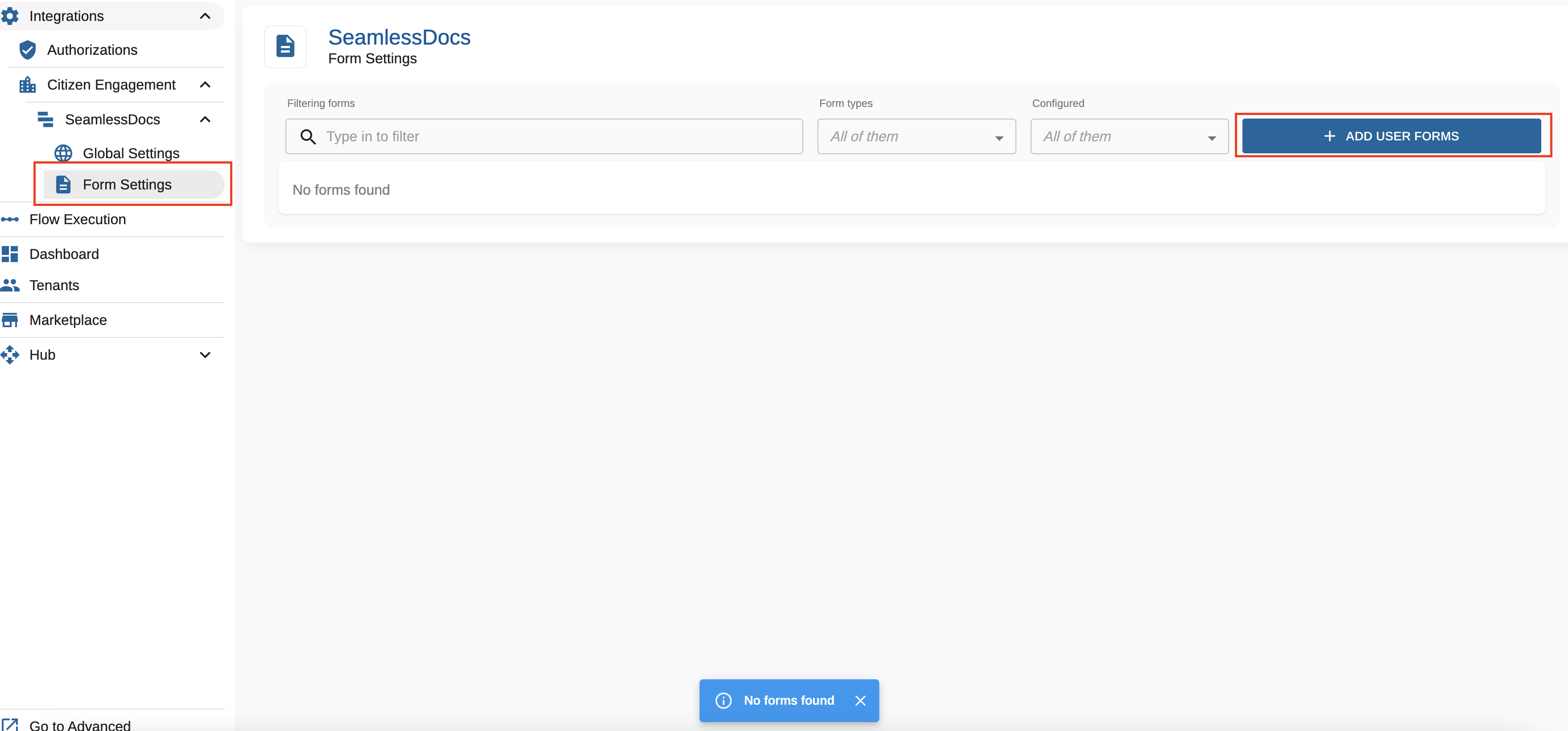
To find your desired form(s), you can filter on any of the attributes by entering data or selecting from the form type drop down to filter/search for the form(s). The filter attributes include:
Form Name, Form Type (web forms or document forms), user email address associated with the form, created date or modified date.
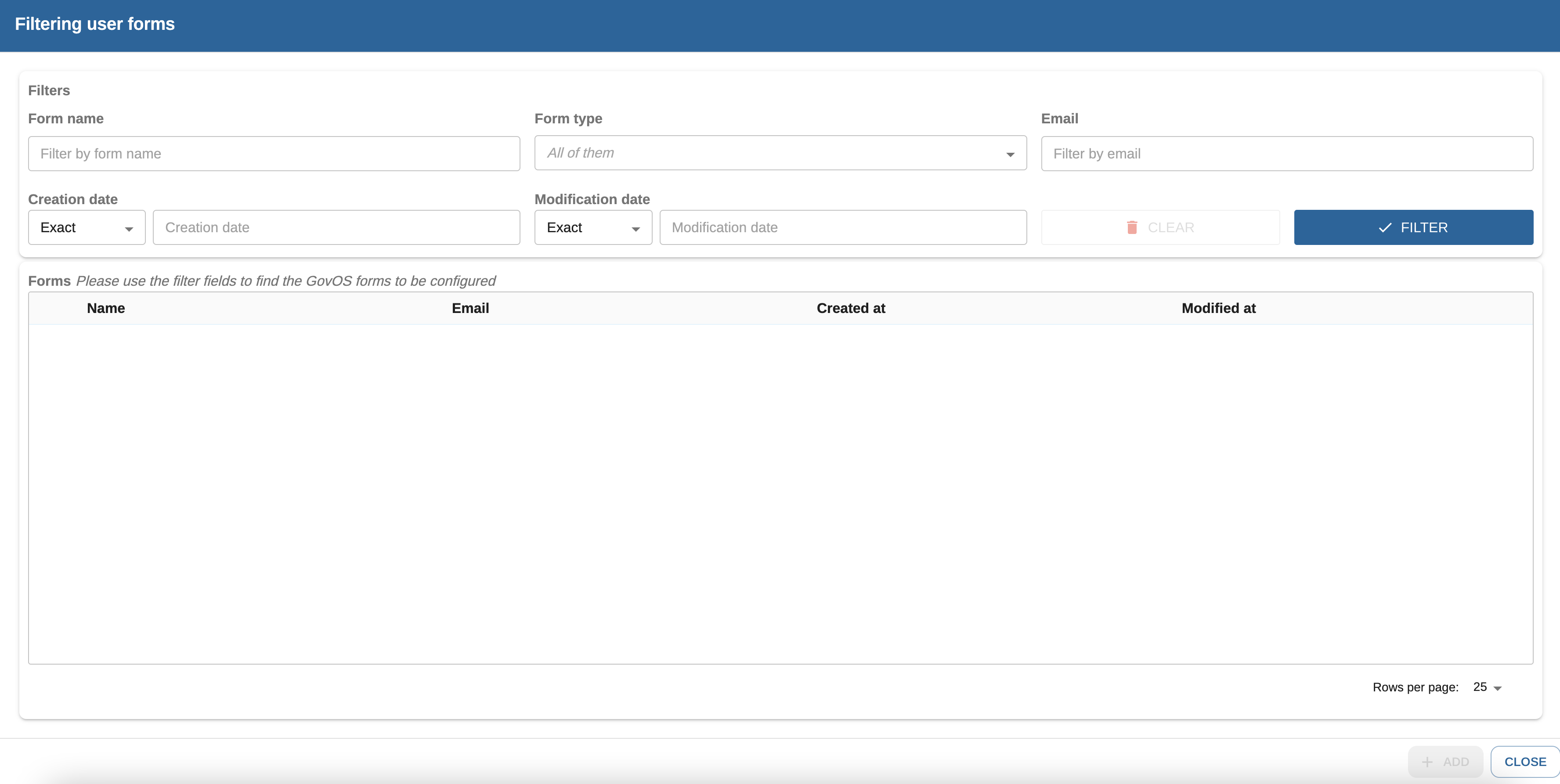
Once you have filter results you can select the desired form(s) that should be on your form list every time you access "Form Settings".
Steps:
- Select the check box for the form you would like to add to your Form Setting list
- Select Add
Note: if the check box is greyed out, that indicates that the form already exists in your "Form Settings" view.
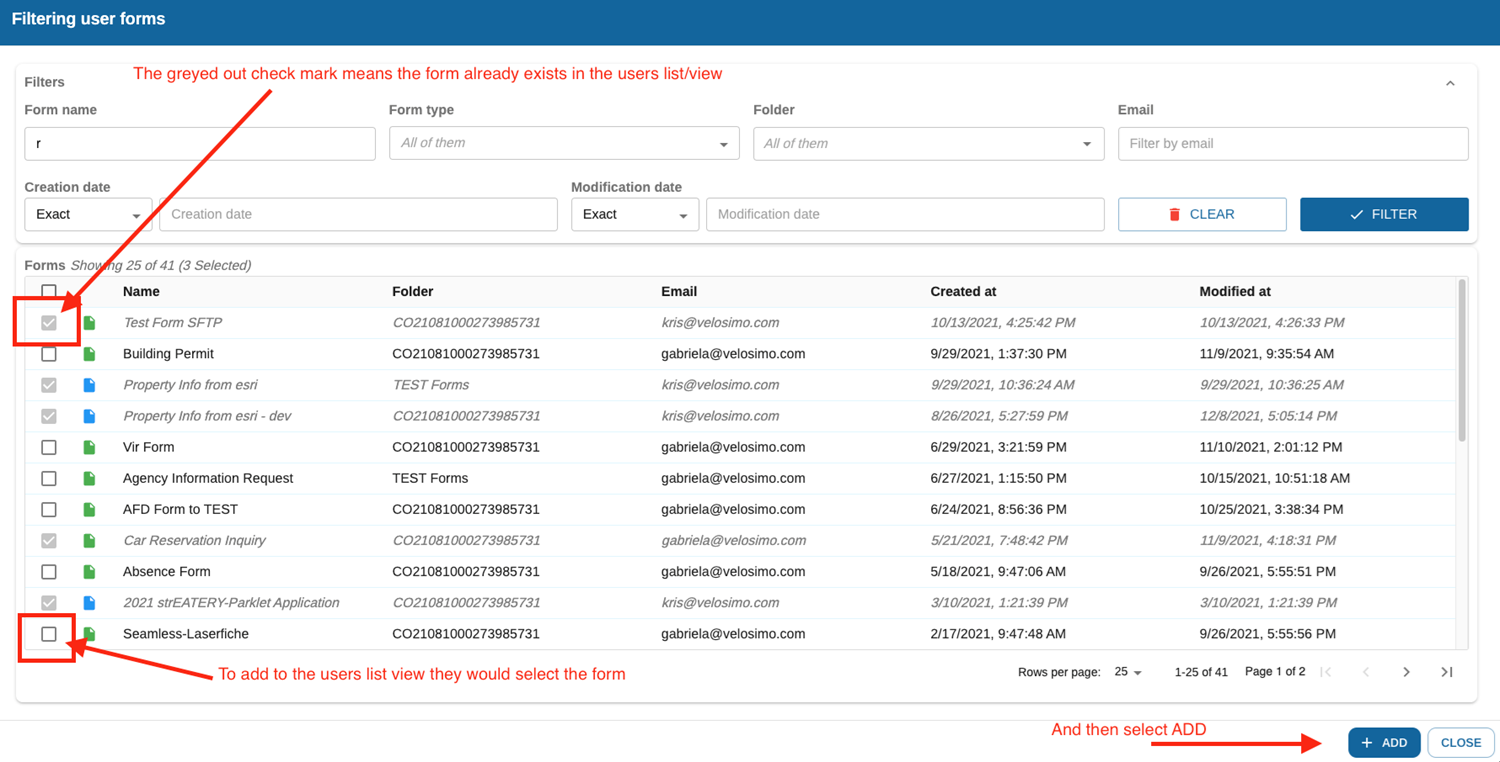
Configure SeamlessDoc Form to Power BI
Navigate to “Form Settings” in the left menu under the SeamlessDocs integration node and select a form to configure.
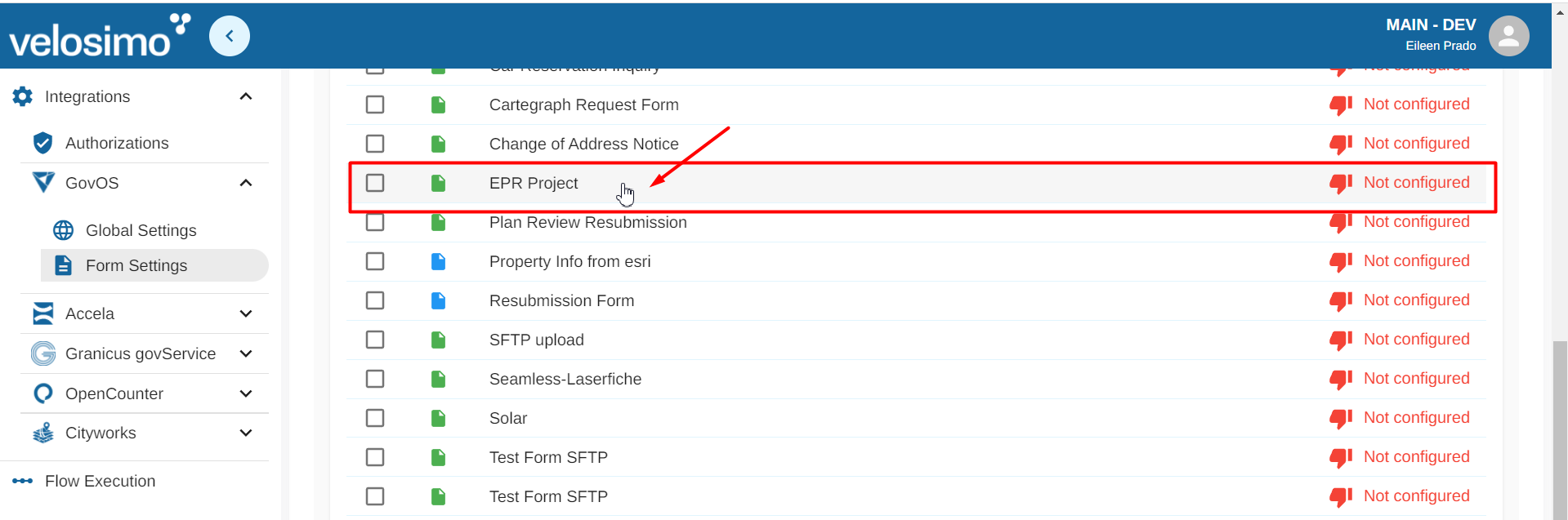
Select Power BI and set the slider to the right to select "Save DataSets".
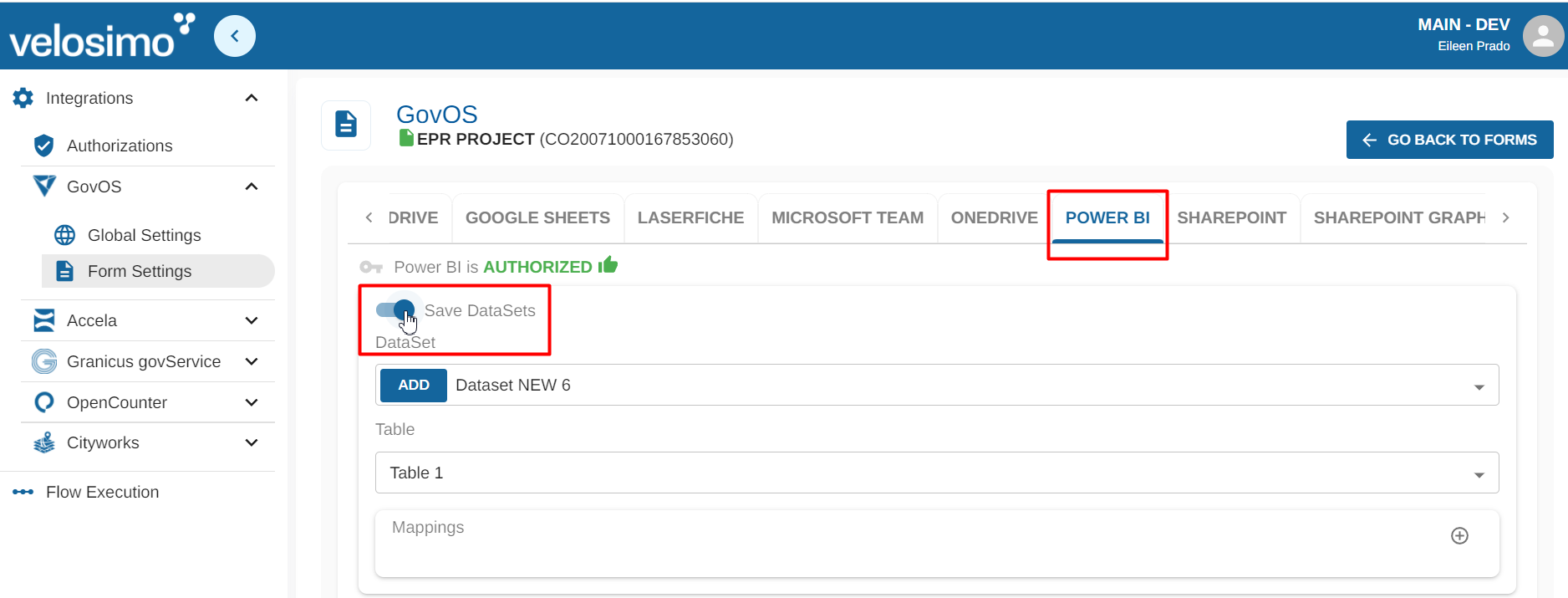
You can select a DataSet from the list or create a new DataSet.
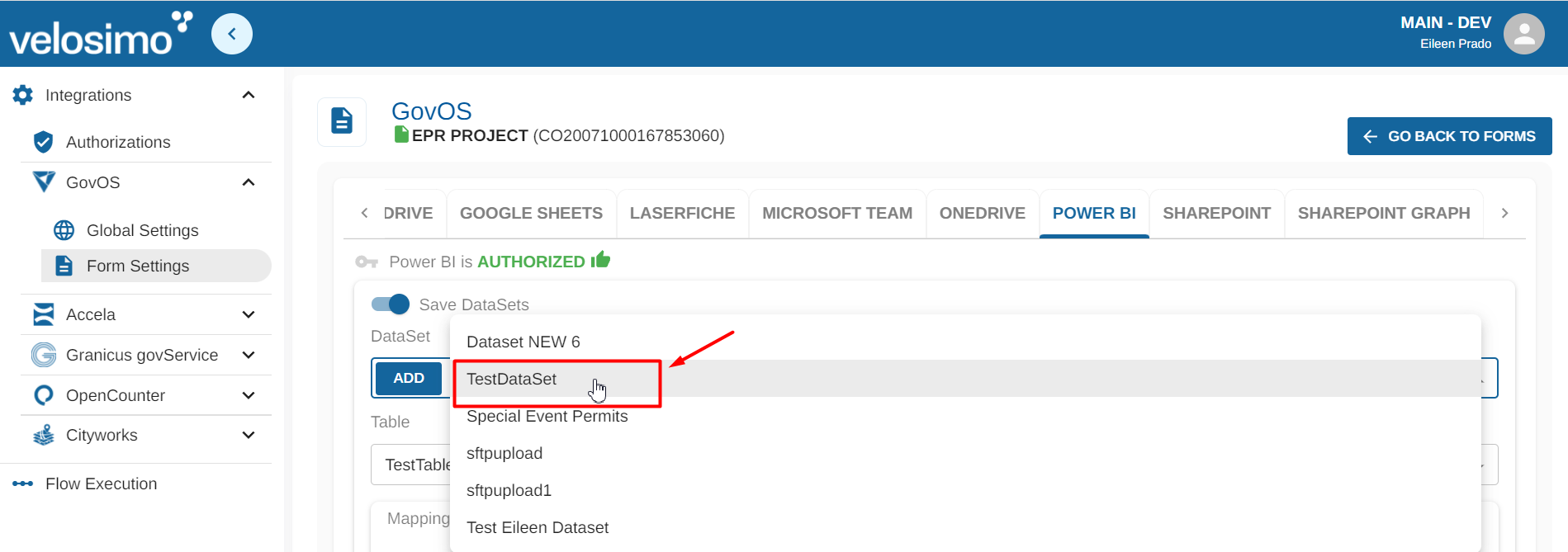
To create a new DataSet click on the botton "ADD".
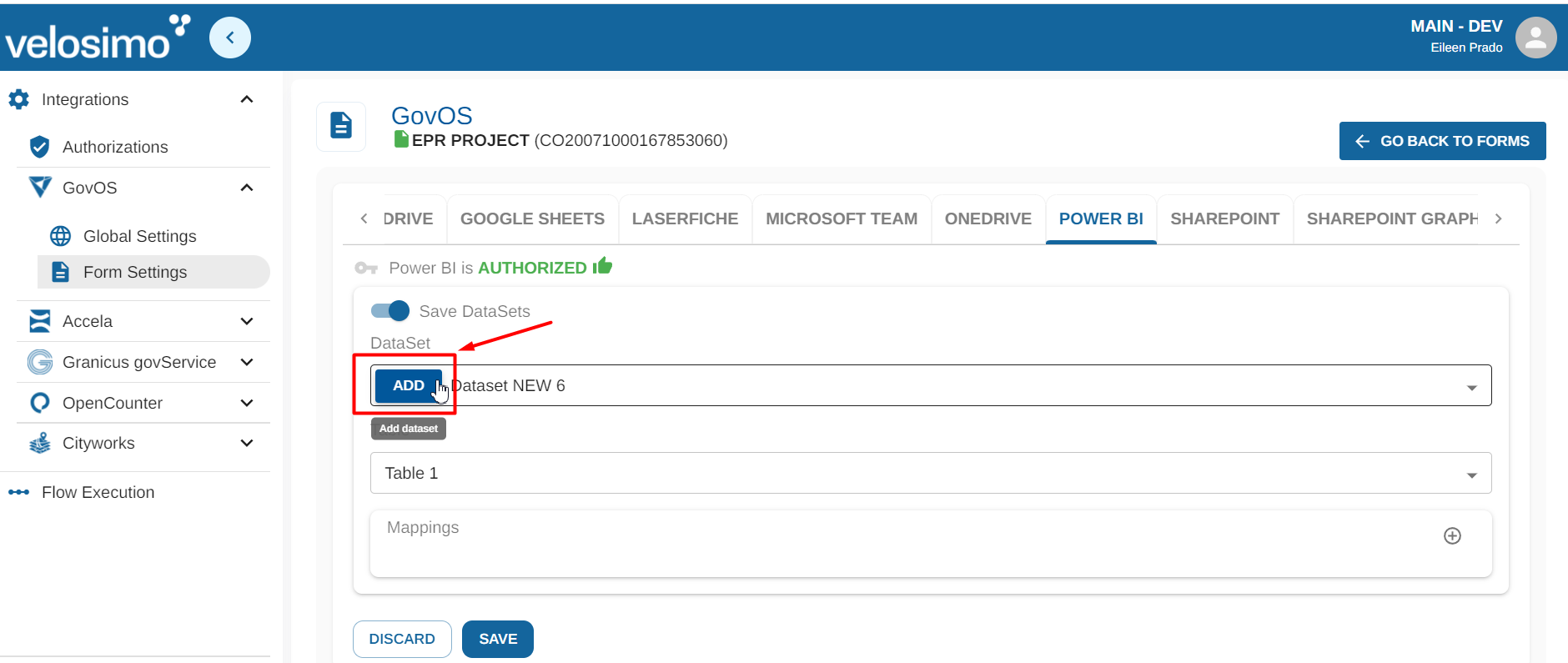
Enter the DataSet name and click the icon on the right to add new table.
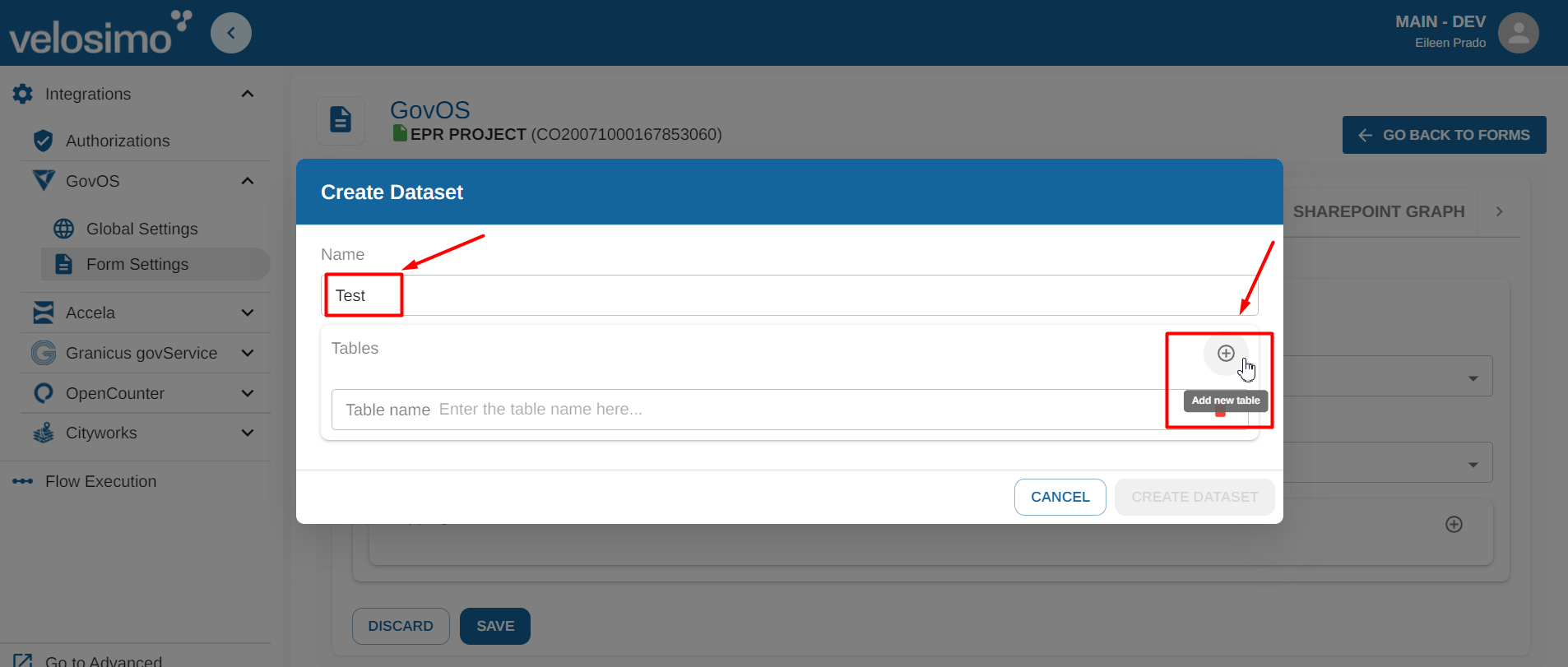
Enter the table name and click the icon on the right to add new column.
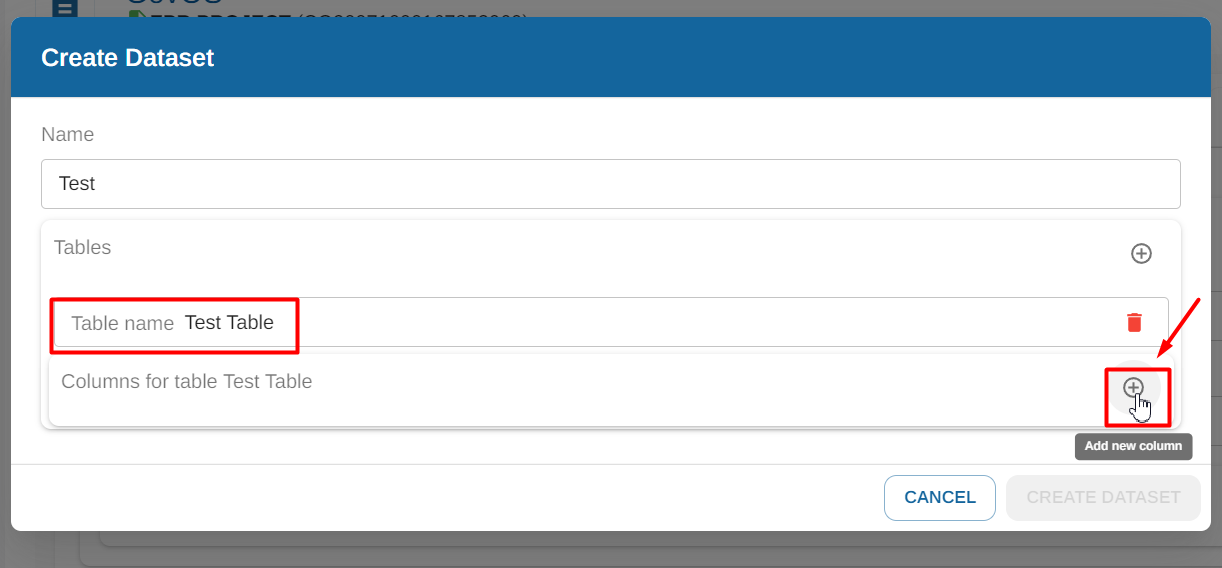
Enter the column name and click the botton "Create DataSet".
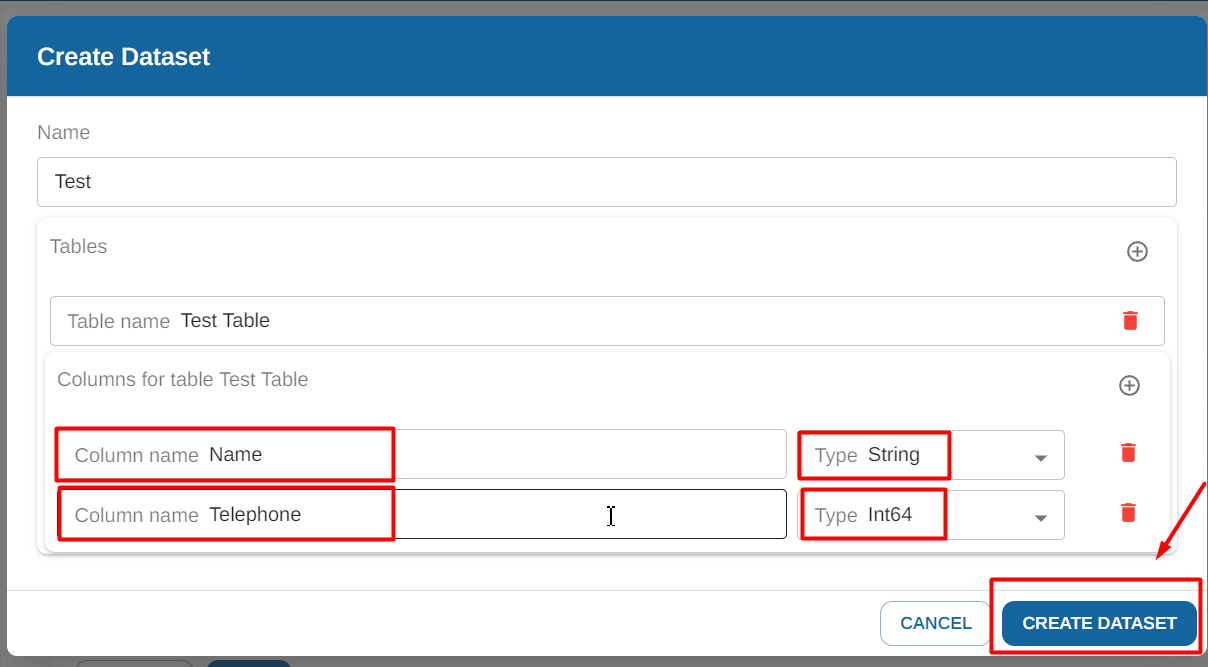
Select a table from the list and click the icon on the right to add mappings.
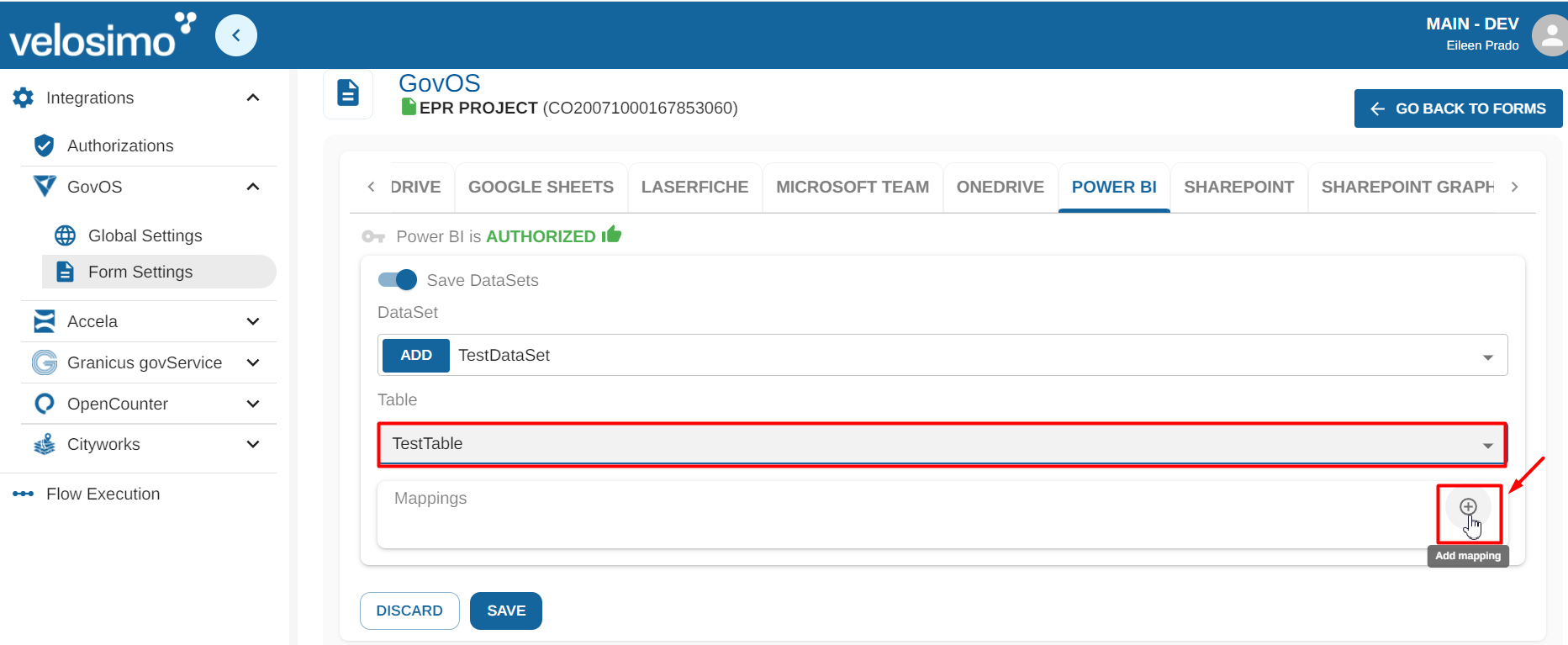
Select a mapping from the list. Once you have selected your desired mappings fill in the forms with a Power BI DataSet field and configure them under “Mappings”.
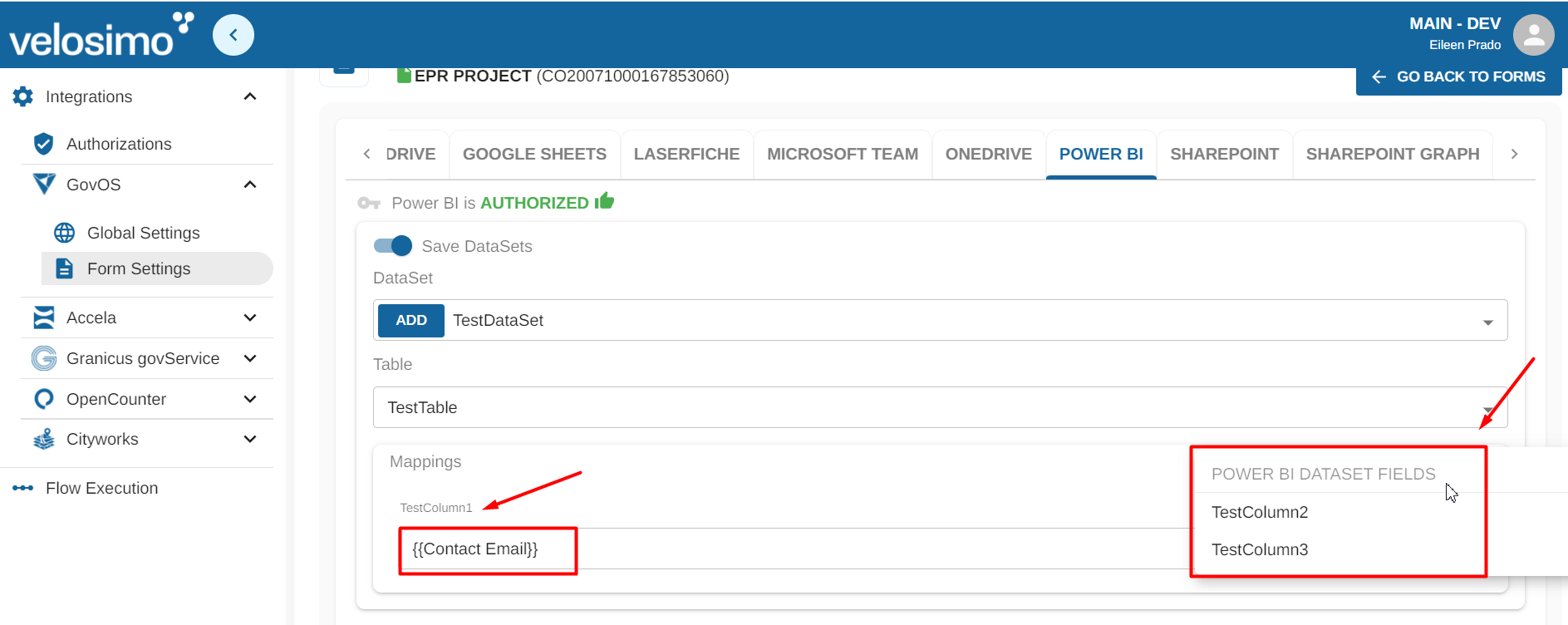
Once completed click “Save”.
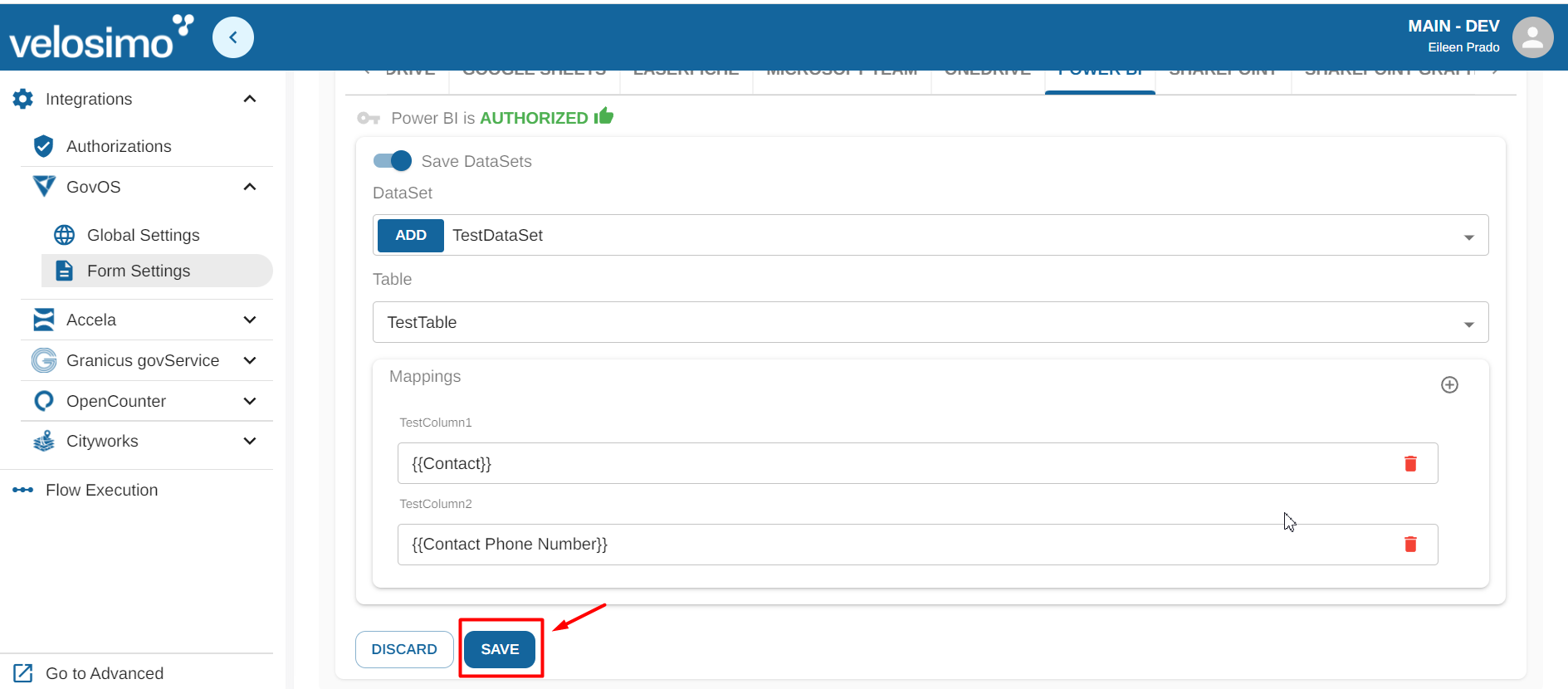
Updated about 2 months ago
