Laserfiche On-Premise Adapter Deployment Guide
GovOS Studio (SeamlessDocs)
Velosimo Laserfiche REST API Deployment Guide
Install Velosimo Laserfiche adapter is a required element for On-premise LF customers
Overview
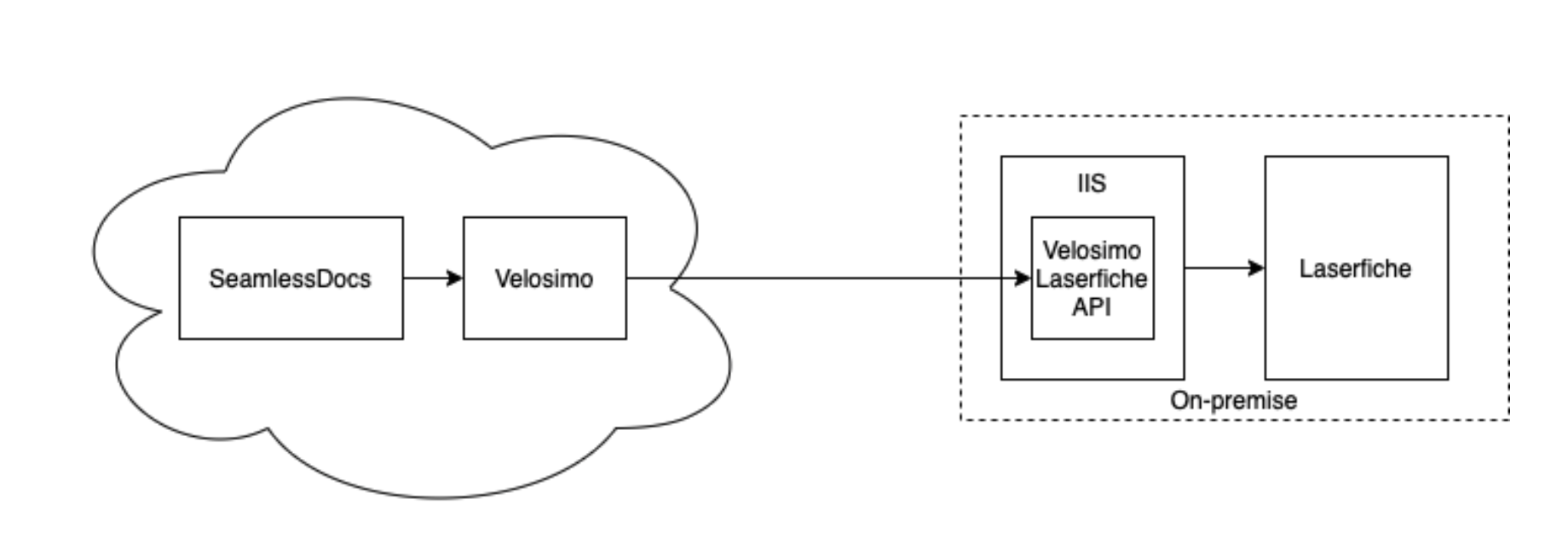
This is the deployment guide for Velosimo Laserfiche Connector. The Connector is deployed to an on-premise Internet Information Server (IIS). See the diagram above for an illustration of the complete architecture.
Prerequisites
- .Net App Pool requires the use of .Net 4.5 (see install step 4)
- A publicly available IP address to your Laserfiche server
- Enable the Windows Feature HTTPS Activation, found under .Net Framework 4.7 > WCF Services (this might require a server restart)
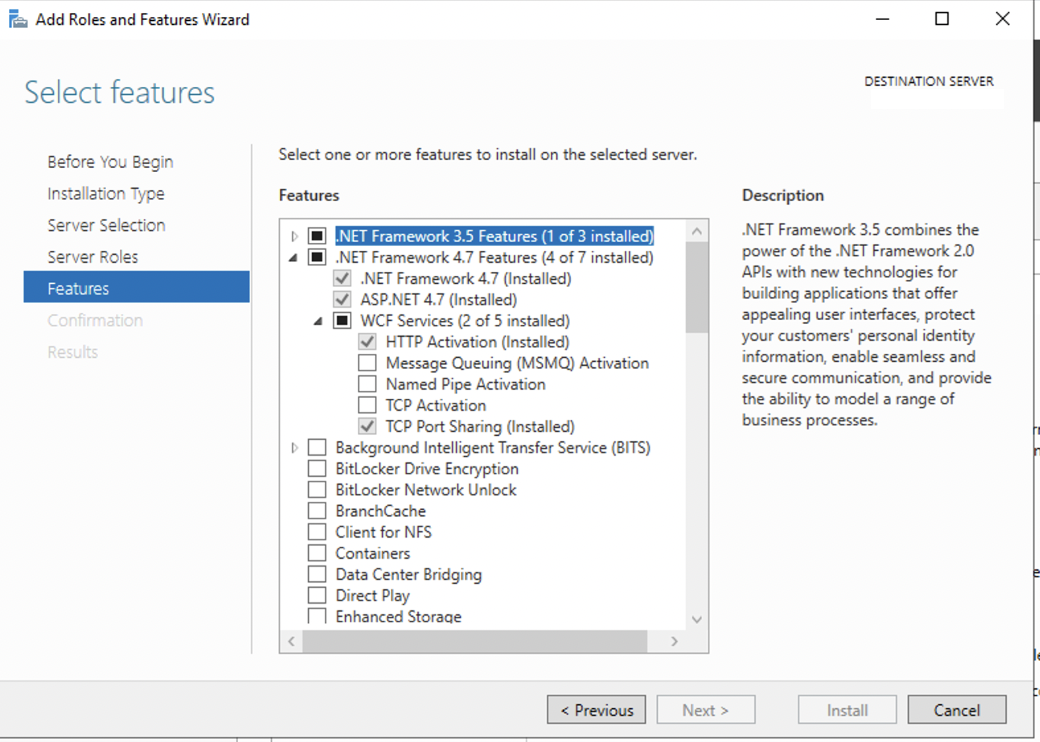
Installers
Download the following files to the IIS server:
| velosimo | files |
|---|---|
| Velosimo Laserfiche REST API | Please contact your Velosimo Customer Success Manager to obtain the installers |
| Laserfiche SDK Runtime | Please contact your Velosimo Customer Success Manager to obtain the installers |
Deployment Steps to IIS Server
Install Laserfiche SDK Runtime
-
Download the LaserficheSDKRuntimeInstaller.exe to the Windows Server containing IIS
-
Run LaserficheSDKRuntimeInstaller.exe on the Windows Server and follow the setup to completion.
Install Velosimo Laserfiche REST API
- Extract the contents of the Velosimo Laserfiche API.zip file into the C:\inteput\velosimo folder. If this folder does not exist, please created it. Please make sure to follow this folder structure:
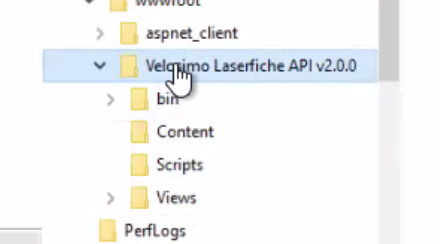
-
Open IIS Manager.
-
In IIS Manager, on the left pane expand the Server node then right click Sites subnode and select Add Website option to add a new Web Application.
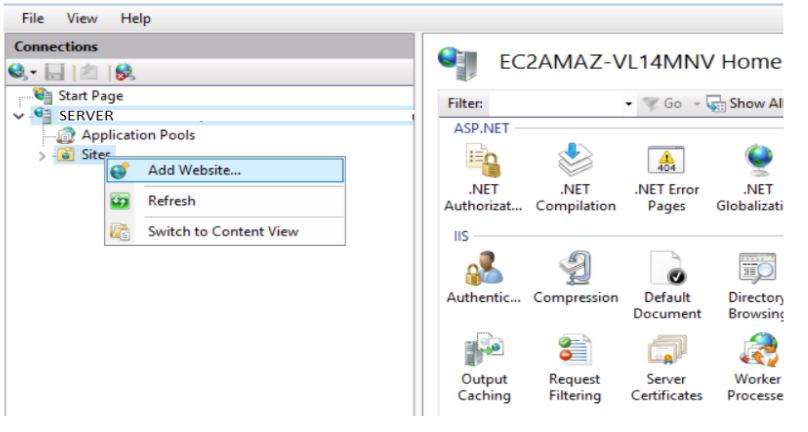
- In the configuration dialog click Select on the Application Pool button and select .NET 4.5 from the AppPool list.

- Type the site name “Velosimo Laserfiche API” and then select the physical path of the installation files.
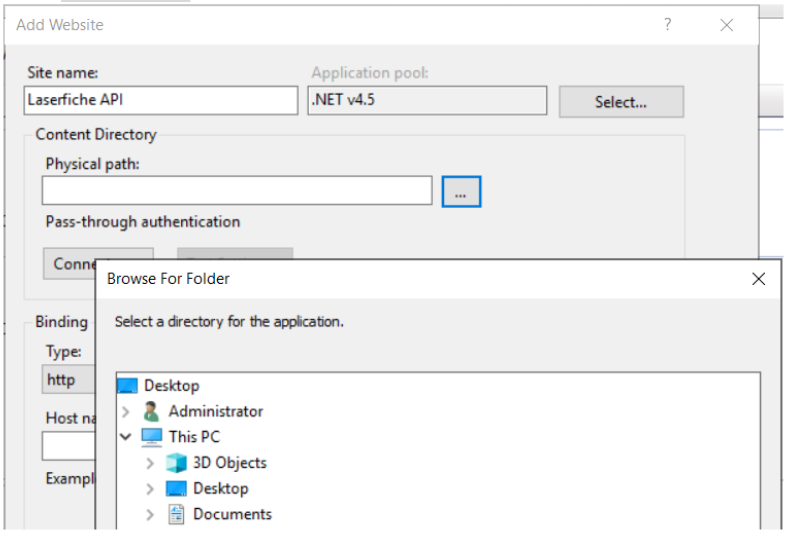
- Add HTTPS bindings & confirm that the SSL certificate is up to date.
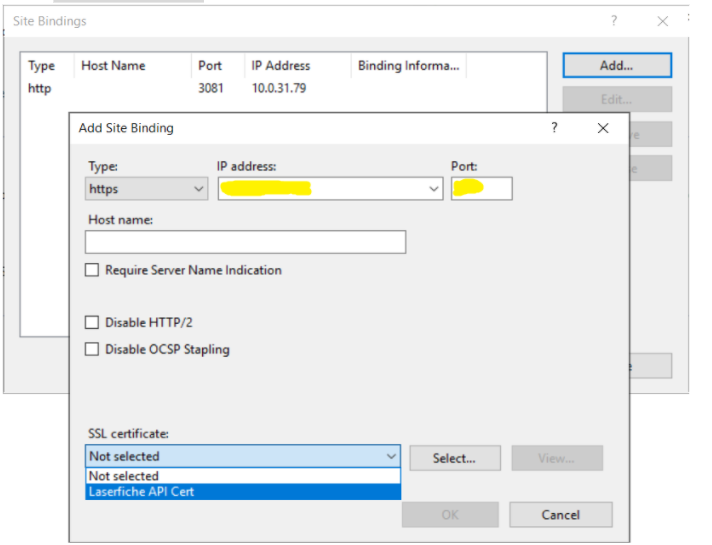
- Once the bindings are configured & certificate updated, IIS Manager can be closed.
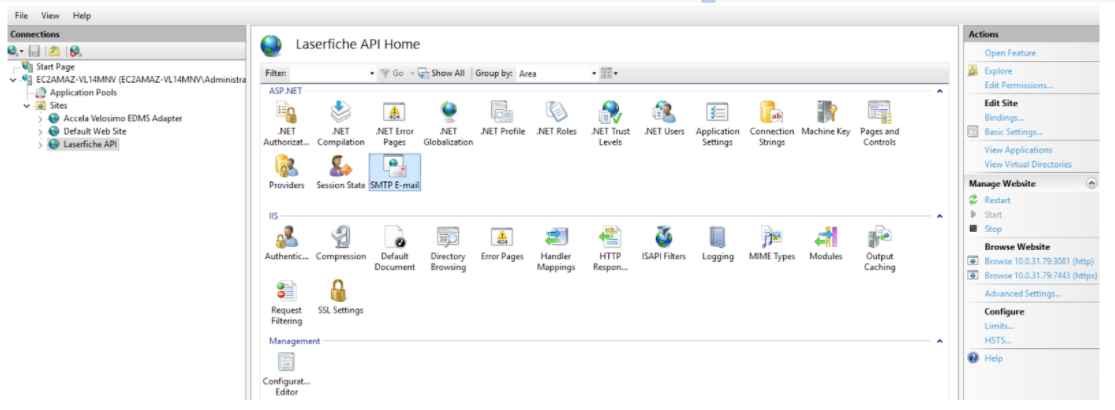
- Create a publicly accessible IP address to this new Web Application. Typically configurations use either a reverse proxy in a DMZ or a firewall rule allowing Velosimo to connect to this IP:port. You can restrict access to IP addresses 54.70.20.215, 35.164.131.175, 3.222.241.24.
Note: In addition to whitelisting the IP addresses both inbound and outbound traffic must be open for communication on the secured port(s).
9.Finished.
Validation
To validate Laserfiche is ready to authorize in Velosimo Admin:
- Open a Web Browser and navigate to the public IP address of the server you created, also including the following path /laserfiche/api/authenticate
If you see the following XML response, you are ready to authorize Laserfiche using Velosimo Admin.
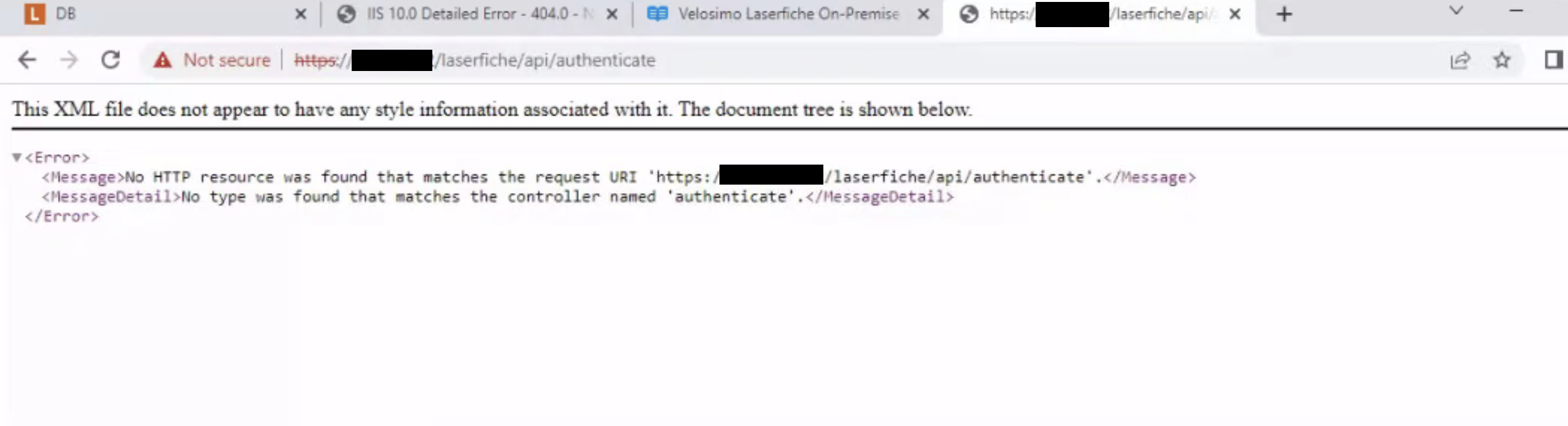
Server Requirements
| Software Requirements | |
|---|---|
| Laserfiche | Laserfiche 10.2 or higher |
| Operating System | Windows Server 2019 or 2016 |
| Web Server | Internet Information Server 10 |
| Frameworks | .NET 4.5+ Framework |
| Minimum Server Hardware Requirements | |
|---|---|
| CPU | Dual Core 2Ghz or higher |
| Memory | 8 GB |
| Disk | 100 GB free disk space |
| Network Speed | 100 Mbps |
| Firewall Rules | |
|---|---|
| Port | 443 |
| Restrict to IP | 54.70.20.215, 35.164.131.175, 3.222.241.24, 54.71.13.61, 3.89.78.236, 34.200.119.39, 34.202.31.200, 52.0.244.9, 54.173.16.61, 54.174.42.90 (IPs of incoming Velosimo Cloud connections) |
| Note: | In addition to whitelisting the IP addresses both inbound and outbound traffic must be open for communication on the secured port(s). |
Updated about 2 months ago
