Configure: SeamlessDoc to ArcGIS
Prerequisite
-You must connect SeamlessDocs to Velosimo to complete the next step:
Connect SeamlessDocs to Velosimo
-The Authorization of ArcGIS should be set before.
Authorizing ArcGIS
Access your Form(s)
In velosimo’s GovOS SeamlessDocs administration portal under Form Settings, administration users have the ability to filter and create user specific form lists.
As a new user, the form list will be blank. To populate your user-specific form list, filter and select specific forms that you want to configure or to easily access.
Steps:
- Navigate to “Form Settings” in the left menu under the SeamlessDocs integration node
- Select "+ ADD USER FORMS
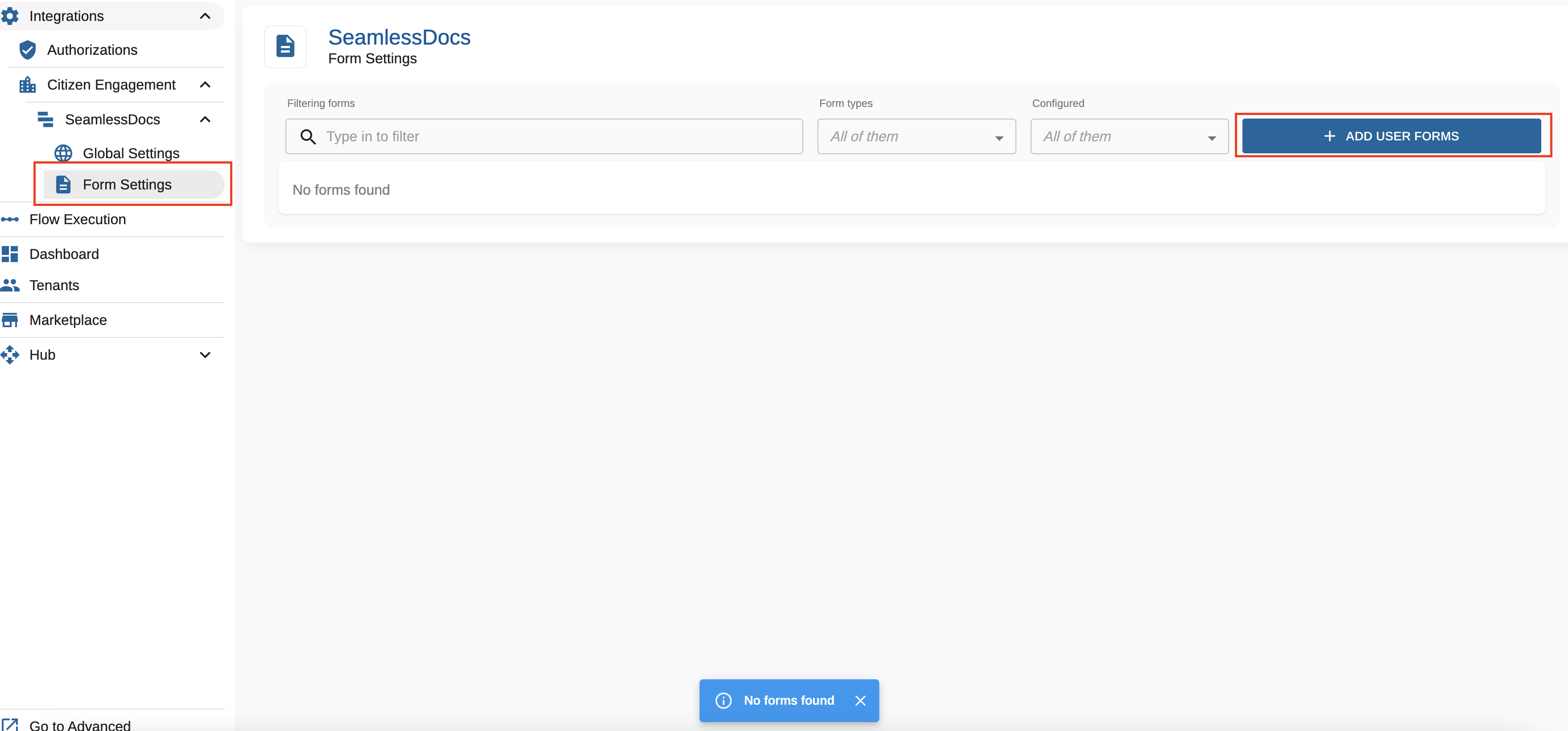
To find your desired form(s), you can filter on any of the attributes by entering data or selecting from the form type drop down to filter/search for the form(s). The filter attributes include:
Form Name, Form Type (web forms or document forms), user email address associated with the form, created date or modified date.
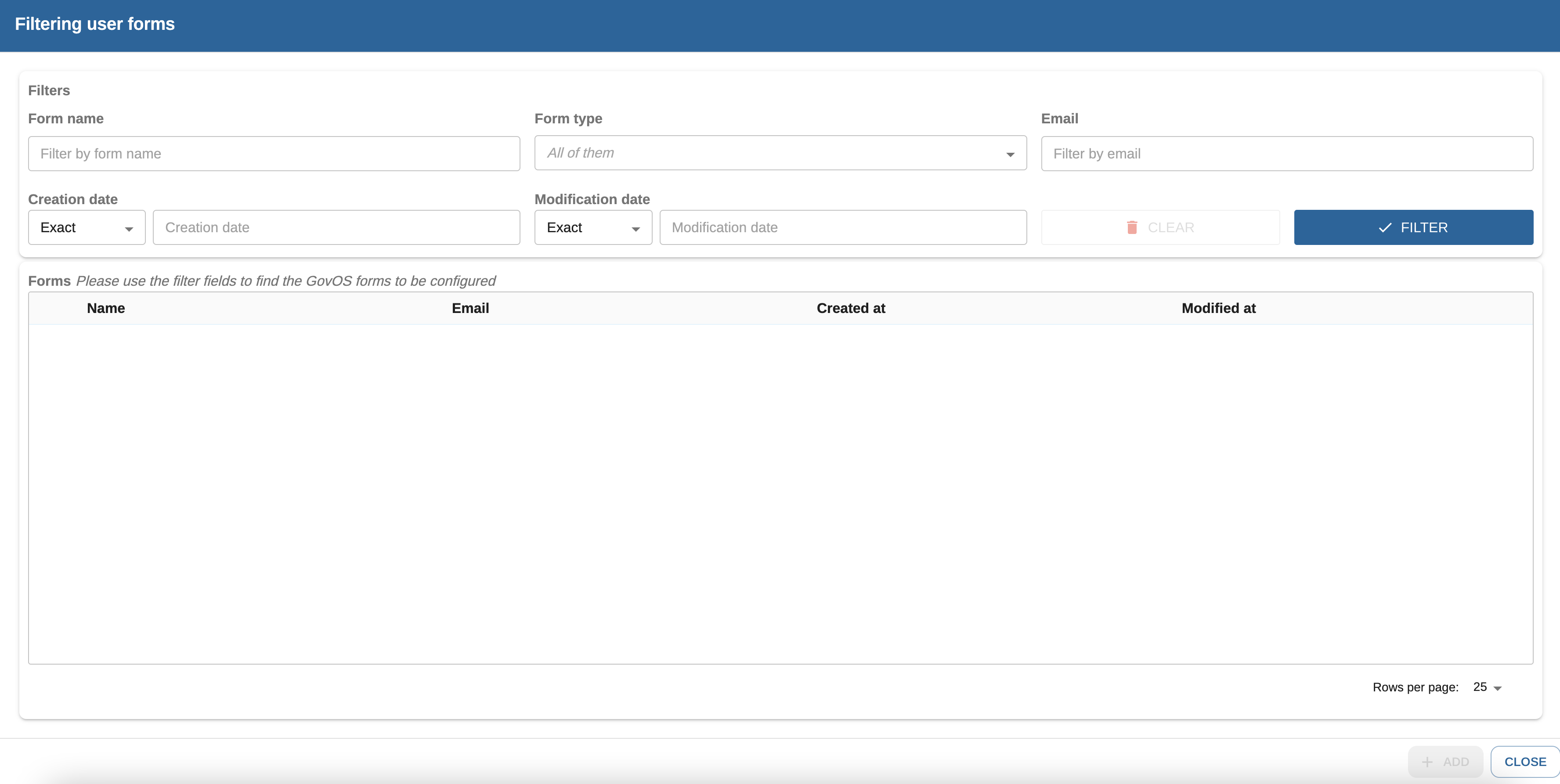
Once you have filter results you can select the desired form(s) that should be on your form list every time you access "Form Settings".
Steps:
- Select the check box for the form you would like to add to your Form Setting list
- Select Add
Note: if the check box is greyed out, that indicates that the form already exists in your "Form Settings" view.
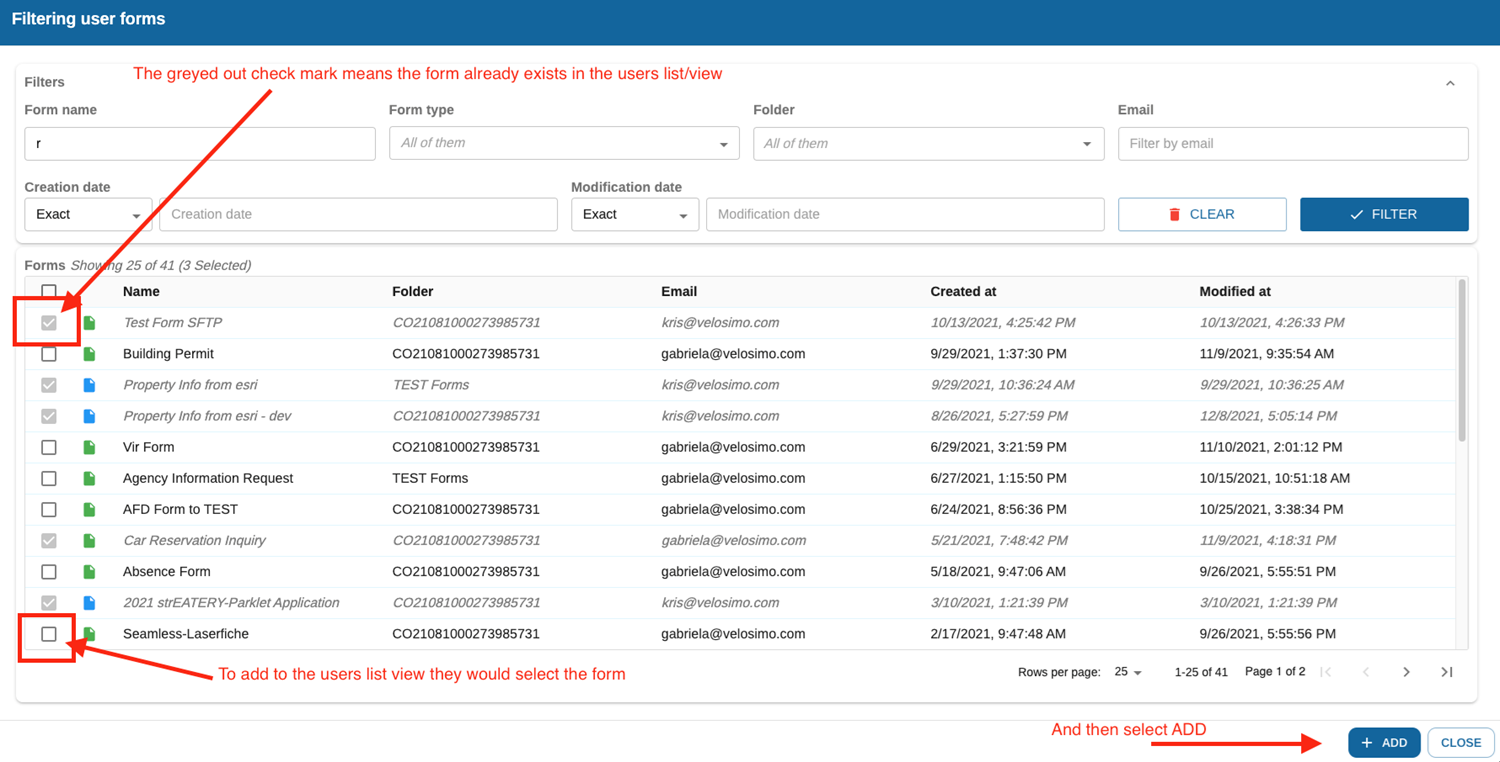
Configure SeamlessDoc Form to ArcGIS
Navigate to “Form Settings” in the left menu under the SeamlessDocs integration node and select a form to configure.
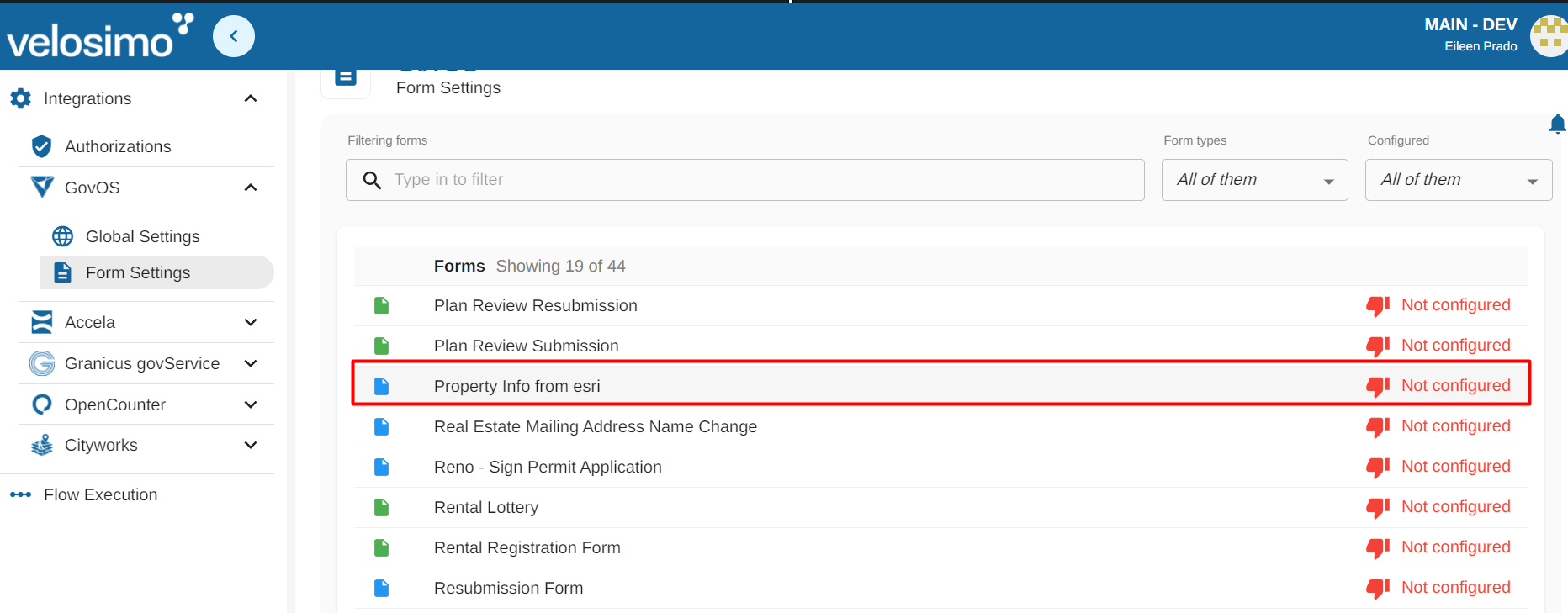
Select the ArcGIS tab and set the slider to the right to select "Enable".
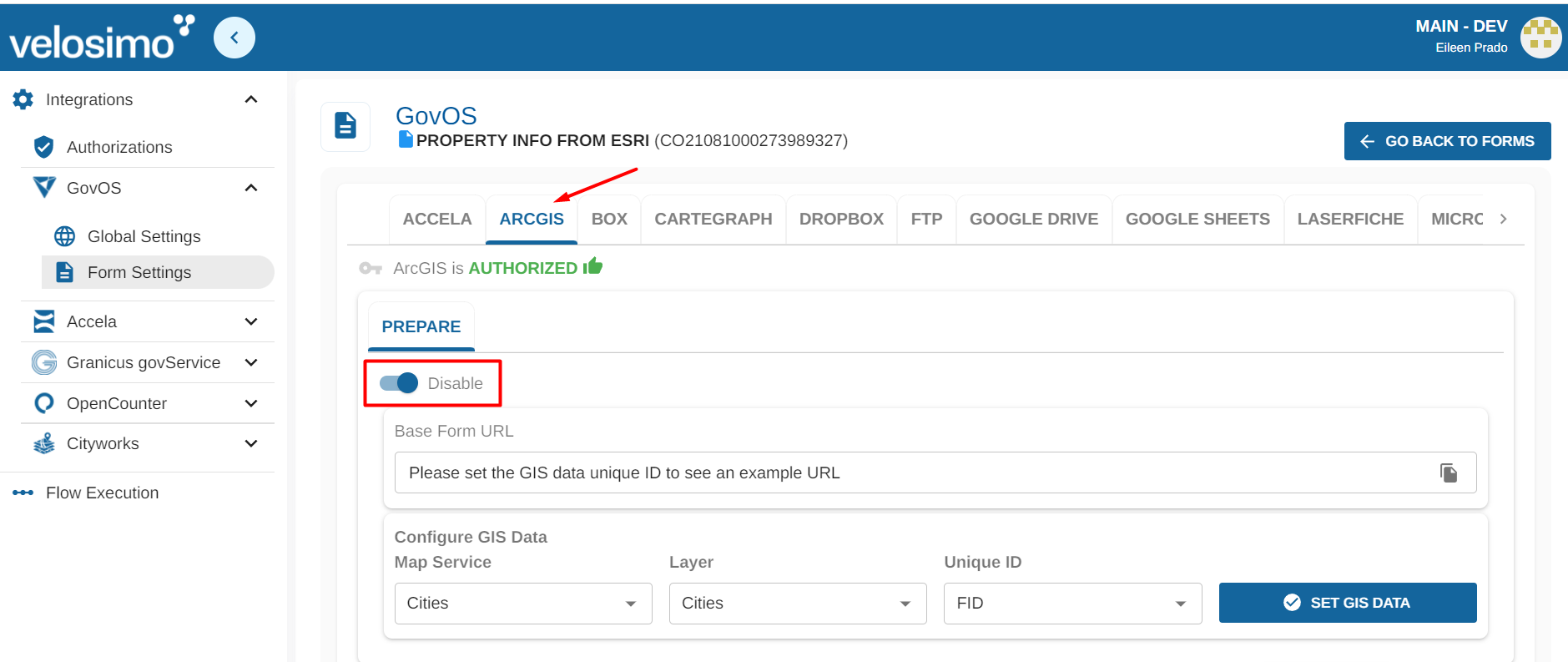
Configure GIS data to get the URL. You can select "Map Service", "Layer" and "Unique ID". Click on the "SET GIS DATA" button. This action updates the Base Form URL above this section. This is required to create a URL that includes a variable for the unique ID of the GIS layer being used.
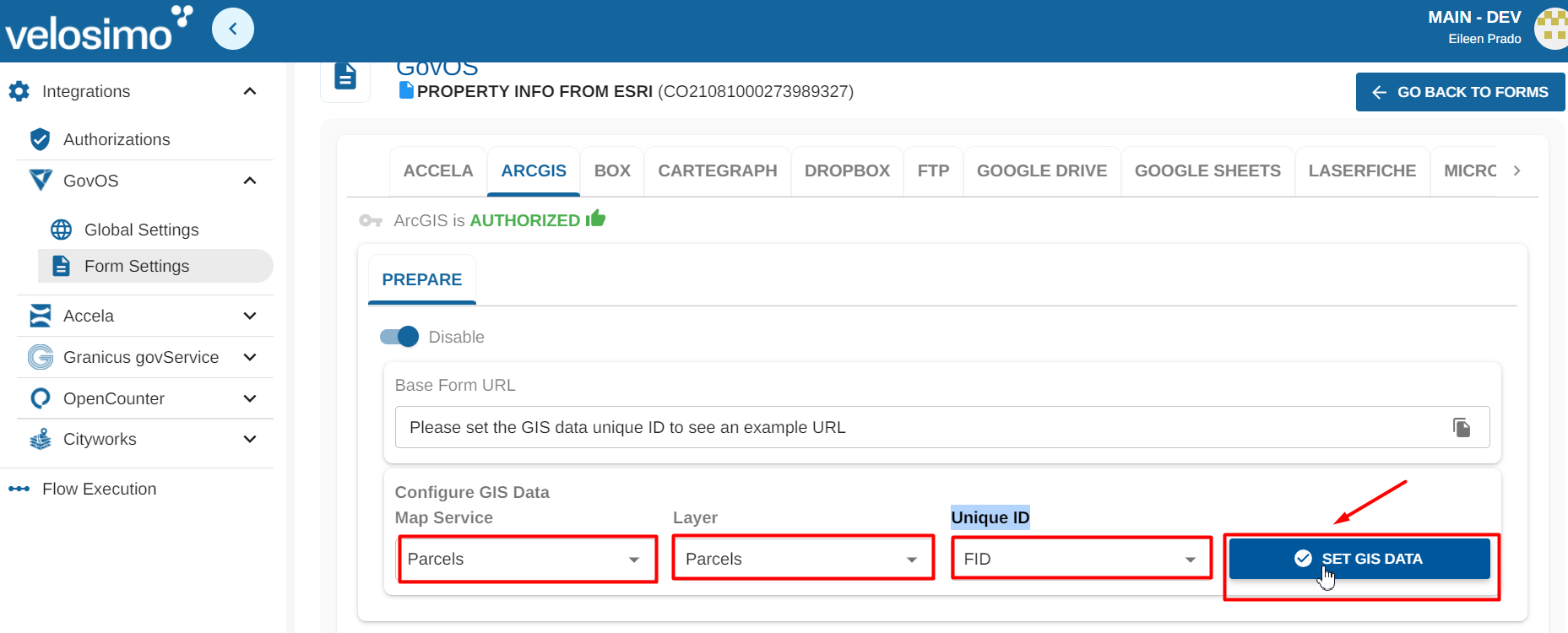
To copy the base form URL click on icon "Copy to clipboard".
NOTE: When using the URLprovided, the variable for the unique ID should NOT be in brackets in for the final URL.
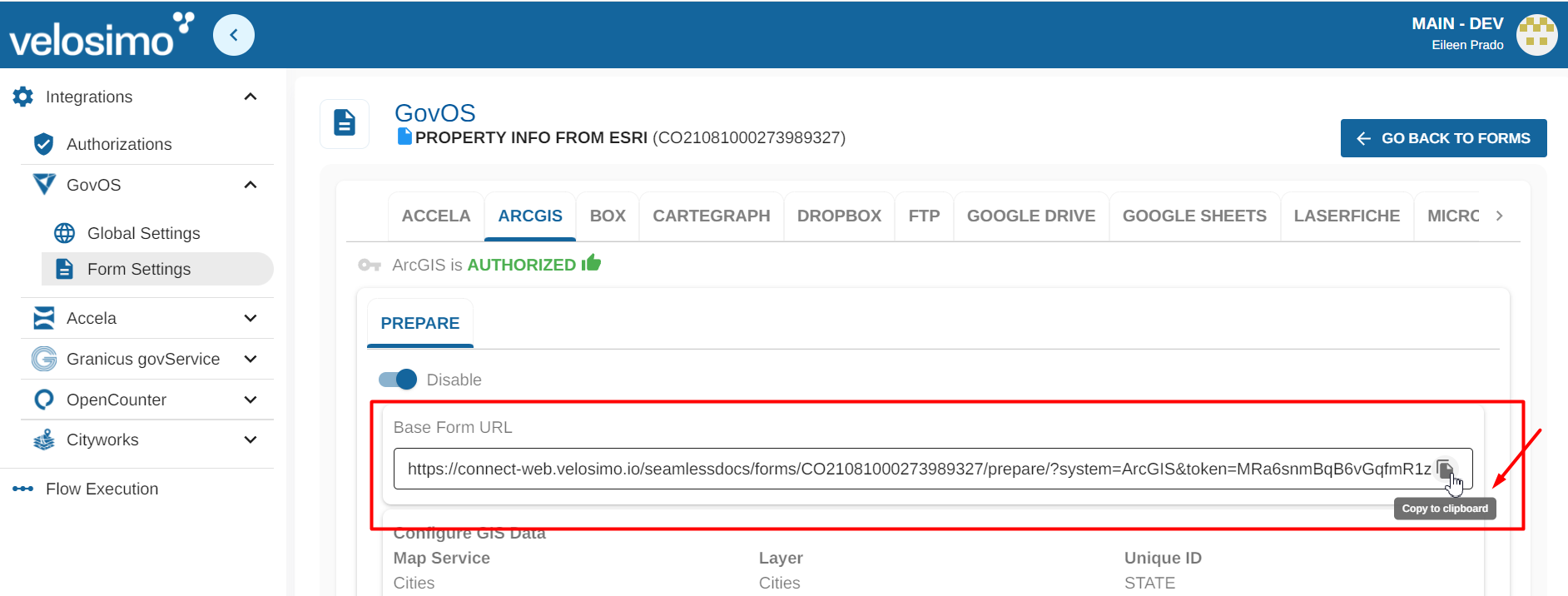
Click the icon on the right to add Links to outbound field mappings for SeamlessDoc. These mapping control the data that is auto-populated into the SeamlessDoc form.
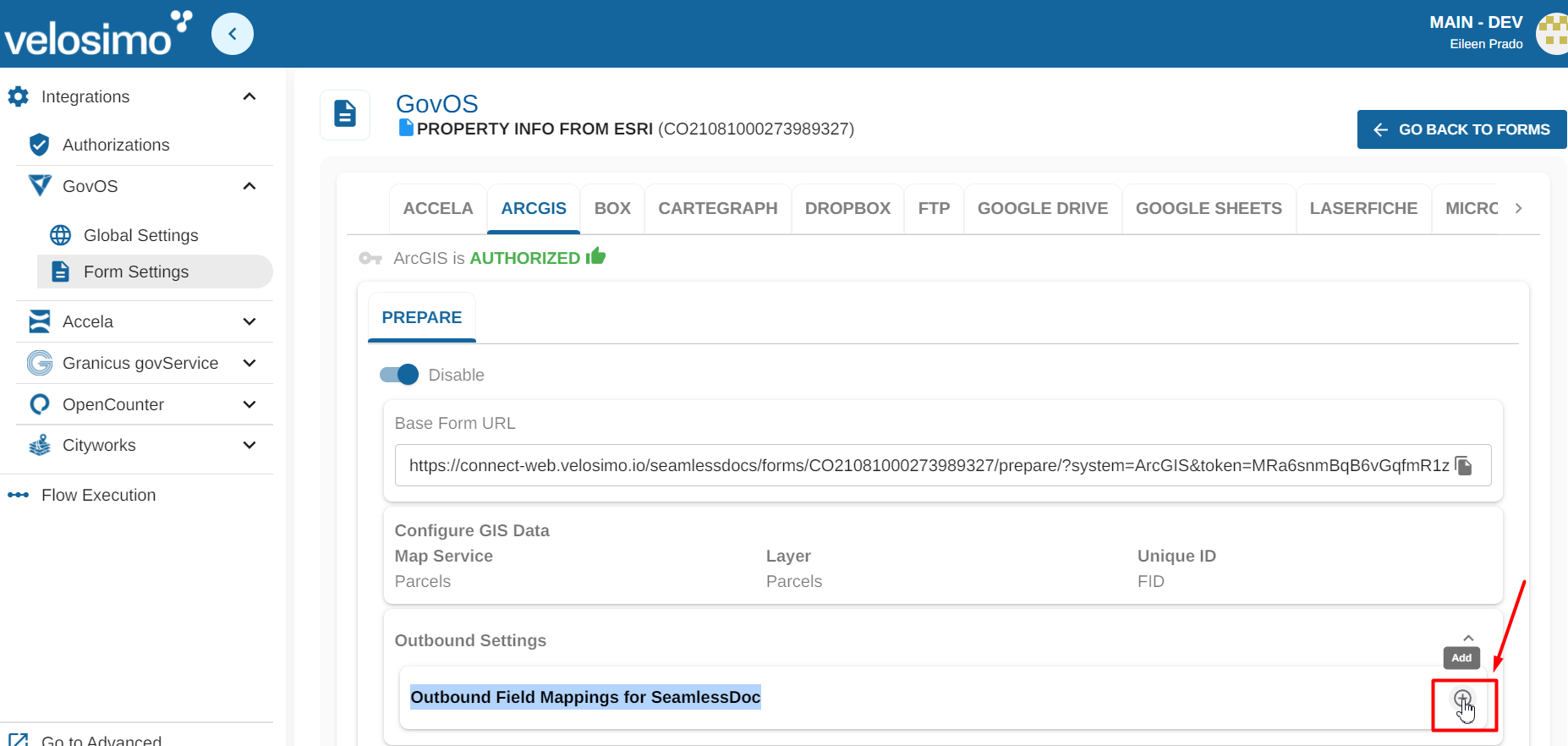
Select a SeamlessDocs form field from the list of available mappings.
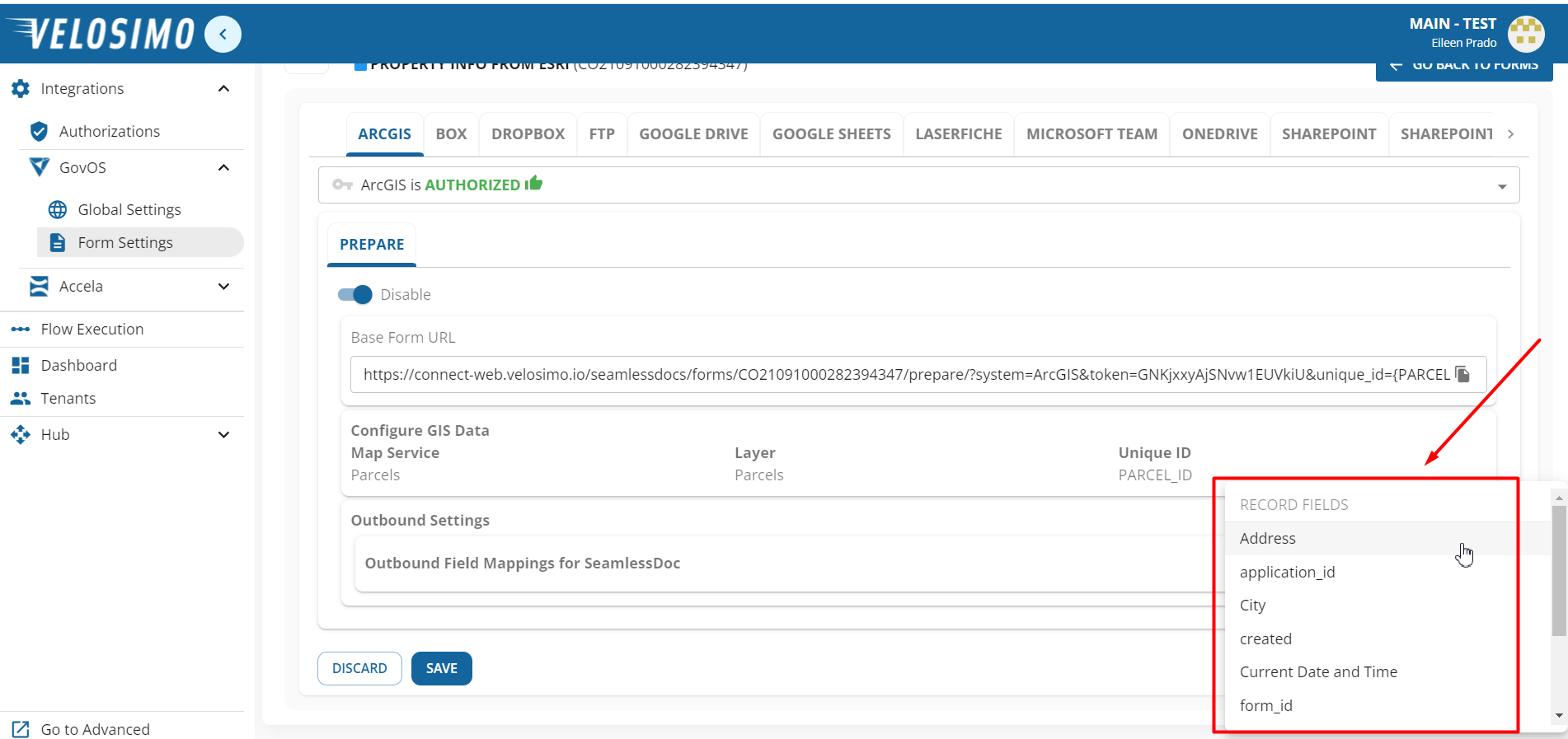
Once you have selected your desired field, create a mapping to a ArcGIS Layer/Field to use to auto-populate that field when the form is sent out.
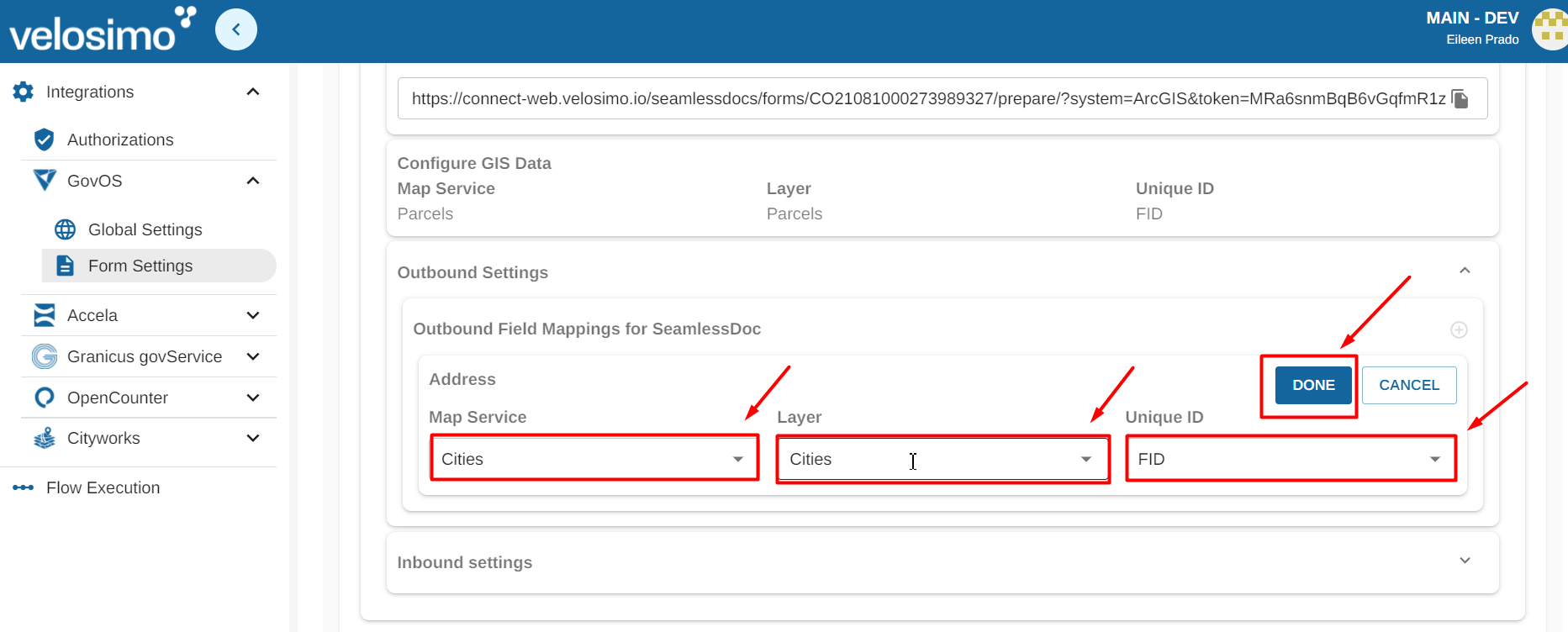
You can edit "Map service" by clicking on it.
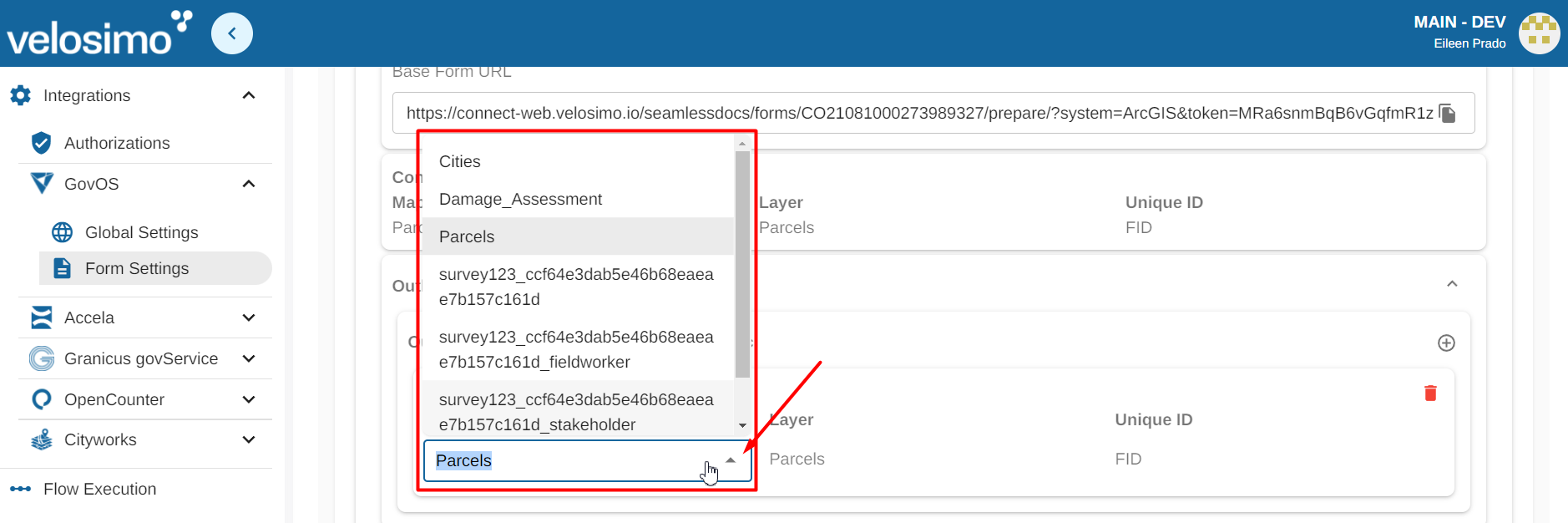
You can edit "Layer" by clicking on it.
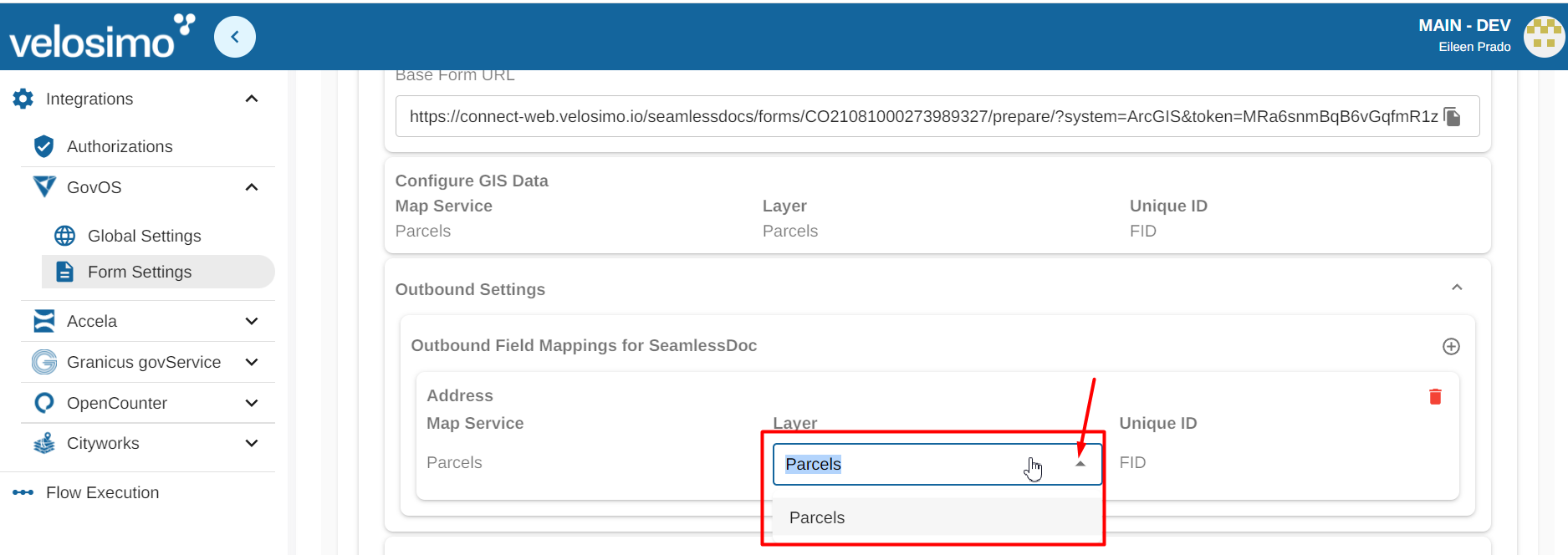
You can edit "Unique ID" by clicking on it.
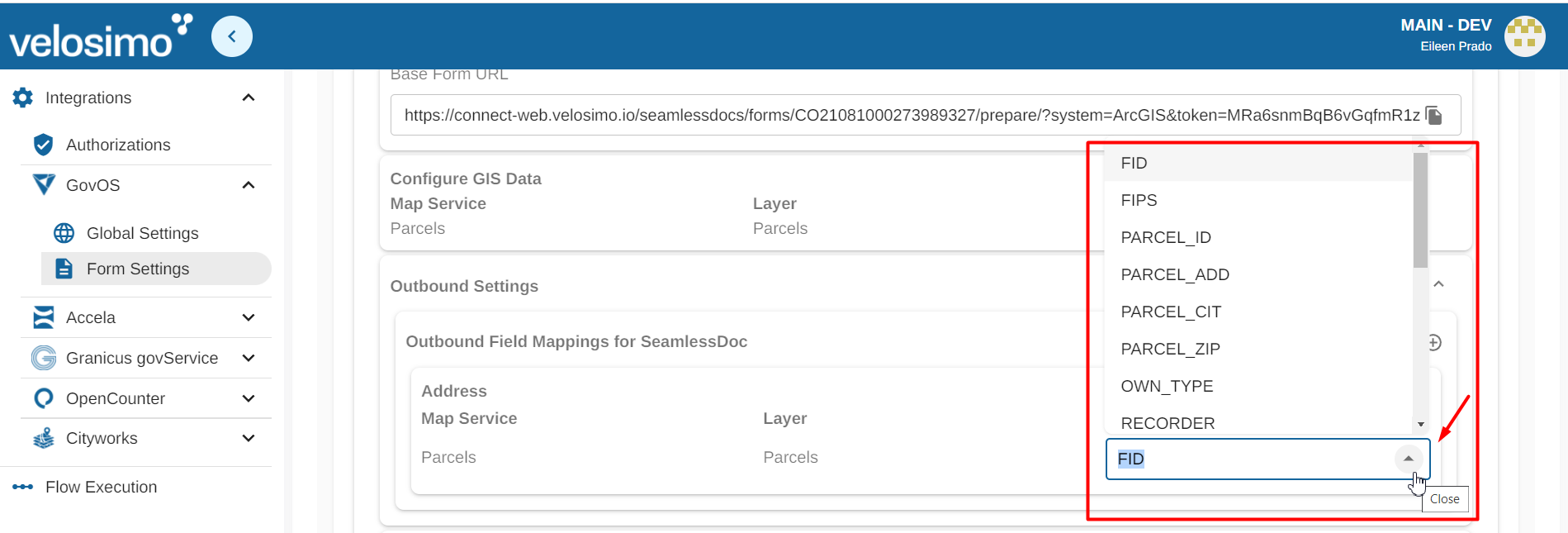
To delete an outbound Field Mappings click on the "Remove" icon.
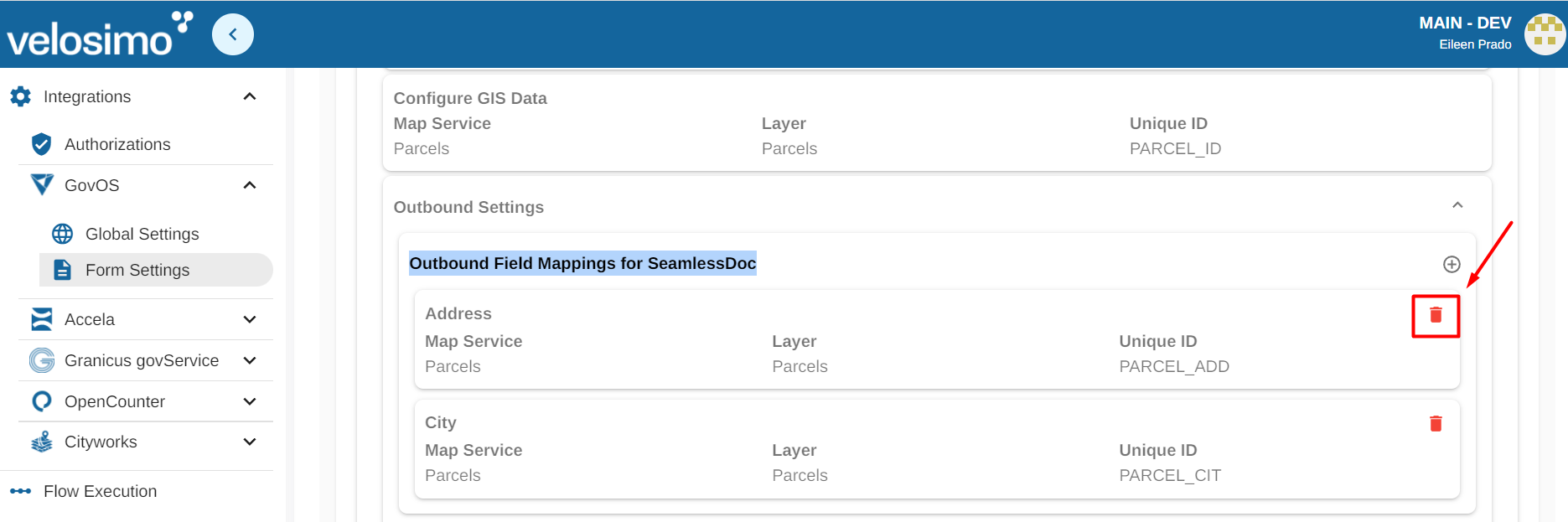
Updated about 2 months ago
