Velosimo Laserfiche On-Premise Adapter Deployment Guide
Accela
Velosimo Laserfiche Adapter Deployment Guide
Install Velosimo Laserfiche adapter is a required element for On-premise LF customers
Overview

This is the deployment guide for Velosimo Laserfiche Connector. The Connector is deployed to an on-premise Internet Information Server (IIS). See the diagram above for an illustration of the complete architecture.
Prerequisites
- .Net App Pool requires the use of .Net 4.5 (see install step 4)
- A publicly available IP address to your Laserfiche server
- Enable the Windows feature HTTP Activation, found under .Net Framework 4.7 > WCF Services (this might require a server restart)
- Ensure Microsoft Visual C++ 2015-2019 Redistributable (x64) is installed.
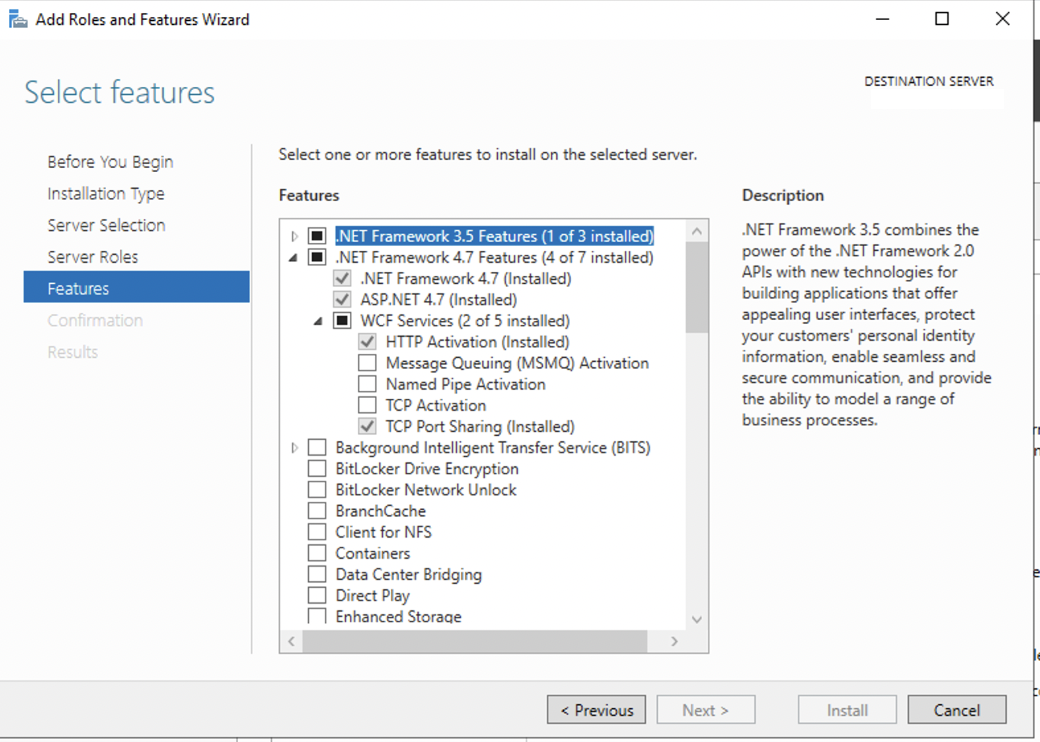
Installers
Download the following files to the IIS server:
| velosimo | files |
|---|---|
| Velosimo Laserfiche REST API | Please contact your Velosimo Customer Success Manager to obtain the installers |
| Laserfiche SDK Runtime | Please contact your Velosimo Customer Success Manager to obtain the installers |
| Velosimo Accela EDMS Connector | Please contact your Velosimo Customer Success Manager to obtain the installers |
Deployment Steps to IIS Server
Install Laserfiche SDK Runtime
-
Download the LaserficheSDKRuntimeInstaller.exe to the Windows Server containing IIS
-
Run LaserficheSDKRuntimeInstaller.exe on the Windows Server and follow the setup to completion.
Install Velosimo Laserfiche REST API
-
Download and decompress the Velosimo Laserfiche API.zip file to the IIS server for deployment. Please make sure to follow this folder structure:
-
Extract the contents of the Velosimo Laserfiche API.zip file into the C:\inteput\velosimo folder. If this folder does not exist, please created it.
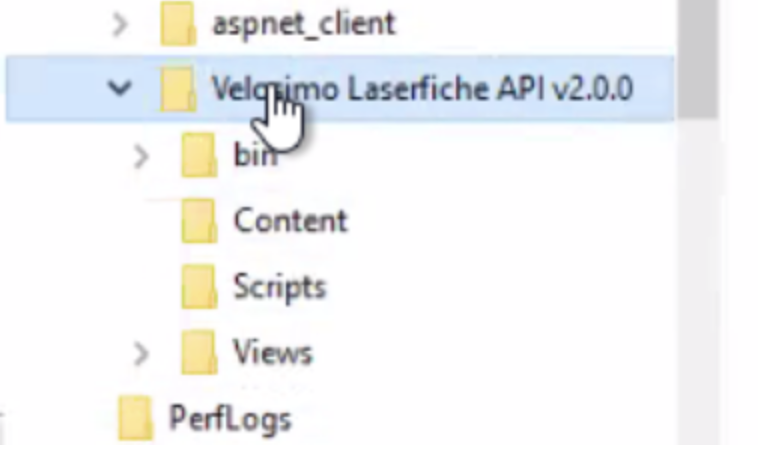
- Open IIS Manager.
- In IIS Manager, on the left pane expand the Server node then right click Sites subnode and select Add Website option to add a new Web Application.
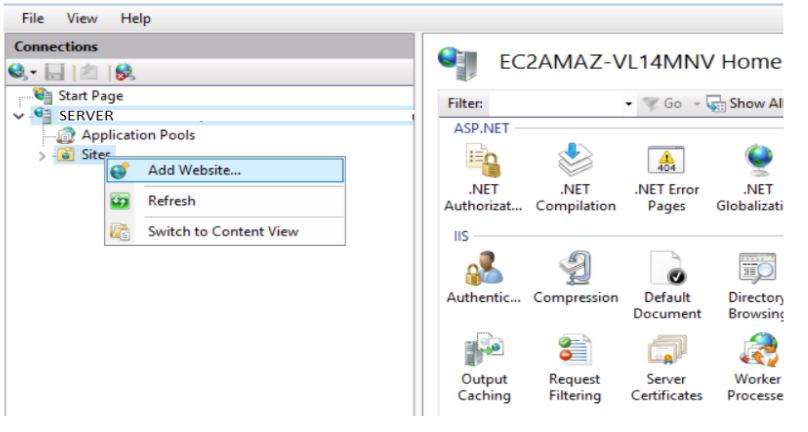
- In the configuration dialog click Select on the Application Pool button and select .NET 4.5 from the AppPool list.

- Type the site name “Velosimo Laserfiche API” and then select the physical path of the installation files.
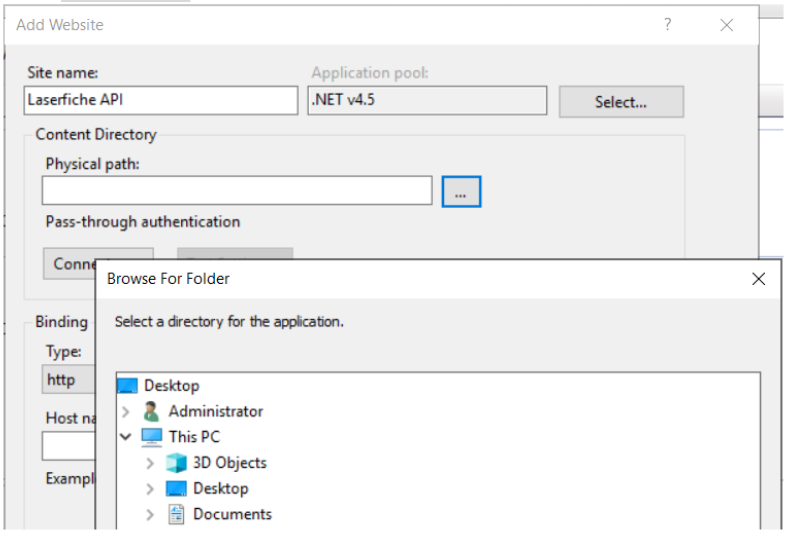
- Add HTTPS bindings & confirm that a valid SSL certificate is up to date. This may require that you establish a DNS name.

- Once the bindings are configured & certificate updated, IIS Manager can be closed.
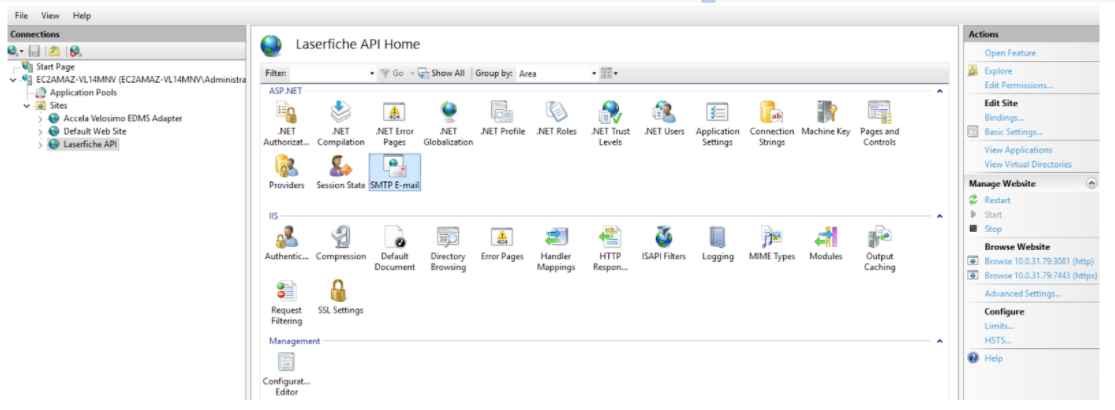
- Create a publicly accessible IP address to this new Web Application. Typically configurations use either a reverse proxy in a DMZ or a firewall rule allowing Velosimo to connect to this IP:port. You can restrict access to IP addresses - see the list of IP address for whitelisting in the Firewall Rules section at the end of this document.
Note: In addition to whitelisting the IP addresses both inbound and outbound traffic must be open for communication on the secured port(s).
9.Finished.
Install Accela EDMS Connector
-
Download and decompress the Velosimo Accela EDMS Connector.zip file to the IIS server for deployment.
-
Open IIS Manager.
-
In IIS Manager, on the left pane expand the Server node then right click Sites subnode and select Add Website option to add a new Web Application.
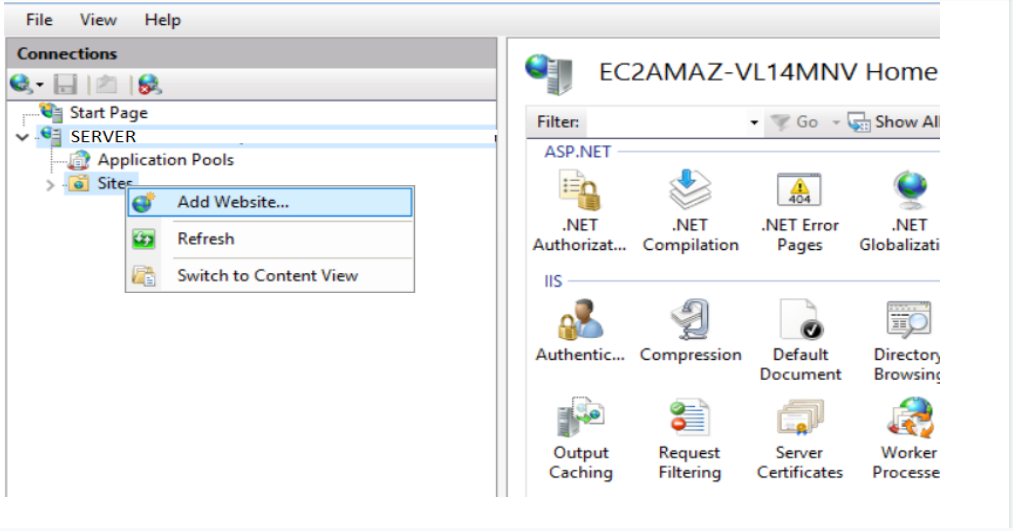
- In the configuration dialog click Select on the Application Pool button and select .NET 4.5 from the AppPool list and click OK.
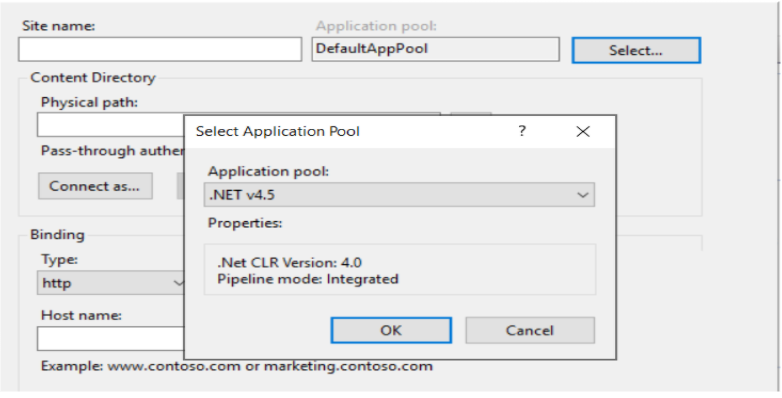
- Type the site name “Velosimo Accela EDMS Connector” and then select the physical path of the installation files decompressed in Step 1.
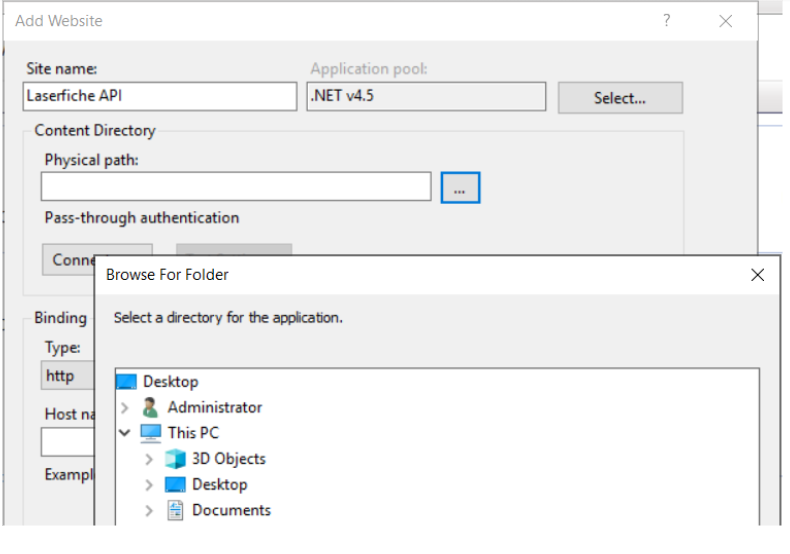
- Add HTTPS bindings & confirm that a valid SSL certificate is up to date.
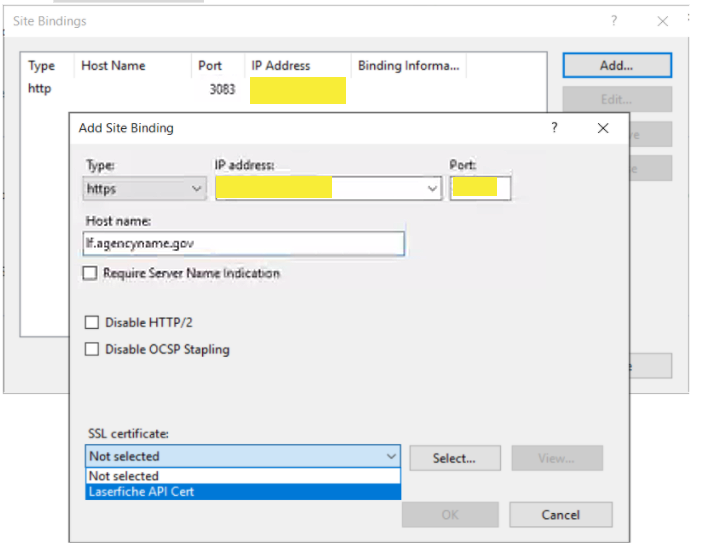
- Once the bindings are configured and certificate updated, IIS Manager can be closed.
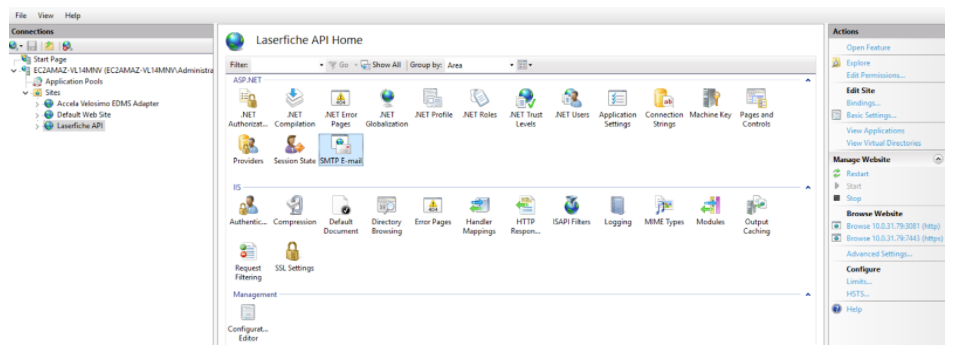
- Finished.
Validation
To validate Laserfiche is ready to authorize in Velosimo Admin:
- Open a Web Browser (outside of the server) and navigate to the public IP address of the server you created. For your convenience it should look something like this: (replace PORT with your custom port)
If you see the following XML response, you are ready to authorize Laserfiche using velosimo Admin.
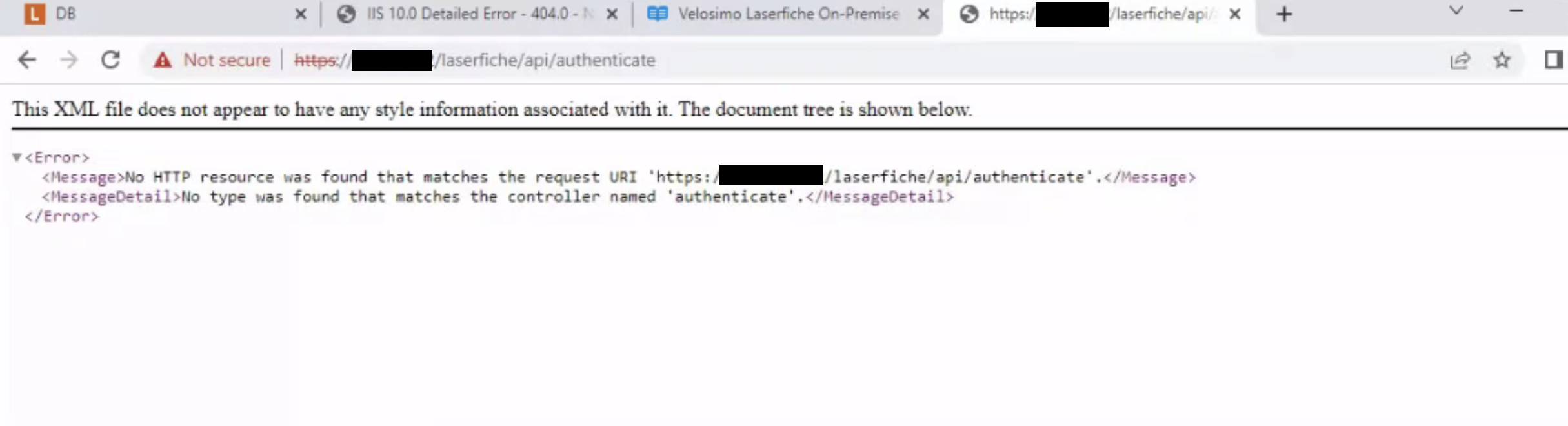
Server Requirements
| Software Requirements | |
|---|---|
| Laserfiche | Laserfiche 10.2 or higher |
| Operating System | Windows Server 2019 or 2016 |
| Web Server | Internet Information Server 10 |
| Frameworks | .NET 4.5+ Framework |
| Minimum Server Hardware Requirements | |
|---|---|
| CPU | Dual Core 2Ghz or higher |
| Memory | 8 GB |
| Disk | 100 GB free disk space |
| Network Speed | 100 Mbps |
| Firewall Rules | |
|---|---|
| Port | 443 |
| Restrict to IP | 34.202.31.200, 52.0.244.9, 54.174.42.90, and 54.71.13.61 (IPs of incoming Velosimo Cloud connections) |
| Note: | In addition to whitelisting the IP addresses both inbound and outbound traffic must be open for communication on the secured port(s). |
Updated about 2 months ago
